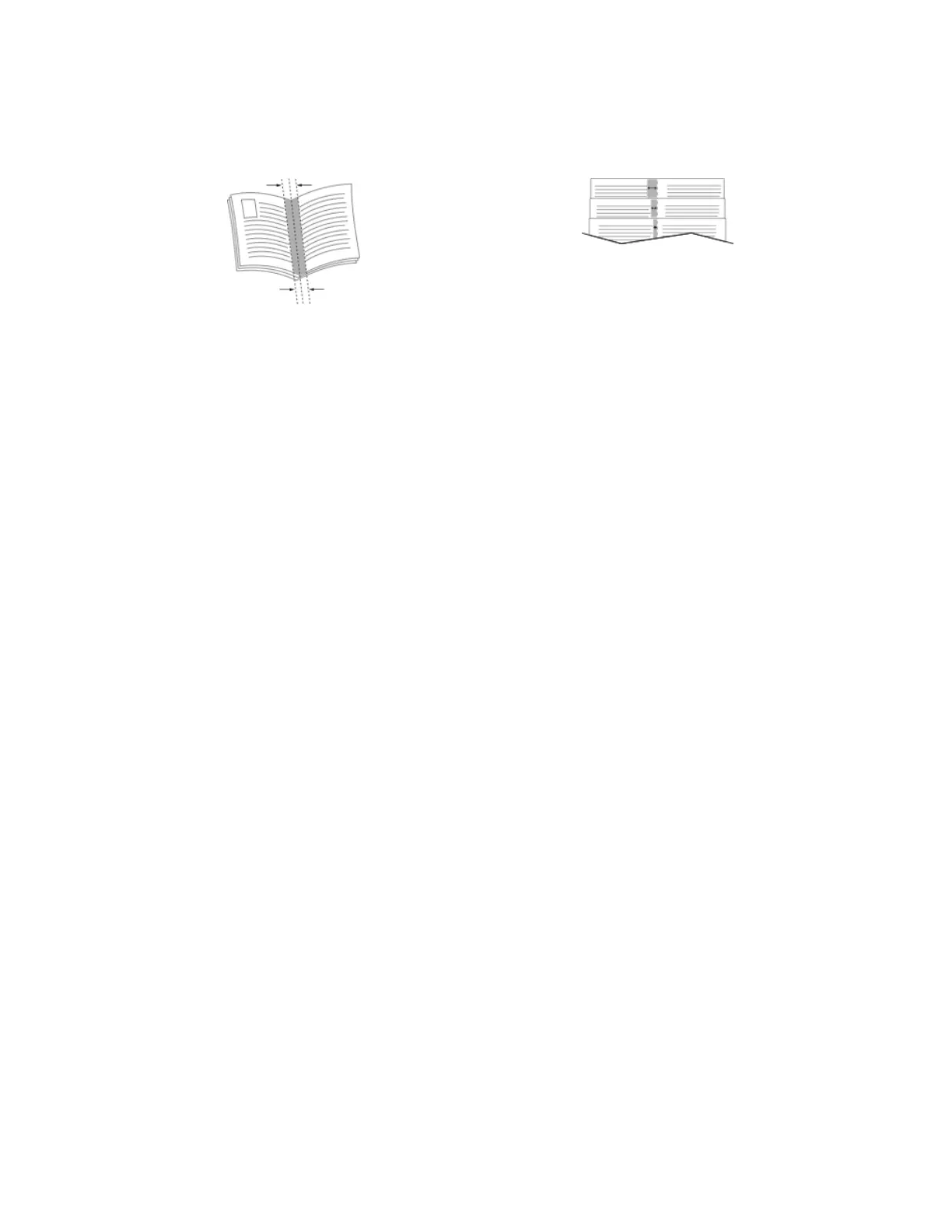• Creep: Specifies how much the page images shift outward in tenths of a point. Shifting compensates
for the thickness of the folded paper, which can cause the page images to shift outward slightly when
folded. You can select a value from zero to 1 point.
CreepGutter
Selecting Finisher Options
With the optional finisher option installed on the printer, you can request stapled documents right from
your desktop computer. The stapler can staple up to 30 sheets of 105 g/m
2
.
1. From the Printing Options tab, locate the Finishing option, then select 1 Staple.
2. Click OK.
The stapled prints are delivered to the finisher unit.
Selecting Mailbox Options
With the optional mailbox option installed on the printer, you can send prints to a specific mailbox bin
right from your desktop computer.
1. From the Printing Options tab, locate the Output Destination option, then select one of the mailbox
bins.
2. Click OK.
The prints are delivered to the selected mailbox bin.
Using Special Pages
The Special Pages options control how covers, inserts, and exception pages are added to your printed
document.
• For Windows, the Special Pages tab is on the Document Options tab.
• For Macintosh, in the Print window, in Xerox Features, Special Pages is in the Paper field for
Paper/Output.
Printing Cover Pages
A cover page is the first or last page of a document. You can select paper sources for the cover pages
that are different from the source used for the body of a document. For example, you can use your
company letterhead for the first page of a document. You can also use heavyweight paper for the first
and last pages of a report. You can use any applicable paper tray as the source for printing cover pages.
Select one of these options for printing cover pages:
• No Covers does not print cover pages. No cover pages are added to the document.
• Front Only prints the first page on paper from the specified tray.
• Back Only prints the back page on paper from the specified tray.
5-13Xerox
®
VersaaLink
®
B600/B610 Printer
User Guide
Printing