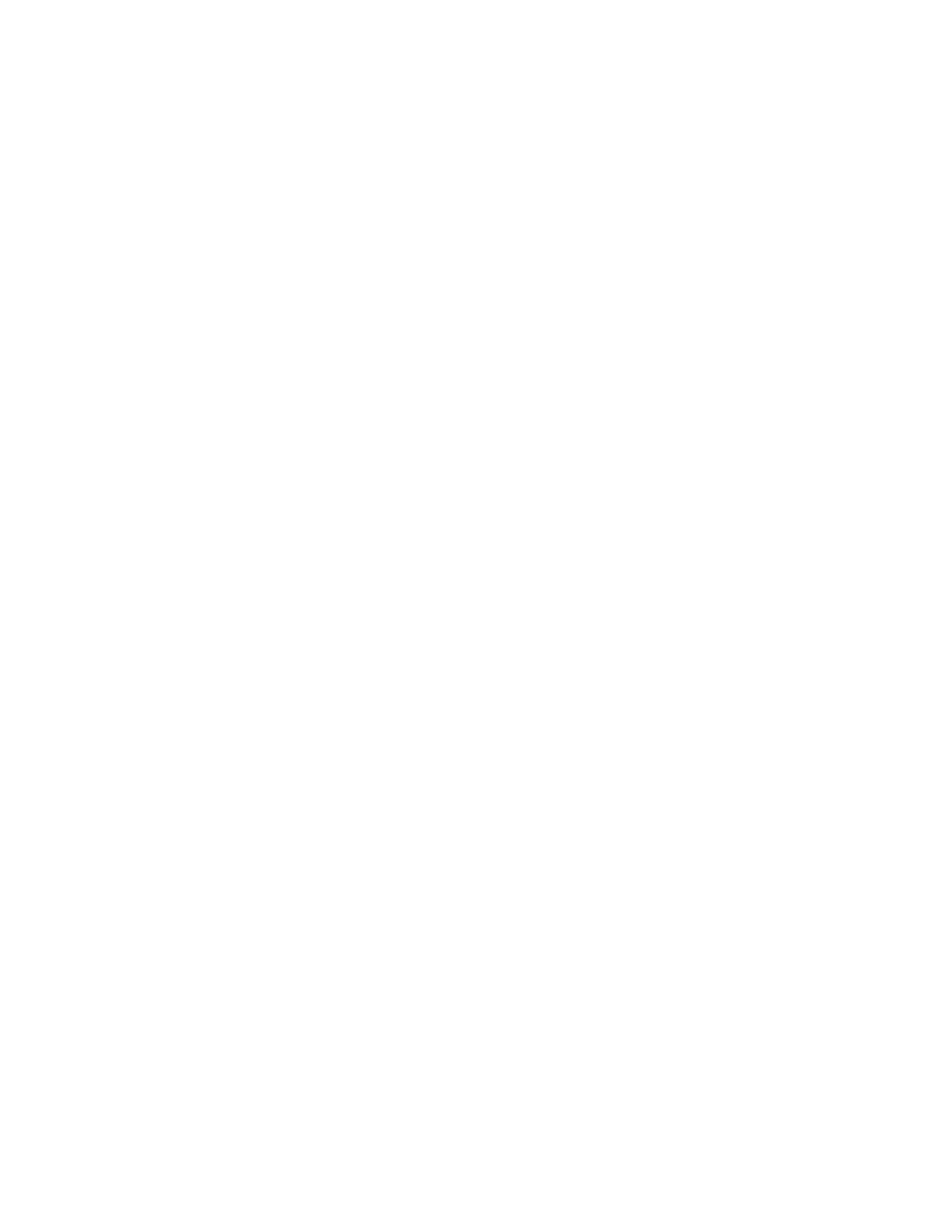For example, if you want to print on both sides of the paper for most jobs, specify 2-sided printing in
Printing Preferences.
1. Navigate to the list of printers on your computer:
• For Windows Server 2008 and later, click Start > Settings > Printers.
• For Windows 7, click Start > Devices and Printers.
• For Windows 8.1 and Windows 10, right-click the Start icon > Control Panel > Devices and
Printers.
Note
If you are using a custom Start menu application, it can change the navigation path to your list of
printers.
2. In the list of printers, right-click the icon for your printer, then click Printing preferences.
3. In the Printing Preferences window, click a tab, then select the options. To save the settings, click OK.
Note
For more information about Windows print driver options, click the Help button (?) in the Printing
Preferences window.
Selecting Printing Defaults in Windows for a Shared Network Printer
1. Navigate to the list of printers on your computer:
• For Windows Server 2008 and later, click Start > Settings > Printers.
• For Windows 7, click Start > Devices and Printers.
• For Windows 8.1 and Windows 10, right-click the Start icon > Control Panel > Devices and
Printers.
Note
If you are using a custom Start menu application, it can change the navigation path to your list of
printers.
2. In the list of printers, right-click the icon for your printer, then select Printer properties.
3. In the printer Properties dialog box, click the Advanced tab.
4. On the Advanced tab, click Printing Defaults.
5. Make your selections on the Print Driver tabs as needed, then click Apply.
6. To save the settings, click OK.
Saving a Set of Commonly Used Printing Options for Windows
You can define and save a set of options, so that you can apply them to future print jobs. In Xerox
®
App
Gallery, you can save an app as default, so you can have app-by-app default settings for printing.
To save a set of printing options:
1. With the document open in your application, click File > Print.
2. To open the Printing Preferences window, select your printer, then click Properties or Preferences.
3. In the Printing Properties window, click the tabs, then select the required settings.
4. In the Printing Properties window, click Saved Settings, then click Save As.
5. To save the set of options in the Saved Settings list, type a name for the set of printing options, then
click OK.
5-3Xerox
®
VersaaLink
®
B600/B610 Printer
User Guide
Printing