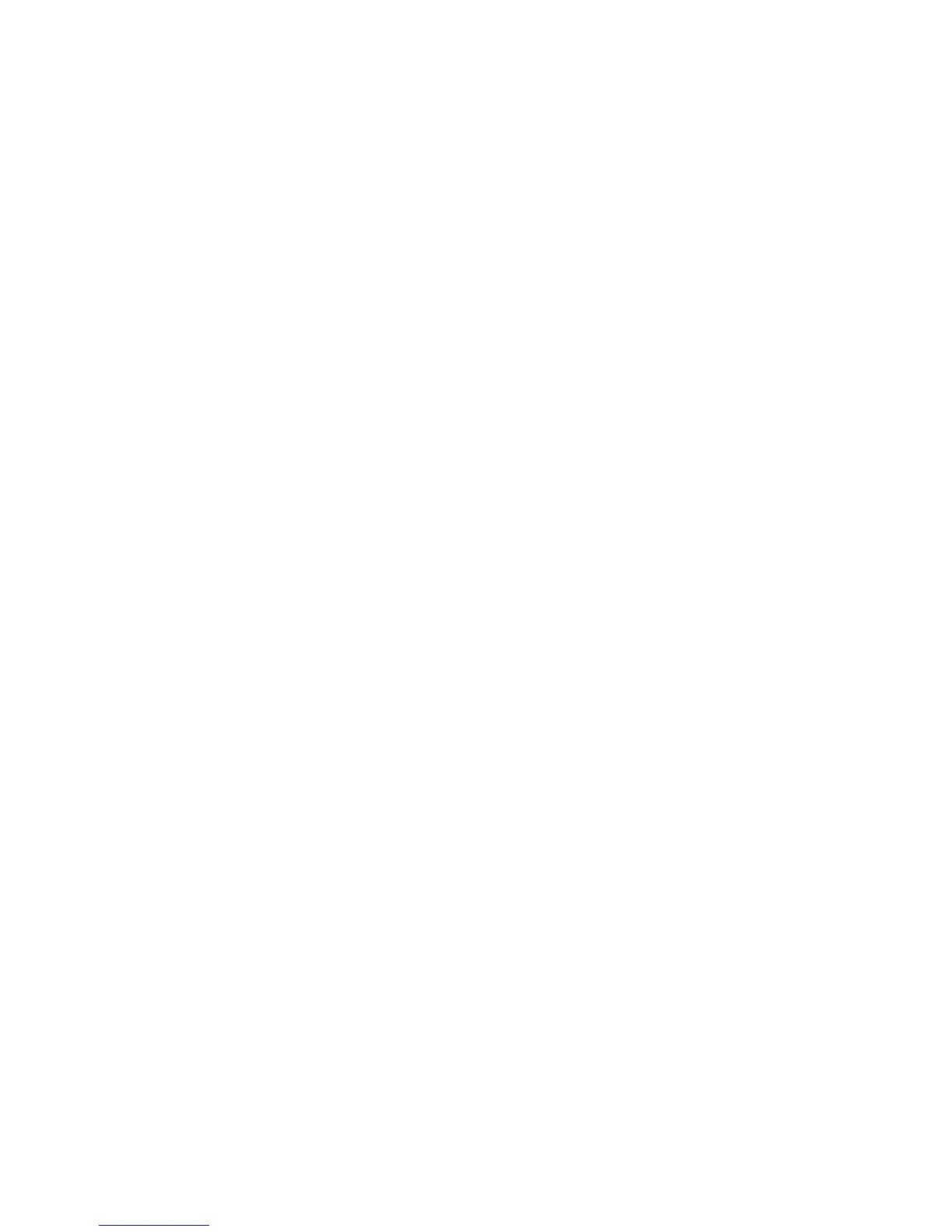Windows Scanning
Xerox WorkCentre 3025
User Guide
106
Windows Scanning
Process Checklist
• Ensure the Scan function has been set up for your machine. See Installation and Setup for further
details.
• Ensure Xerox Easy Printer Manager application is installed. This application is provided with the
Xerox WC3025 printer driver. Easy Printer Manager is an easy way to choose scan settings and
manage machine operations.
• Once you have enabled the Scan function and set up your Scan settings, any scan job can be
initiated from your computer or the Xerox machine once the original is placed in the scanner or
ADF.
• If an authentication or security feature is enabled, you may need an account before using the
machine. To get an account, or for more information, contact the System Administrator.
Note: Some options may be unavailable depending on your machine configuration and the Scan
features and destination selected.
Enable Scan to PC
1. At your computer, open the Xerox Easy Printer Manager application: Open the Start menu, select
Programs or All Programs, select Xerox Printers, select Xerox Easy Printer Manager.
2. At the top of the Easy Printer Manager window, select the Switch to Advanced Mode button.
3. Select the Scan to PC Settings button at top of window.The Scan to PC Settings screen appears.
4. Select Enable Scan from Device Panel.
5. Select the scan features you will use in scanning to the machine in Scan Settings:
•Output Color
• Resolution
•Original Size
6. Select your File Settings:
• Save to: where on your computer you want your scanned file to be saved
•File Format
• Actions after Saving: notification when scanning complete and other options.
7. Click the Image tab to make further feature selections for Scan Settings.
8. Select Save at the bottom of screen to save your scan and file settings.
Note: You can also select Default to set the machine to scan using the default settings.
Note: These settings will be confirmed at the machine when you send the fax from the control
panel.