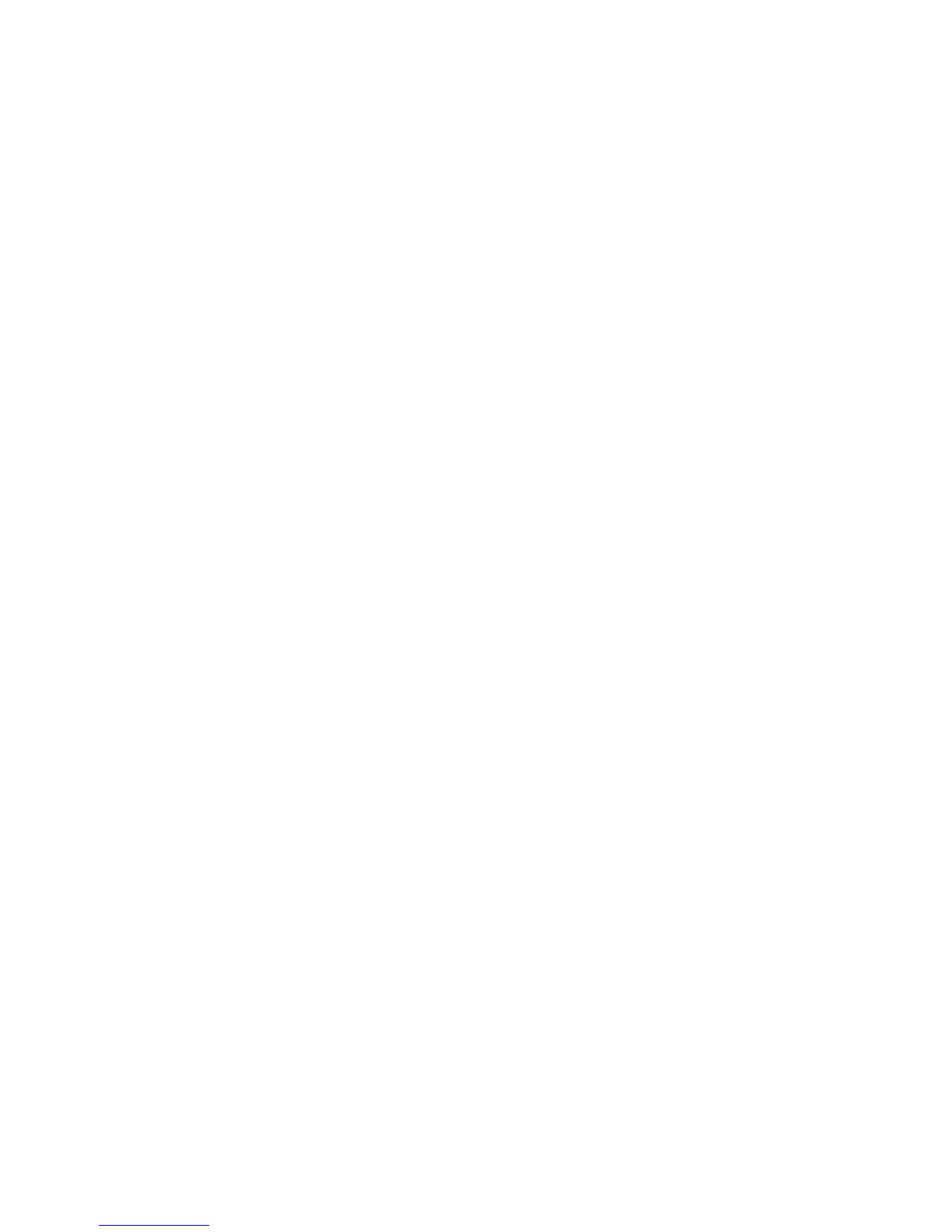Printing Using Windows
Xerox® WorkCentre® 3025
User Guide
79
2-Sided Printing
You can print on both sides of a sheet of paper. Before printing, decide how you want your document
oriented.
Note: Some features may not be available on your model.
• Printer Default: If you select this option, this feature is determined by the settings made on the
control panel of the printer.
• None: The document is printed single-sided.
• Long Edge: This is the conventional layout used in book binding.
• Short Edge: This is the type often used with calendars.
• Reverse 2-Sided Printing: The document is printed two-sided and the second side images are
rotated 180 degrees.
Paper Tab
Use the Paper Tab options to set the basic paper handling specifications when you access the printer
properties.
Copies
This allows you to choose the number of copies to be printed. You can select 1 to 999 copies.
Paper Options
• Original Size: This allows you to set the size of the original you are printing. If the required size is
not listed in the Size box, select Edit: When the Custom Paper Size Settings window appears, set
the paper size and select OK. The setting appears in the list so that you can select it.
• Output Size: This allows you to set the size of paper required for printing.
•Percentage: Use this option to change the contents of a page to appear larger or smaller on the
printed page. Enter the scaling rate in the Percentage input box.
• Source: Use this option to select the paper tray required. Use Manual Feeder when printing on
special materials like envelopes and transparencies. If the paper source is set to Auto Select, the
printer automatically selects the paper source based on the requested size.
• Type: Set Type to correspond to the paper loaded in the tray selected. This will provide the best
quality printout. If printing Envelopes, ensure Envelope is selected.
• Advanced: The advanced paper options allow you to select a different paper source for the first
page of your document.
• First Page: To have the first page printed on a different paper type from the rest of the
document select the paper tray containing the paper required.
• Source: Use this option to select the paper tray required. Use Manual Feeder when printing
on special materials like envelopes and transparencies. If the paper source is set to Auto
Select: The printer automatically selects the paper source based on the requested size.