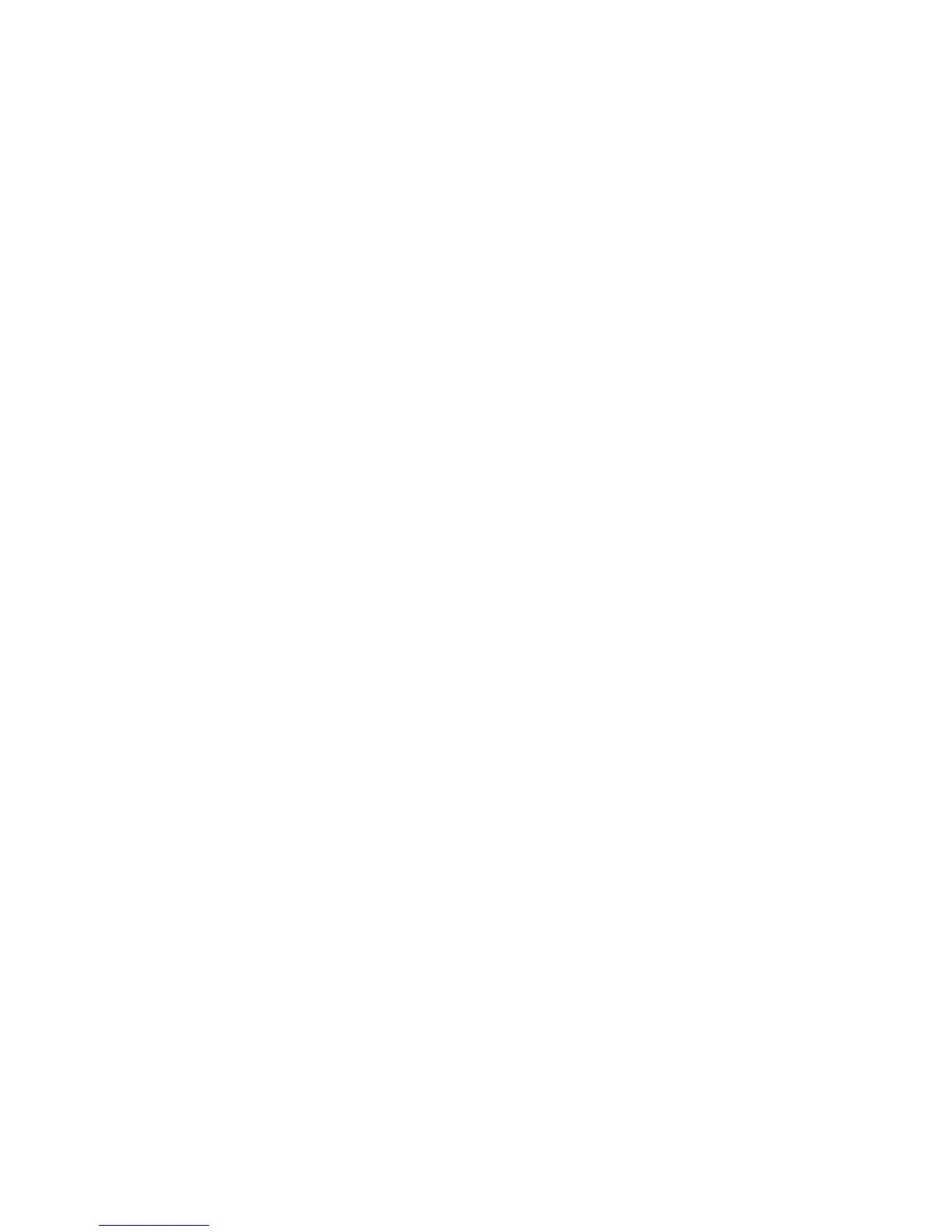Accessing the Printer
Xerox® WorkCentre® 3025
User Guide
23
Accessing the Printer
The system administrator can set access rights on the printer to ensure that unauthorized users cannot
access the printer. If the system administrator configures authentication and authorization, users
require a login and password to access some or all of the features of the printer. The administrator can
also configure accounting to require an accounting code to access tracked features.
Logging In
Logging in is the process by which you identify yourself to the printer for authentication. If
authentication is set, to access printer features, you log in with your user credentials.
Logging In to Xerox
®
CentreWare
®
Internet Services
When Administrator Mode is enabled, the Jobs, Address Book, Properties, and Support tabs are locked
until you enter the administrator user name and password.
To log in to Xerox
®
CentreWare
®
Internet Services as the administrator:
1. At your computer, open a Web browser, and in the address field, type the IP address of the printer,
then press Enter or Return.
2. Click Login at the top of the window.
3. Type the administrator ID.
4. Type the password, then type the password again to verify.
5. Click Status, Print, Address Book, Properties, or Support.
Logging In at the Control Panel
1. At the printer control panel, press the Machine Status button.
2. Use the Up/Down arrow buttons to navigate to the Machine Status option you want and press
OK.
3. Enter your administrator password using the keypad.
4. Press OK.