Why does my Xerox WorkCentre 3025BI Copier have a network problem due to IP conflict?
- LLeslie JacksonAug 23, 2025
If the network IP address you have set is being used by someone else, check the IP address and reset it if necessary.

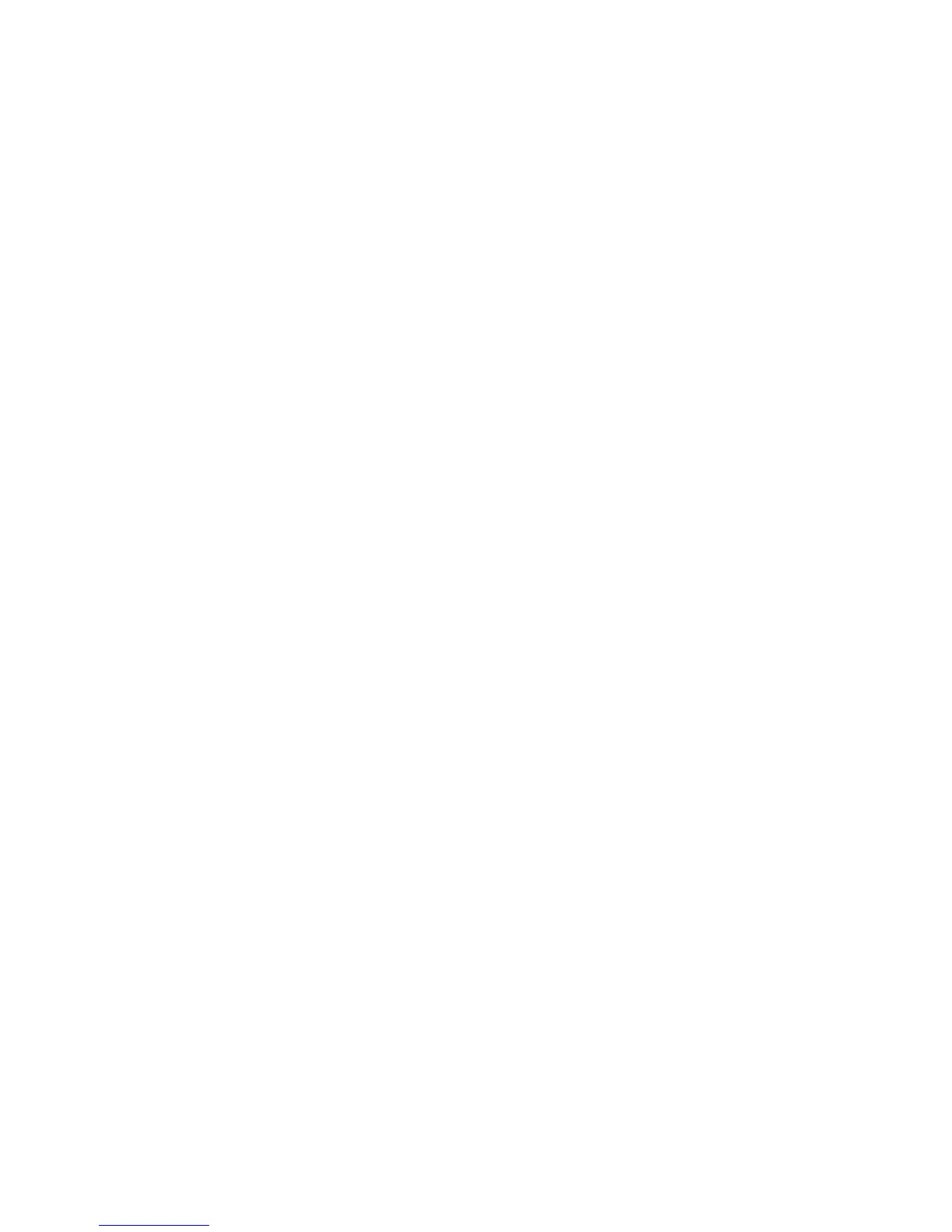
Why does my Xerox WorkCentre 3025BI Copier have a network problem due to IP conflict?
If the network IP address you have set is being used by someone else, check the IP address and reset it if necessary.
What to do if Xerox WorkCentre 3025BI has network problem with WiFi connection?
If the network problem is related to WiFi connection with your Xerox Copier, turn the machine off, then on again.
Why do originals keep jamming in automatic document feeder of Xerox WorkCentre 3025BI Copier?
If the originals keep jamming in the automatic document feeder of your Xerox Copier, the automatic document feeder rubber pad may need to be replaced. Contact a service representative.
Why paper does not feed into the Xerox WorkCentre 3025BI?
If paper does not feed into the Xerox Copier: * Remove any obstructions from inside the machine. * Remove paper from the tray and reload it correctly. * Remove excess paper from the tray. * Use only paper that meets the specifications required by the machine.
Why does the paper keep jamming in Xerox WorkCentre 3025BI Copier?
If the paper keeps jamming in your Xerox Copier: * Remove excess paper from the tray. * Use only paper that meets the specifications required by the machine. * Clean the inside of the machine.
Why Xerox WorkCentre 3025BI does not scan?
If the machine does not scan with your Xerox Copier, ensure a document is loaded into the machine and ensure your machine is connected to the computer.
Why Xerox WorkCentre 3025BI Copier prints blank pages?
If pages print, but they are blank on your Xerox Copier: * Redistribute the toner, if necessary. * If necessary, replace the print cartridge. * Check the file to ensure that it does not contain blank pages.
Why do frequent copy paper jams occur in Xerox WorkCentre 3025BI?
If frequent copy paper jams occur in your Xerox Copier: * Fan the stack of paper, then turn it over in the tray. Replace the paper in the tray with a fresh supply. Check/adjust the paper guides, if necessary. * Ensure that the paper is the proper paper weight and type. * Check for copy paper or pieces of copy paper remaining in the machine after a paper jam has been cleared.
Why does Xerox WorkCentre 3025BI Copier produce blank copies?
If blank copies are produced by your Xerox Copier, ensure that the original is face down on the platen glass or face up in the automatic document feeder. If the problem continues, contact a service representative.
Why doesn't the scanner work on Xerox Copier?
If the scanner does not work with your Xerox Copier: * Make sure that you place the original to be scanned face down on the platen glass, or face up in the automatic document feeder. * Check that the machine cable is connected properly. * Switch the cable with a known good cable. If necessary, replace the cable. * Check that the scanner is configured correctly. Check scan setting in the application you want to use to make certain that the scanner job is being sent to the correct port.
| Print Technology | Laser |
|---|---|
| Functions | Print, Copy, Scan, Fax |
| Print Speed | Up to 20 ppm |
| Copy Speed | Up to 20 cpm |
| Copy Resolution | Up to 600 x 600 dpi |
| Fax Transmission Speed | 33.6 Kbps |
| Memory | 128 MB |
| Duplex Printing | Manual |
| First Page Out | As fast as 8.5 seconds |
| Paper Input Capacity | 150 sheets |
| Paper Output Capacity | 100 sheets |
| Paper Capacity | 150 sheets |
| Processor Speed | 600 MHz |
| Dimensions | 406 x 360 x 257 mm |
| Weight | 7.5 kg |
| Scan Resolution | 600 x 600 dpi |
| Maximum Document Size | 216 x 356 mm |
| Connectivity | USB, Wi-Fi |
| Print Resolution | Up to 1200 x 1200 dpi enhanced image quality |
| Duty Cycle | Up to 15, 000 pages |
Provides a visual guide to the machine's components and layout.
Explains the functions of the printer's control panel buttons and display.
Step-by-step instructions for connecting and turning on the printer.
Lists the required printer and scanner software for different operating systems.
Details how to log in to the printer for administration and feature access.
Guides through initial setup steps like language, date, and basic configurations.
Explains how to use the web interface for printer configuration and administration.
Covers configuring network settings for static and dynamic IPv4/IPv6 addressing.
Instructions for installing drivers for Windows, Macintosh, and Linux systems.
Details the process for installing printer drivers on Windows for local or network use.
Configures scanning to a network or local PC using Easy Printer Manager.
Instructions on enabling and configuring the fax functionality on the machine.
Comprehensive guide to printing documents from Windows applications.
Basic steps for making copies, including loading documents and starting jobs.
Instructions for scanning documents from Windows PCs using EPM.
Step-by-step guide for sending faxes from the machine or computer.
Instructions for sending faxes directly from a PC using the PC-Fax software.
Configuring administrator accounts, passwords, and access controls for security.
Controlling access to Internet Services by filtering IP addresses and ports.
Information on ordering and checking the status of printer supplies like cartridges.
General guidance on identifying and resolving machine problems using error messages.
Procedures for clearing paper jams from different parts of the machine.
Lists common error messages and their suggested solutions for troubleshooting.
Guidelines and warnings related to electrical hazards and safe power cord usage.
Safety precautions during printer operation, including handling paper and supplies.
Safety instructions and symbols related to printer maintenance procedures.











