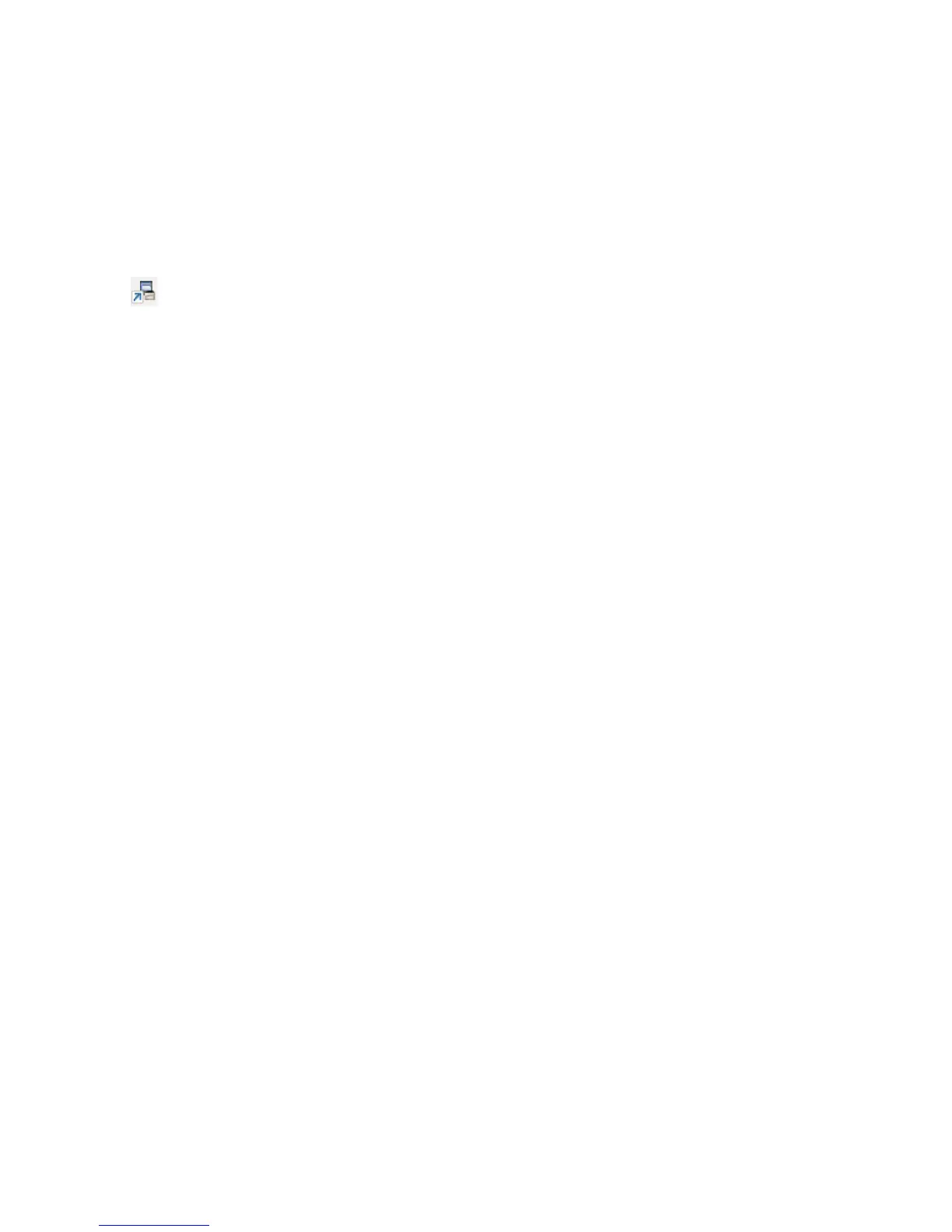Setting Paper Size and Type
Xerox® WorkCentre® 3025
User Guide
68
Setting Paper Size and Type
After loading paper in the paper tray, set the paper size and type using the control panel. These
settings will apply to Copy and Fax modes. For computer printing, select the paper size and type in the
application program you use on your computer.
Alternatively, to change the paper size and type on your computer, select Xerox Easy Printer Manager
> (Switch to advanced mode) > Device Settings.
Note: The settings made from the printer driver on your computer override the settings on the
control panel.
Setting the Paper Size
1. Press Machine Status on the control panel.
2. Press the up/down arrows to select System Setup and press OK.
3. Press the up/down arrows to select Paper Setup and press OK.
4. Press the up/down arrows to select Paper Size and press OK.
5. Press the up/down arrows to select the paper tray you want and press OK.
6. Press the up/down arrows to select the paper size you want.
7. Press OK to save the selection.
8. Press Back until you return to Ready mode.
If you want to use special sized paper, select a custom paper size in the printer driver.
Setting the Paper Type
1. Press Machine Status on the control panel.
2. Press the up/down arrows to select System Setup and press OK. If necessary, enter the using the
keypad.
3. Press the up/down arrows to select Paper Setup and press OK.
4. Press the up/down arrows to select Paper Type and press OK.
5. Press the up/down arrows to select the paper tray you want and press OK.
6. Press the up/down arrows to select the paper type you want.
7. Press OK to save the selection.
8. Press Back until you return to Ready mode.