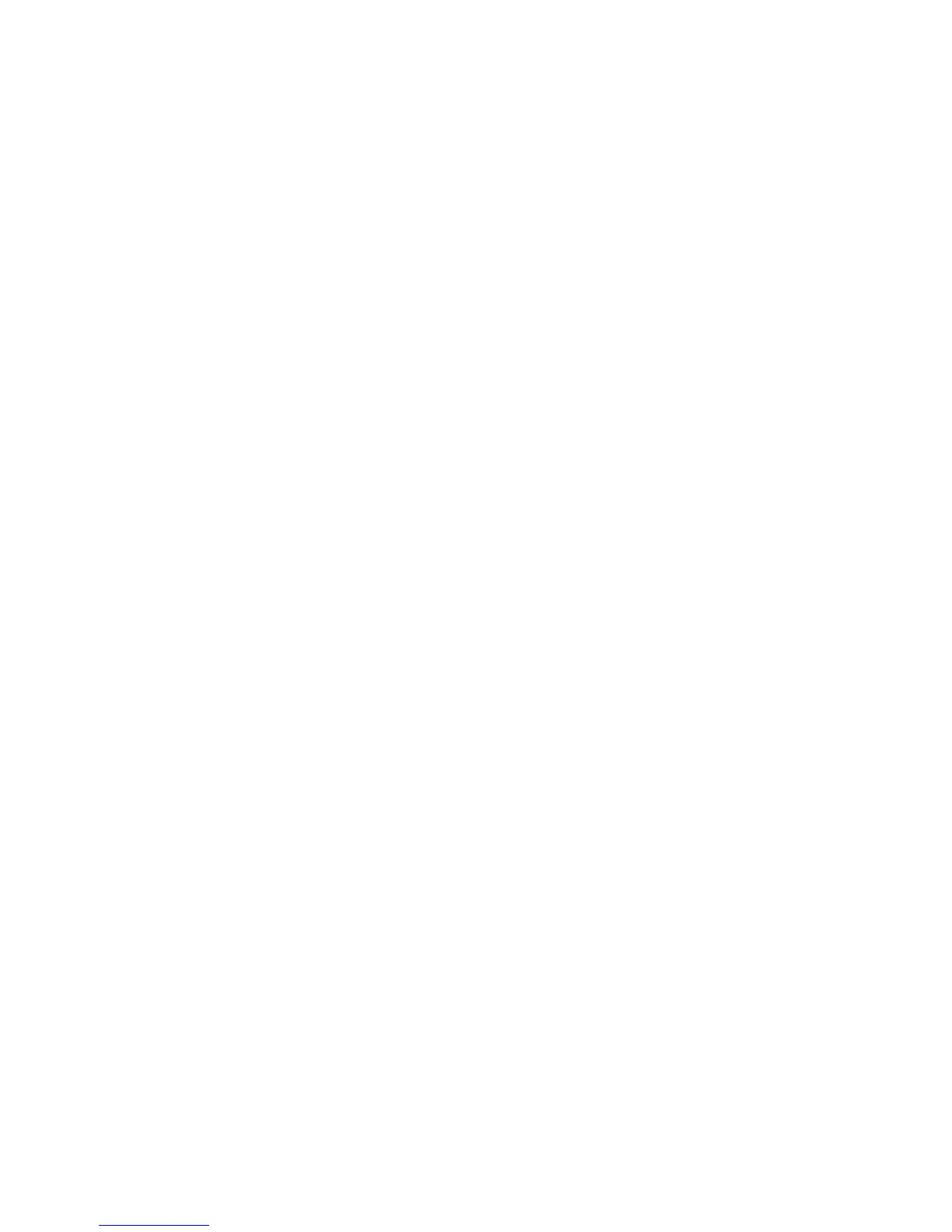Printing Using Macintosh
Xerox® WorkCentre® 3025
User Guide
87
Layout
The Layout option provides options to adjust how the document appears on the printed page. You can
print multiple pages on one sheet of paper.
Two-Sided: Allows you to print a double -side document.
Reverse page orientation: Allows you to reverse the page orientation (rotate 180 degrees). For
example, to print the top of a document on the left edge of the paper, select landscape orientation
and select Reverse Page Orientation.
Paper Handling
This option allows you to to set these basic paper handling specifications: Collate Pages, Pages to
Print, Page Order, Scale to fit paper size.
Cover Page
This option allows you to print a cover page before or after the document.
Supply Levels
This option shows the current toner level.
Graphics
This option allows you to select the printing resolution. The higher the setting, the sharper the clarity of
printed characters and graphics. The higher setting also may increase the time it takes to print a
document.
Printing Multiple Pages on One Sheet
You can print more than one page on a single sheet of paper. This feature provides a cost-effective way
to print draft pages.
1. Open an application, and select Print from the File menu.
2. Select Layout from the drop-down list under Pages. In the Pages per Sheet drop-down list, select
the number of pages you want to print on one sheet of paper.
3. Select the other options you want to use.
4. Select Print. The machine prints the selected number of pages you want to print on one sheet of
paper.