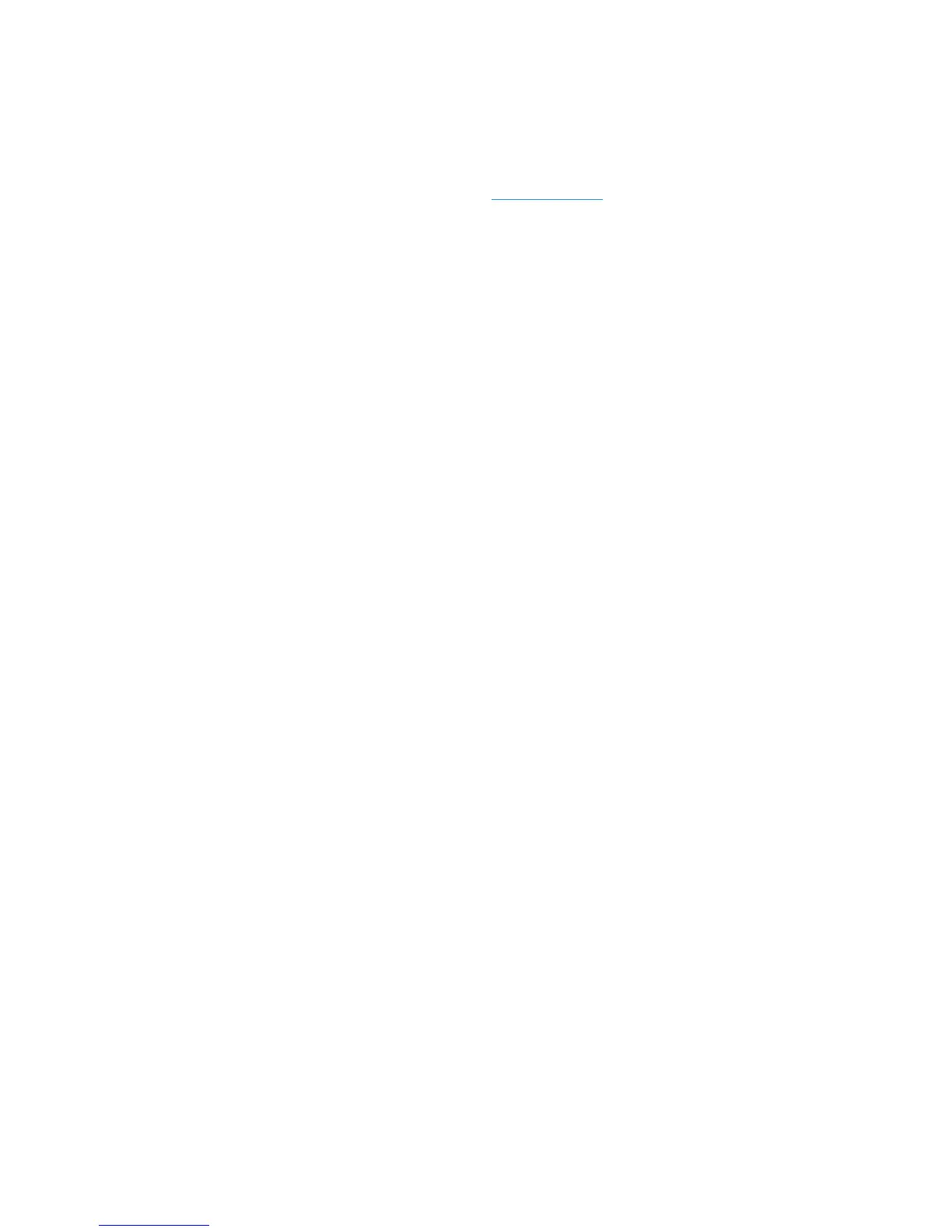Further Assistance
Xerox
® WorkCentre® 3025
User Guide
204
Further Assistance
For any additional help visit our customer web site at www.xerox.com or contact the Xerox Support
Center quoting the machine serial number.
Xerox Support Center
If a fault cannot be resolved by following the display instructions, check Error Messages. If the difficulty
persists, contact the Xerox Support Center. The Xerox Support Center will want to know the nature of
the problem, the machine serial number, the fault code (if any), plus the name and location of your
company.
Locating the Serial Number
The serial number can be found:
• On the machine’s data plate on the rear cover.
• On the Configuration report. See instructions below to print the report.
• On the CentreWare Internet Services Home page. See below to access CWIS status and reports.
Printing a Machine Report
At the machine, you can print several types of reports on the machine's information and activity.
1. Press Machine Status on the control panel.
2. Press the up/down arrows to scroll to Information Pages and press OK.
3. Press the up/down arrows to select the report you want to print. Options may be (depending on
the model of your machine:
• Configuration, Demo Page, Network Configuration, Supplies Info, Usage Counter, Fax
Received, Fax Sent, Scheduled Jobs, Fax Confirm, Address Book.
4. Press OK.
5. Select Yes at the Print? prompt and press OK.
From a networked PC, you can find your machine’s serial number, print a configuration report, and
browse the status. To get to CentreWare Internet Services:
• Open a web browser at your networked computer.
• Enter the machine's IP address in the browser address window.
• CentreWare Internet Services opens to the Home page, where you can see the Serial Number on
the left.
• To print reports, select Information > Print Information. Select and print the report you need.