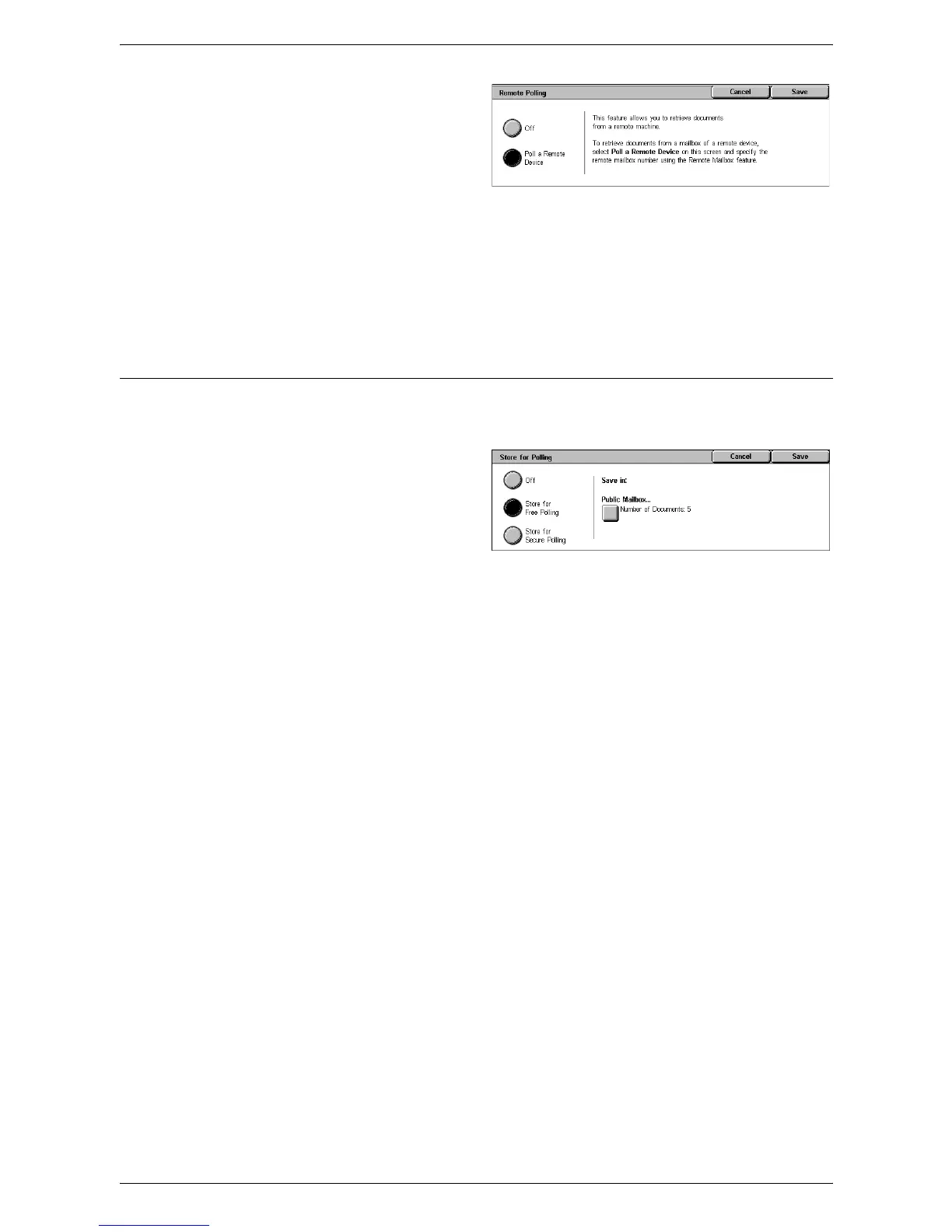4Fax
106
1.
Select [Remote Polling] on the
[More Fax Options] screen.
2.
Select the required option.
3.
Select [Save].
Off
Disables the feature.
Poll a Remote Device
Enables polling from a remote machine.
Store for Polling
This feature allows you to store documents in public and private mailboxes on the
machine to make them available for polling from a remote machine.
1.
Select [Store for Polling] on the
[More Options] screen.
2.
Select the required options.
Off
Disables the feature.
Store for Free Polling
Stores documents which are ready to be polled in the public mailbox (polling box) on
the machine. When you select this option, [Save in: Public Mailbox] is displayed at the
right side of the screen.
Store for Secure Polling
Stores documents which are ready to be polled in a mailbox on the machine. By setting
a passcode to the mailbox, this option prevents unauthorized access to the mailbox and
thus adds security to your documents. When you select this option, [Save in: Private
Mailbox] is displayed at the right side of the screen.
NOTE: To use this option, you must first create a mailbox on the machine. For how to
create a mailbox, refer to the Setups chapter in the System Administration Guide.
Save in: Public Mailbox
Displays the [Public Mailbox] screen to confirm the status of stored documents or
delete stored documents from the list.
Save in: Private Mailbox
Displays the [Mailbox] screen to specify the mailbox for storing documents.
[Public Mailbox] Screen
Displays the list of stored documents for polling. You can also delete or print the
documents in the list.
NOTE: You can also display this screen by pressing the <Job Status> button on the
control panel, and then selecting [Secure Print Jobs & More] > [Public Mailbox].
