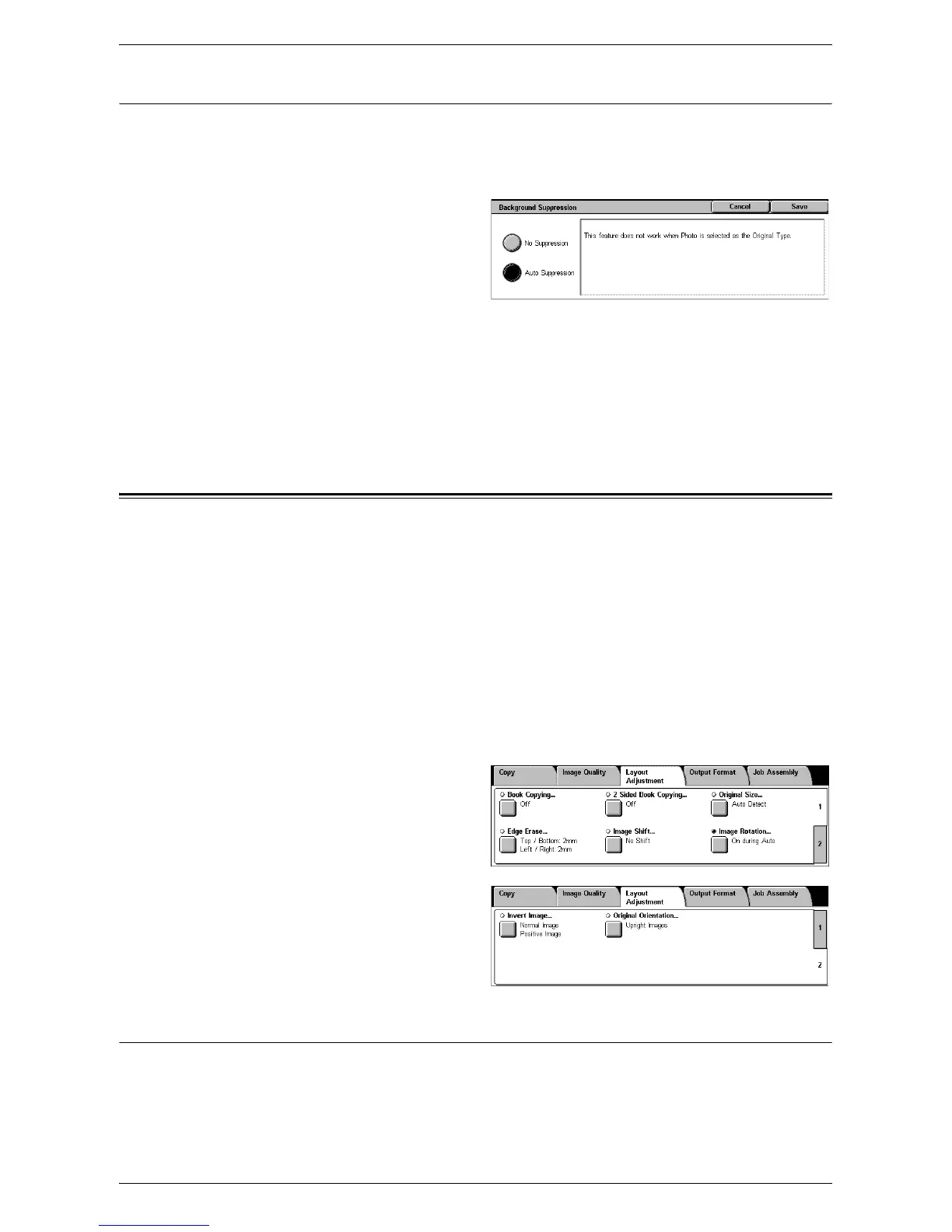Layout Adjustment
57
Background Suppression
This feature suppresses background colors and image bleed-through when copying.
NOTE: This feature is not available when [Photo] is selected on the [Original Type]
screen.
1.
Select [Background
Suppression] on the [Image
Quality] screen.
2.
Select the required options.
3.
Select [Save].
No Suppression
Disables the feature.
Auto Suppression
Automatically suppresses background colors.
Layout Adjustment
This section describes the layout adjustment features for copying. For more information
on the features available, refer to the following:
Book Copying – page 57
2 Sided Book Copying – page 58
Original Size – page 59
Edge Erase – page 59
Image Shift – page 60
Image Rotation – page 60
Invert Image – page 61
Original Orientation – page 61
1.
Press the <All Services> button
on the control panel.
2.
Select [Copy] on the touch
screen.
3.
Select the [Layout Adjustment]
tab. Use the side tabs to switch
between screens.
4.
Select the required feature.
Book Copying
This feature allows you to copy facing pages of a bound document in the correct page
sequence using the document glass. The two pages will be copied onto two separate
pages.
