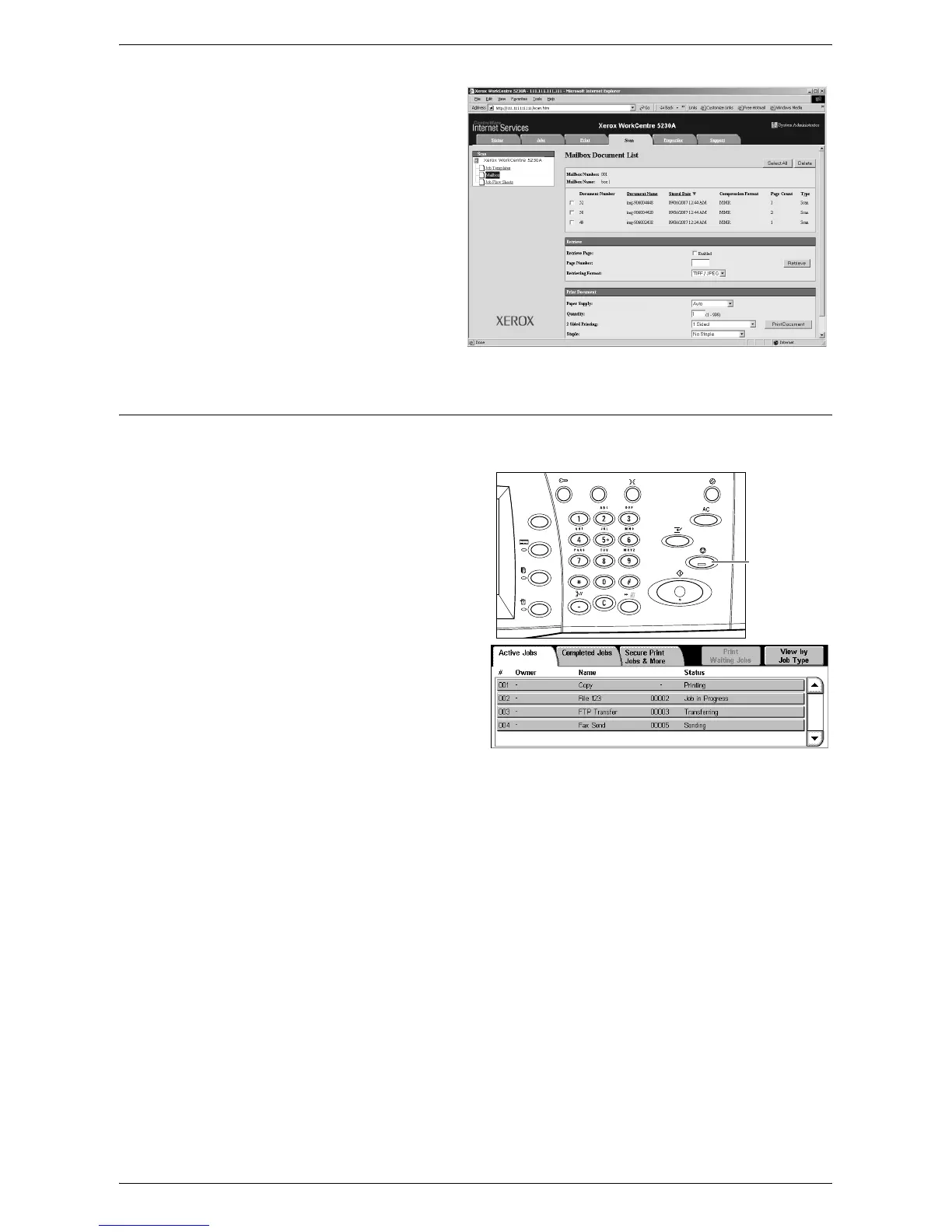Scanning Procedure
119
5.
From the list of documents,
select the check box of the
document to be imported,
and then click the [Retrieve]
button.
NOTE: You can import one
document at a time.
6.
Click [Save this link] on the
page displayed, and specify
the directory to save the
document.
Stopping a Scan Job
Follow the steps below to manually cancel an activated scan job.
1.
Press the <Stop> button on the
control panel to suspend the
current scan job.
2.
If required, press the <Job
Status> button to display the Job
Status screen. To exit the Job
Status screen, press the
<Features> button.
3.
On the [Stop/Pause] screen
displayed, select [Cancel Scanning] to delete the suspended scan job.
NOTE: To resume the job, select [Resume Scanning] on the [Stop/Pause] screen.
<Stop> button
