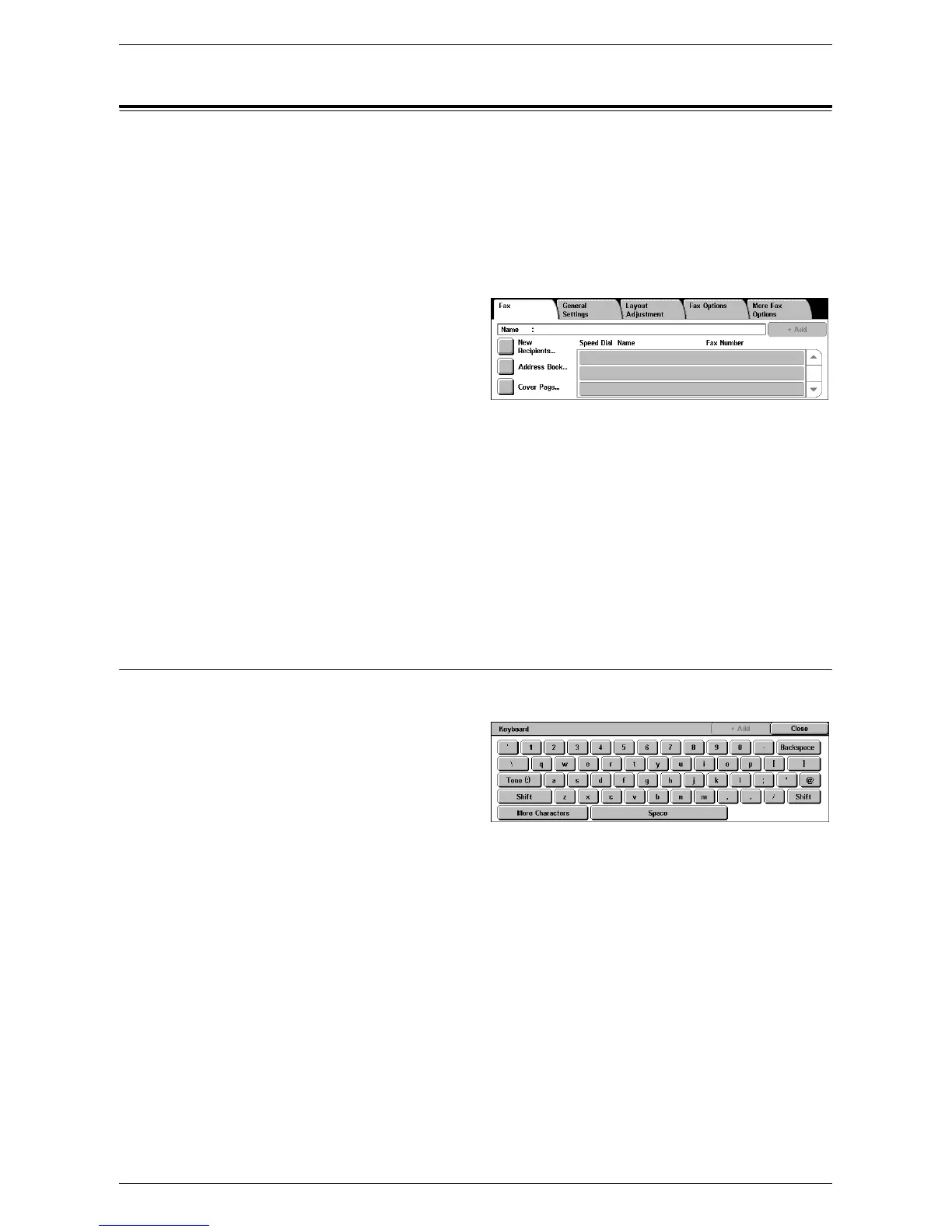Specifying Fax Destinations
83
Specifying Fax Destinations
This section describes how to specify destinations using the Fax service. For more
information, refer to the following:
New Recipients – page 83
Address Book – page 86
Cover Page – page 87
1.
Make sure that the Fax service is enabled.
2.
Press the <All Services> button
on the control panel.
3.
Select [Fax] on the All Services
screen. Select the [Fax] tab, if
not displayed already.
NOTE: You can specify destinations from any tab using the numeric keypad or the
<Speed Dial> button on the control panel.
NOTE: To add another recipient after specifying a recipient, you can use the numeric
keypad or the <Speed Dial> button on the control panel, or the [+ Add] or [Address
Book] button on the [Fax] screen.
NOTE: To remove a recipient from the recipient list, or to view the details of a recipient
in the list, select the recipient on the touch screen to display a pop-up menu, and then
select the required option from the menu.
New Recipients
This feature allows you to enter one or more fax destinations using a screen keyboard.
1.
Select [New Recipients] on the
[Fax] screen.
2.
Select keys on the screen to
enter the required information.
3.
Select [Close].
+ Add
Allows you to enter a new address. The maximum number of destinations that you can
designate at one time is 200.
Tone (:)
Switches between pulse dialing and tone dialing.
Shift
Switches between uppercase and lowercase letters.
More Characters
Displays symbol keys on the screen. For information on using symbols in fax numbers,
refer to
Special Characters on page 84
. Select the [Standard Characters] button on the
displayed screen to return to the standard keyboard screen.
