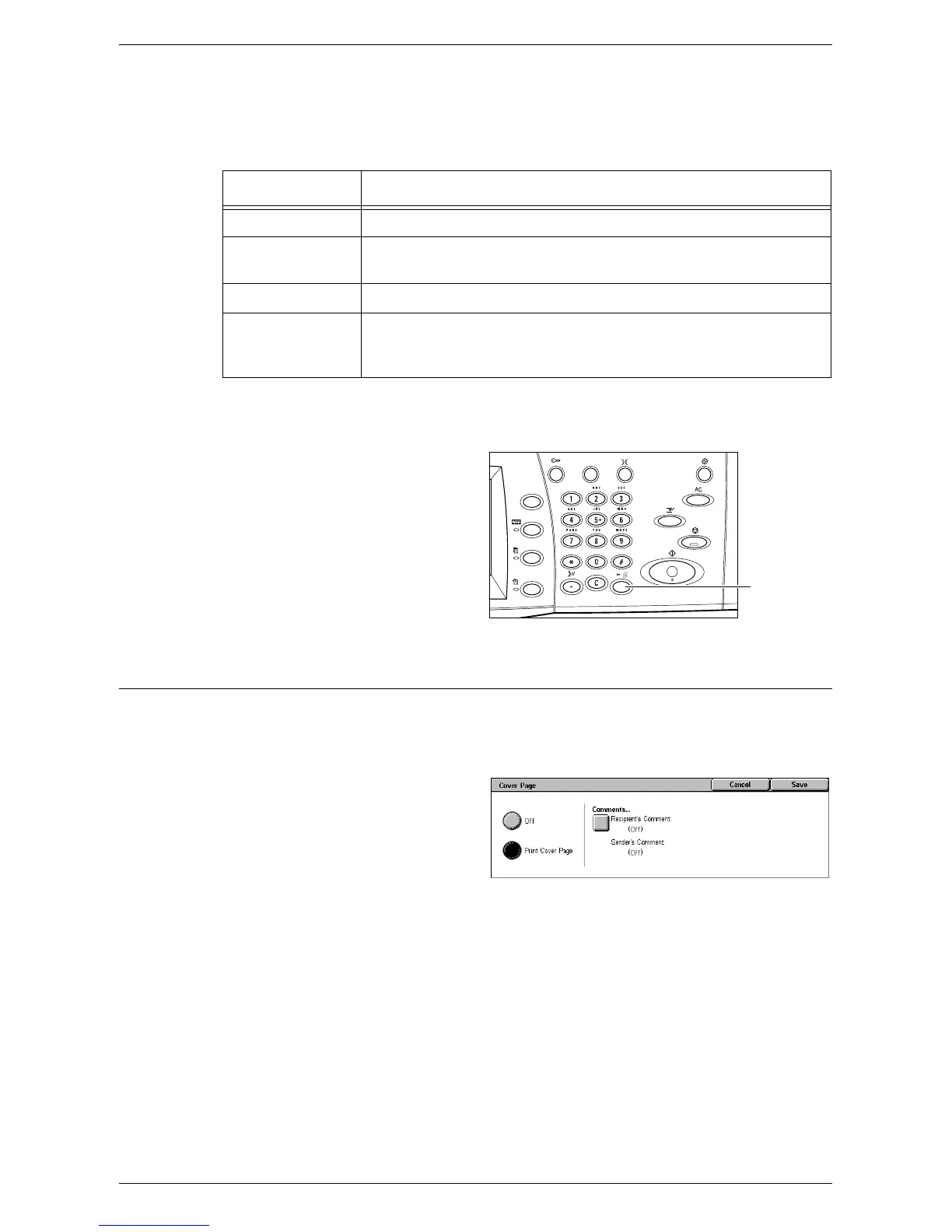Specifying Fax Destinations
87
Speed Dial
This feature allows you to select a destination quickly using the 3-digit code assigned
to it. An asterisk (*) on the screen keyboard or the control panel can be used to specify
multiple speed dial codes and a pound sign (#) to designate a group code.
For information on how to register speed dial codes, refer to the Setups chapter in the
System Administration Guide.
1.
Press the <Speed Dial> button.
2.
Enter a 3-digit code.
NOTE: If the 3-digit code entered is
correct, the destination is displayed.
If it is incorrect, you are prompted to
enter the correct 3-digit code.
Cover Page
This feature allows you to add a cover page to the document. A cover page includes
the following information: destination name, sender name, fax number, page quantity,
time and date, and comments.
1.
Select [Cover Page] on the [Fax]
screen.
2.
Select the required option.
Off
Disables the feature.
Print Cover Page
Attaches a cover page. When you select this option, [Comments] is displayed at the
right side of the screen.
Comments
Displays the [Cover Page - Comments] screen where you can add a comment to the
recipient field and/or sender field on the fax cover sheet.
Speed Dial Code Result
123 Dials the destination assigned to the speed dial code 123.
12* Dials the speed dial codes 120-129. The asterisk (*) represents all
numbers from 0 to 9.
*** Dials all speed dial codes registered in the machine.
#01 Dials the group code 01. A group code is a speed dial code that can
contain up to 20 destinations and begins with a pound sign (#). Up to
50 group codes can be registered.
<Speed Dial>
button
