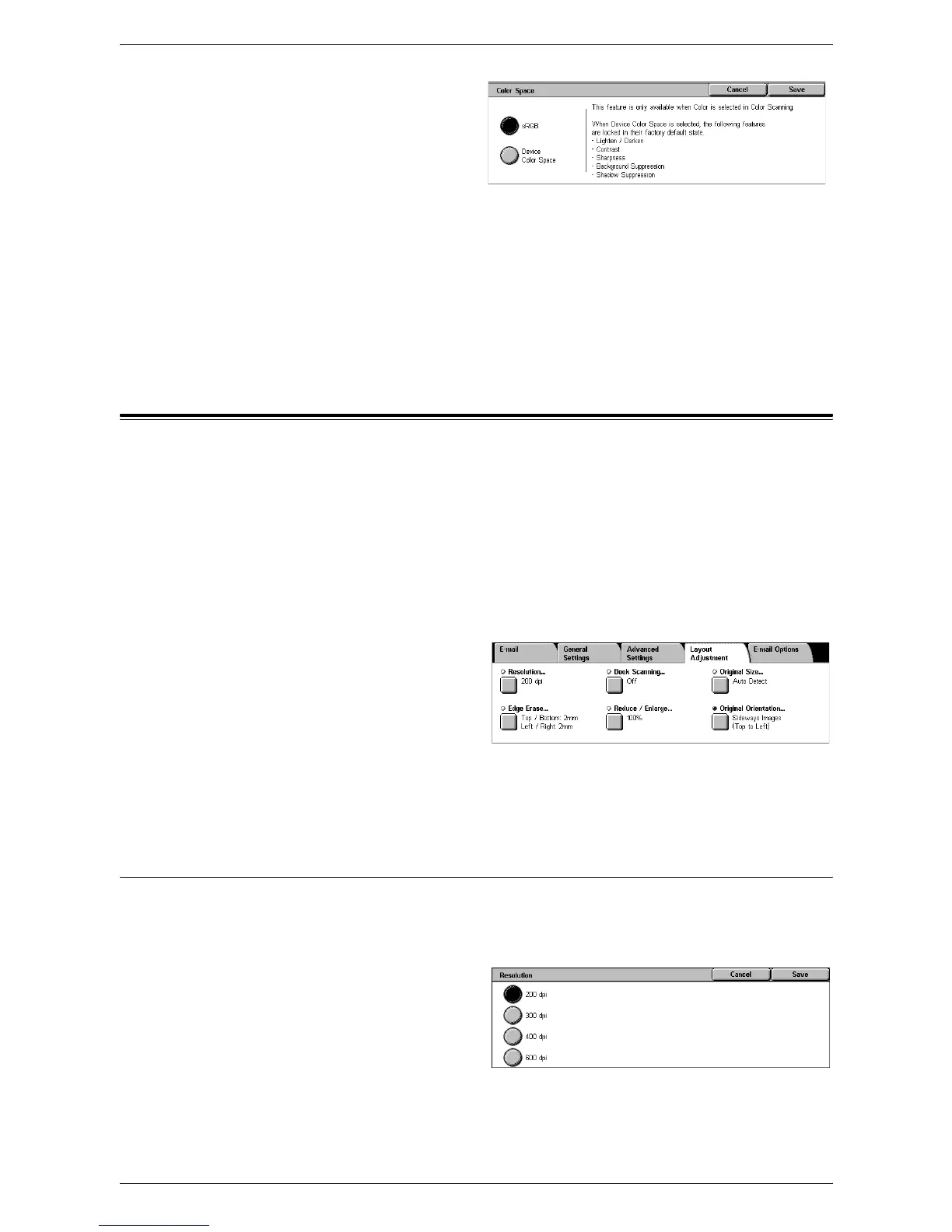5 Scan/E-mail
134
1.
Select [Color Space] on the
[Advanced Settings] screen.
2.
Select either [sRGB] or [Device
Color Space].
3.
Select [Save].
sRGB
Uses sRGB to process scanned data.
Device Color Space
Uses advanced color settings to process scanned data. When this option is selected,
the factory-default values are used for the [Lighten/Darken], [Sharpness], [Shadow
Suppression], [Contrast], and [Background Suppression] features.
Layout Adjustment
This section describes layout adjustment features for scanning. For information, refer
to the following:
Resolution – page 134
Book Scanning – page 135
Original Size – page 136
Edge Erase – page 136
Reduce/Enlarge – page 137
Original Orientation – page 137
1.
Press the <All Services> button
on the control panel.
2.
Select a scan type on the touch
screen.
3.
Select the [Layout Adjustment]
tab.
4.
Set the required feature.
5.
Select [Save].
Resolution
This feature allows you to select the resolution for scanning the document. The greater
the resolution selected, the larger the size of the stored image file. More time will also
be required to complete the scan job.
1.
Select [Resolution] on the
[Layout Adjustment] screen.
2.
Select the required option.
3.
Select [Save].
Resolution
Scans at a resolution of 200 dpi, 300 dpi, 400 dpi or 600 dpi.
