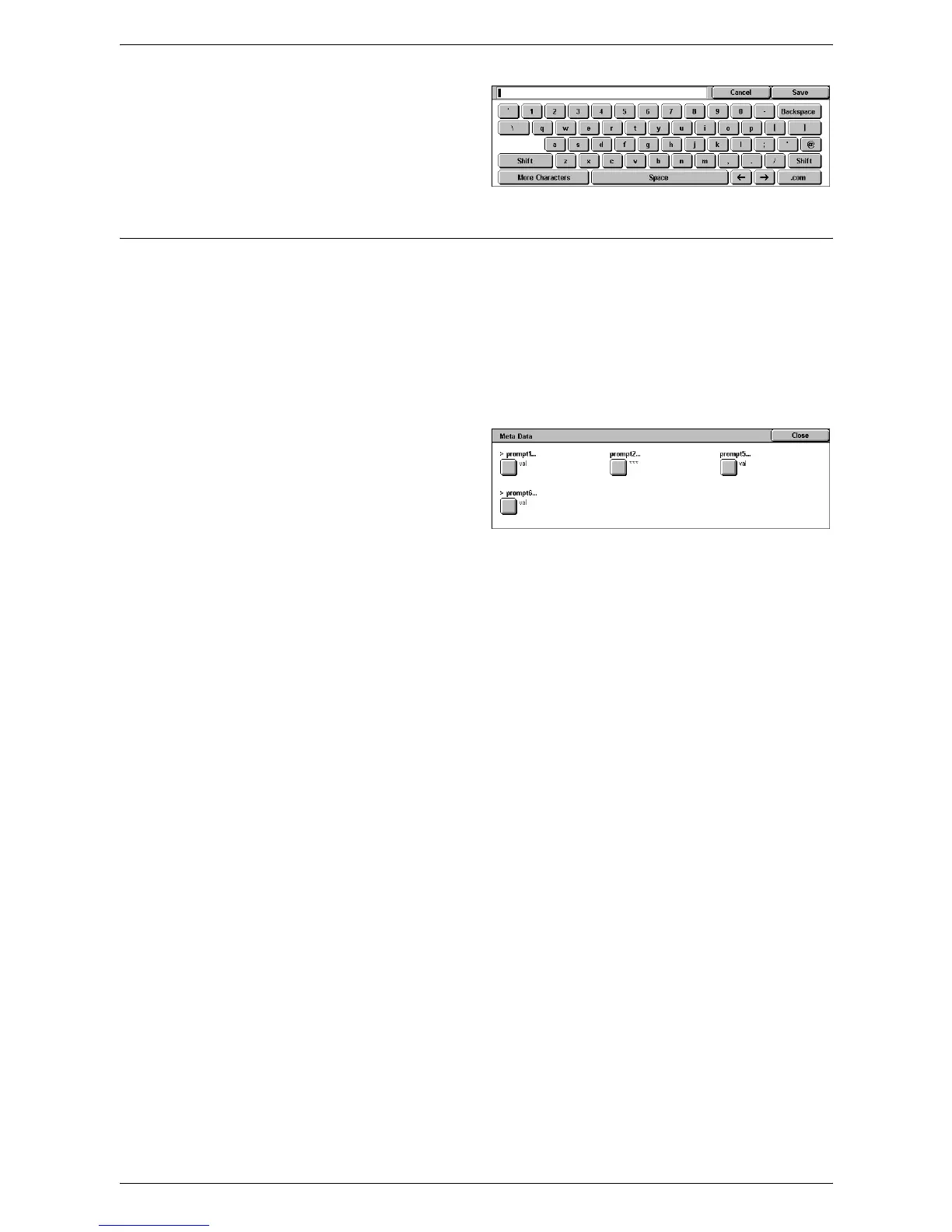5 Scan/E-mail
146
1.
Select [Password] on the [Filing
Options] screen.
2.
Enter the password.
3.
Select [Save].
Meta Data
This feature allows you to change the meta data values specified in the selected job
template.
NOTE: This feature is displayed only when [Network Scanning] is selected on the All
Services screen.
NOTE: To register new meta data or to delete existing meta data, use CentreWare
Internet Services. For more information, refer to
CentreWare Internet Services on
page 161
.
1.
Select [Meta Data] on the [Filing
Options] screen.
2.
Select the required meta data,
and then change the value.
3.
Select [Save].
Meta Data Validation
If the validation feature is enabled for meta data, the validation server specified for the
meta data automatically validates the meta data value when you press the <Start>
button on the machine’s control panel. If any meta data that received validation is
invalid, the machine will not execute the job. For details on the validation settings, refer
to the CentreWare Internet Services chapter in the System Administration Guide.
