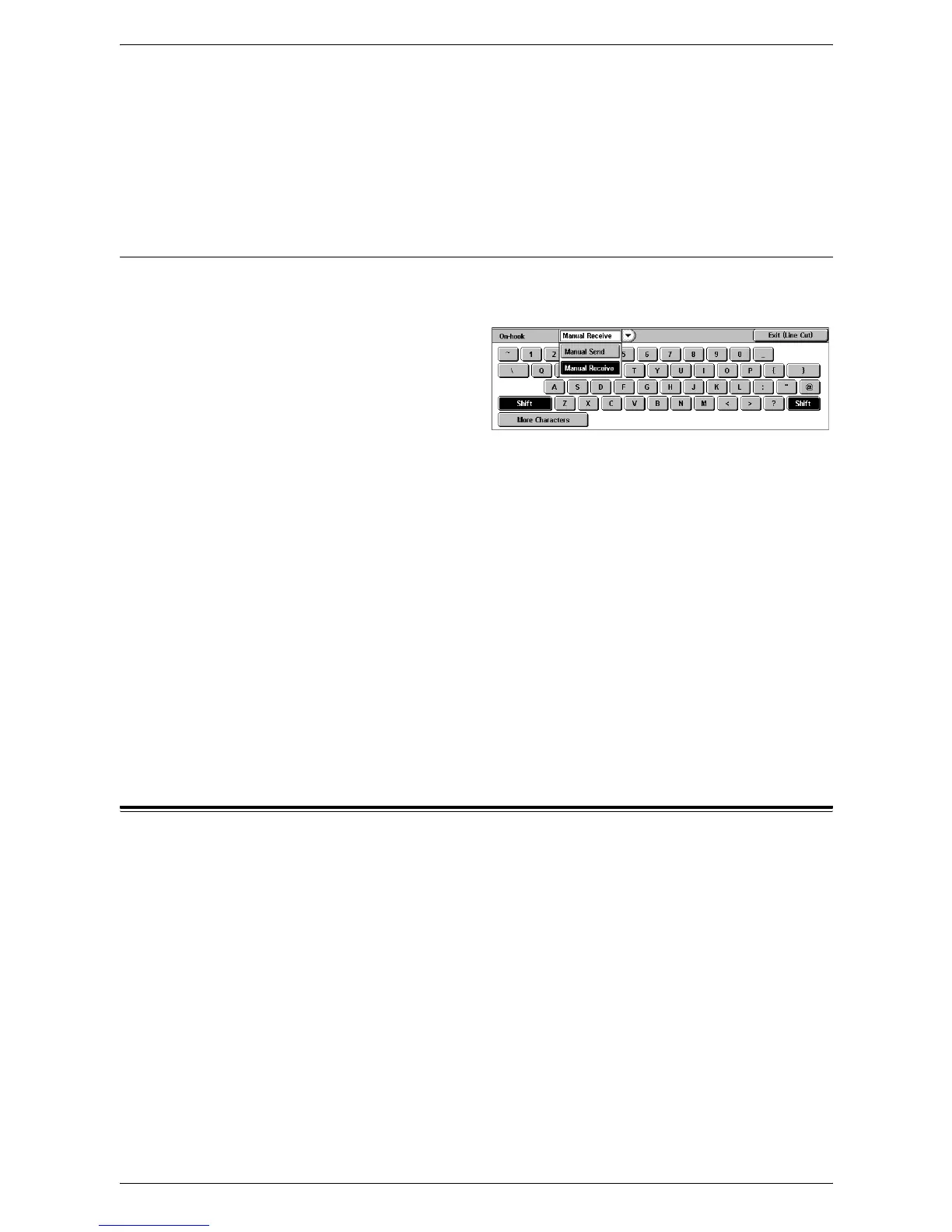4Fax
108
Print
Prints the selected documents.
Print Settings
Displays the [Mailbox - Print Settings] screen. For details on the screen, refer to
[Mailbox - Print Settings] on page 149
.
On-hook (Manual Send/Receive)
This feature allows you to manually send or receive a fax when the fax line is on-hook,
after confirming the response from the fax recipient.
1.
Select [On-hook (Manual
Send/Receive)] on the [More
Options] screen.
2.
Select the required option.
3.
Select the <Start> button on the
control panel.
Manual Send
Allows you to send a fax manually after confirming the response from the fax recipient.
To send a fax manually, select this option, enter the recipient’s fax number, and then
press <Start> after the recipient has responded to your call. Pressing the <Start> button
switches from voice to fax transmission mode.
Manual Receive
To receive a fax manually, select this option, and then press <Start> to receive a fax
job after you have communicated with a caller, and confirmed that the call is a fax job.
Exit (Line Cut)
Select this option to terminate the connection.
Internet Fax Options - Internet Fax
This section describes how to select the options for Internet Fax transmissions. For
information on the features available, refer to the following:
Acknowledgement Report – page 109
Internet Fax Profile – page 109
Multiple-Up – page 110
Encryption – page 111
Digital Signature – page 111
Starting Rate – page 111
Transmission Header Text – page 112
