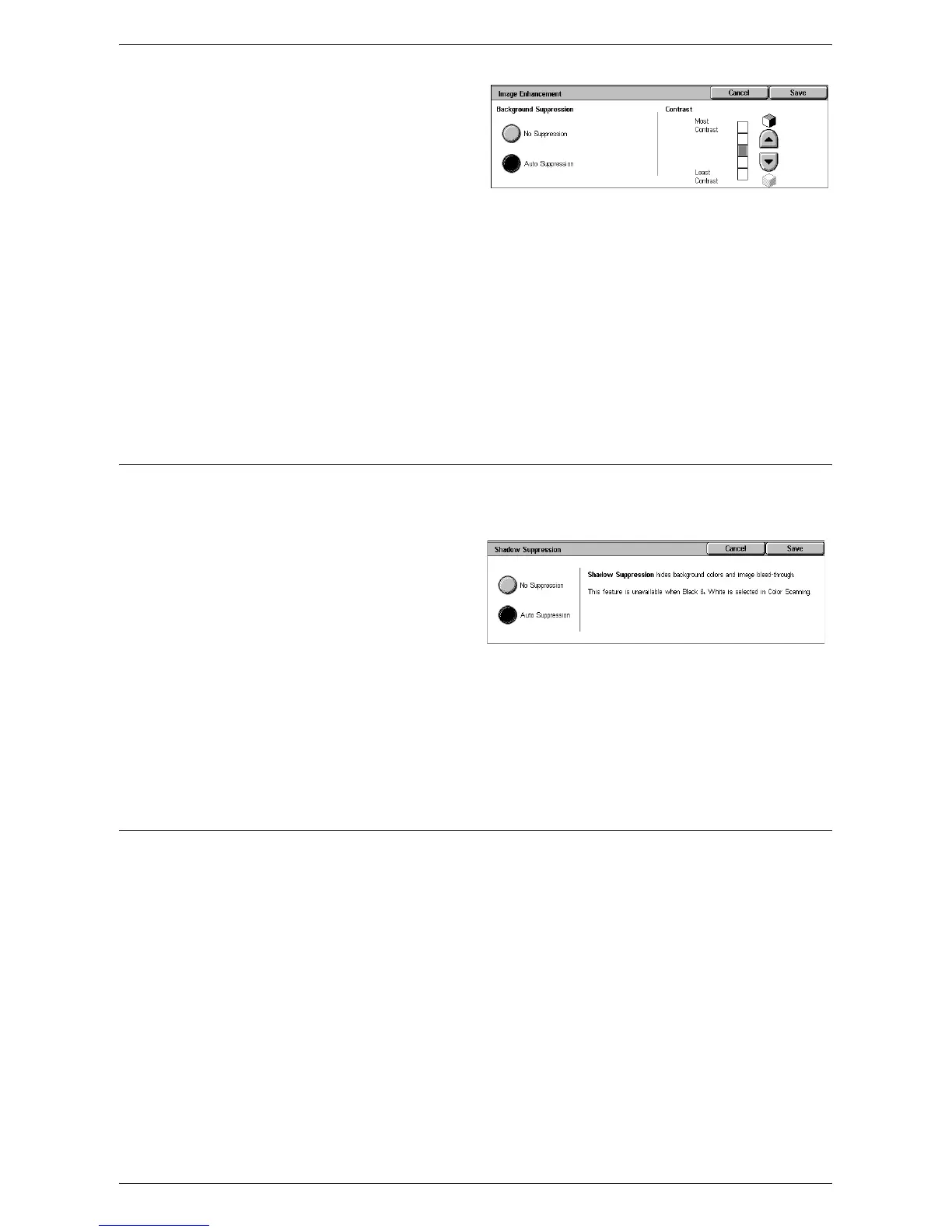Advanced Settings
133
1.
Select [Image Enhancement] on
the [Advanced Settings] screen.
2.
Select the required options.
3.
Select [Save].
Background Suppression
• No Suppression - Scans with background suppression turned off.
• Auto Suppression - Automatically suppresses colored backgrounds when [Black] is
selected on the [Color Scanning] screen, or suppresses white backgrounds on
colored documents when [Color] is selected on the [Color Scanning] screen.
NOTE: This feature is not available when [Photo] is selected on the [Original Type]
screen.
Contrast
Specifies the contrast level for scanned images.
Shadow Suppression (WorkCentre 5225A/5230A)
This feature allows you to suppress image bleed-through when scanning.
NOTE: The WorkCentre 5222/5225/5230 does not support this feature.
1.
Select [Shadow Suppression]
on the [Advanced Settings]
screen.
2.
Select the required option.
3.
Select [Save].
No Suppression
Disables the feature.
Auto Suppression
Automatically suppresses shadows from appearing on scanned images.
Color Space (WorkCentre 5225A/5230A)
This feature allows you to set the color space for scanned data.
NOTE: The WorkCentre 5222/5225/5230 does not support this feature.
NOTE: The [Color Space] button is displayed when [Enabled] is selected for [Color
Space] in the System Administration mode. For details, refer to the Setups chapter in
the System Administration Guide.
NOTE: The [Color Space] button is available when [Color Scanning] is set to [Color].
NOTE: The [Color Space] button is not available when [PDF/A] is selected in [File
Format].
NOTE: To use the Searchable Text feature in [File Format], [sRGB] must be selected.
