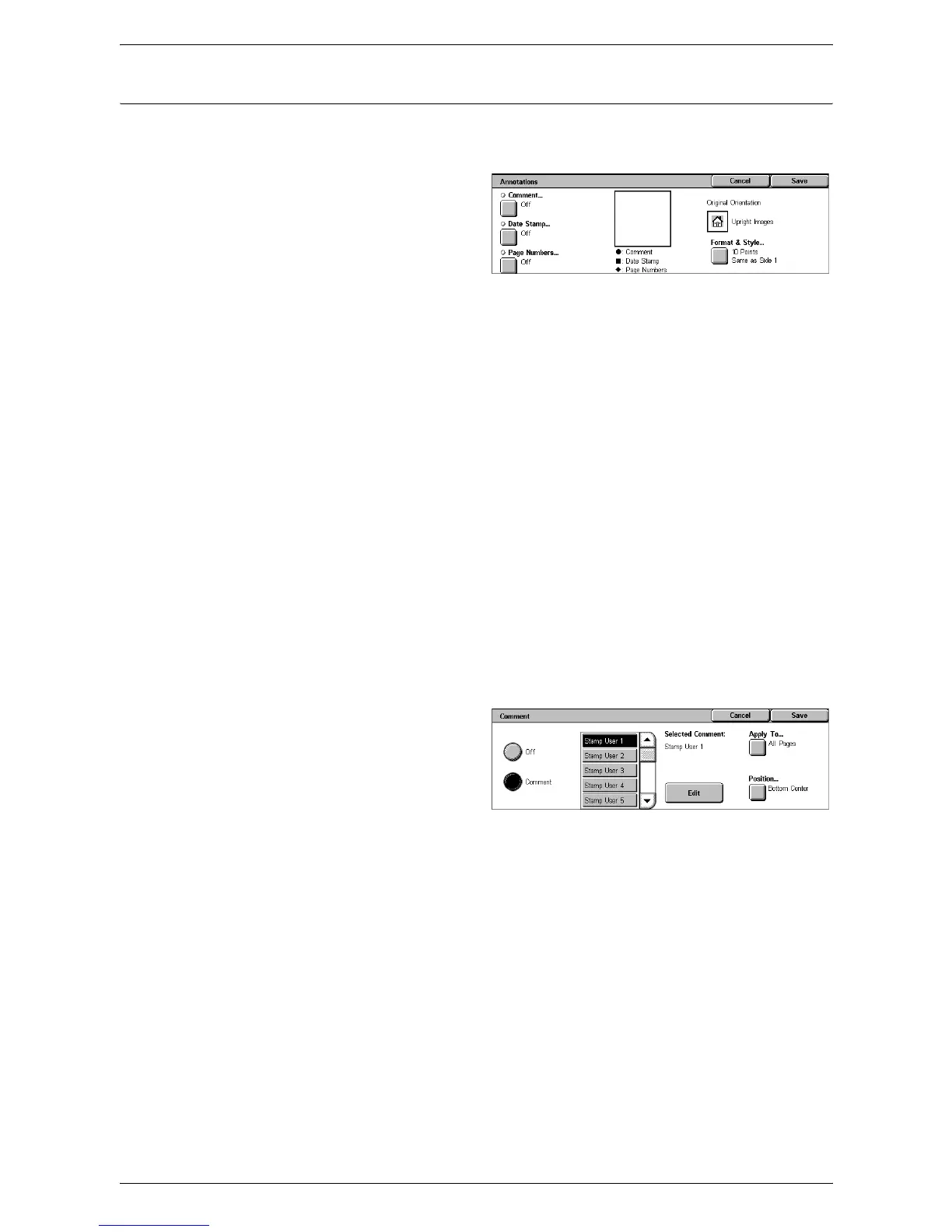3 Copy
68
Annotations
This feature allows you to add the date, page numbers, and a predetermined phrase to
the copy outputs.
1.
Select [Annotations] on the
[Output Format] screen.
2.
Select the required option.
3.
Select [Save].
Comment
Displays the [Comment] screen. For more information, refer to
[Comment] Screen on
page 68
.
Date Stamp
Displays the [Date Stamp] screen. For more information, refer to
[Date Stamp] Screen
on page 68
.
Page Numbers
Displays the [Page Numbers] screen. For more information, refer to
[Page Numbers]
Screen on page 69
.
Format & Style
Displays the [Format & Style] screen. For more information, refer to
[Format & Style]
Screen on page 70
.
[Comment] Screen
Allows you to print a predetermined phrase, such as “Confidential” or “Draft”, on the
output copies.
Off
Disables the feature.
Comment
Enables the feature.
Selected Comment
Select the predetermined phrase you wish to print on the copies. To edit the phrase you
selected, select the [Edit] button and use the screen keyboard.
Apply To
Displays the [Apply Comment To] screen. Select to print the comment on the [First
Page Only], [All Pages], or [All Pages Except First].
Position
Displays the [Comment - Position] screen. Select the position to print the comment on
each page.
[Date Stamp] Screen
Allows you to print the current date on the output copies.
