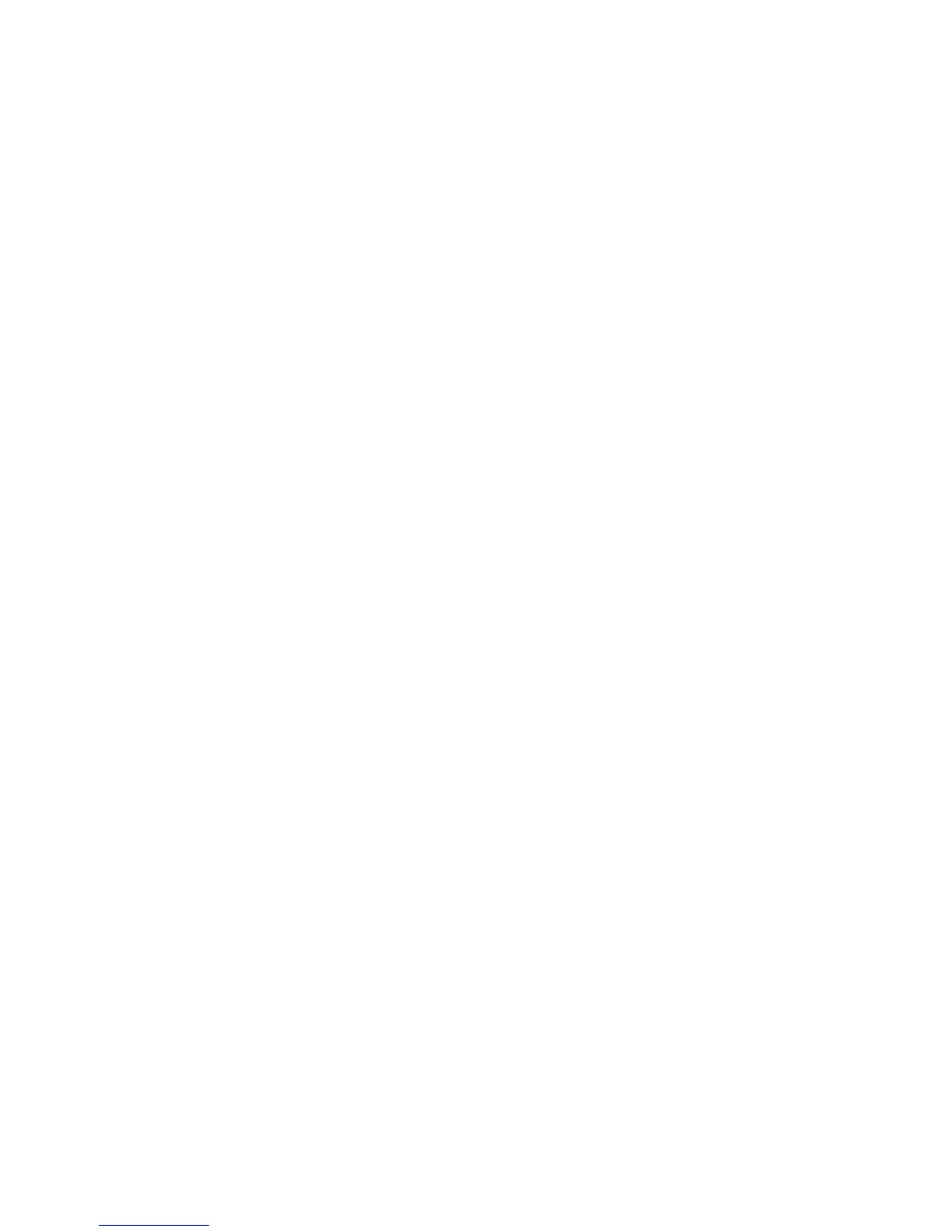Copying
100 WorkCentre 6015 Color Multifunction Printer
User Guide
3. Adjust the margins from 0.0–2.0 in. using the arrow buttons.
4. Press OK.
5. Repeat the steps for other margins, then press the Return button.
Note: The margin left/right settings only apply when copying from the document glass.
Output Adjustments
Collating Copies
You can automatically collate multi-page copy jobs. For example, when making three 1-sided copies of a
six-page document, the copies are printed in this order:
1, 2, 3, 4, 5, 6; 1, 2, 3, 4, 5, 6; 1, 2, 3, 4, 5, 6
Uncollated copies print in the following order:
1, 1, 1, 2, 2, 2, 3, 3, 3, 4, 4, 4, 5, 5, 5, 6, 6, 6
To select a collating option:
1. To select Collated, press the arrow buttons, then press OK.
2. Select an option:
Off turns collation off.
On turns collation on.
Auto turns collation on. This is the default setting.
3. Press OK.
