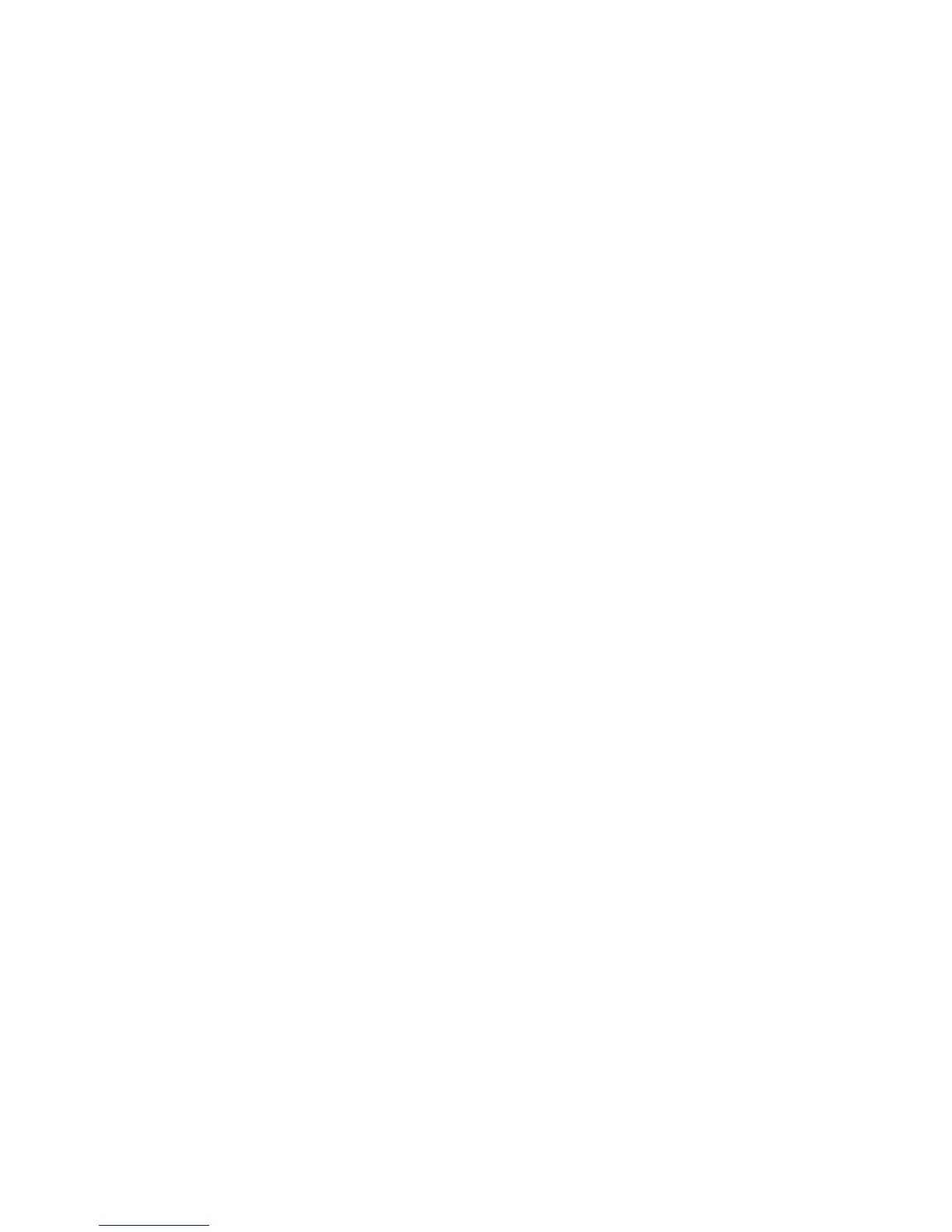Printing
WorkCentre 6015 Color Multifunction Printer 91
User Guide
Printing From a USB Flash Drive
You can print a file stored on a USB Flash drive. The USB port is on the front of the printer. The print from
USB function supports .jpg, .pdf, and .tiff file formats.
Notes:
Before pressing the Print button or inserting the USB Flash drive, press the Power Saver button,
then wait until the Power Saver indicator turns off.
You can print files stored using the Scan to USB Memory feature. File types created from other
sources can fail to print properly.
To print from the USB Flash drive:
1. Insert the USB Flash Drive into the USB memory port on the printer.
2. To select Print From, press the arrow buttons then press the OK button.
Note: If the USB Flash drive was already in the USB memory port, press the Print button.
3. To select a file, press the arrow buttons, then press OK.
4. Do one of the following:
To print the file page-size, press the arrow buttons to select Auto On.
To print the file the original size, press the arrow buttons to select Auto Off.
If necessary, press the arrow buttons to highlight the file name.
5. Press the green Start button on the control panel.
Note: For best results, save files in .jpg format.
