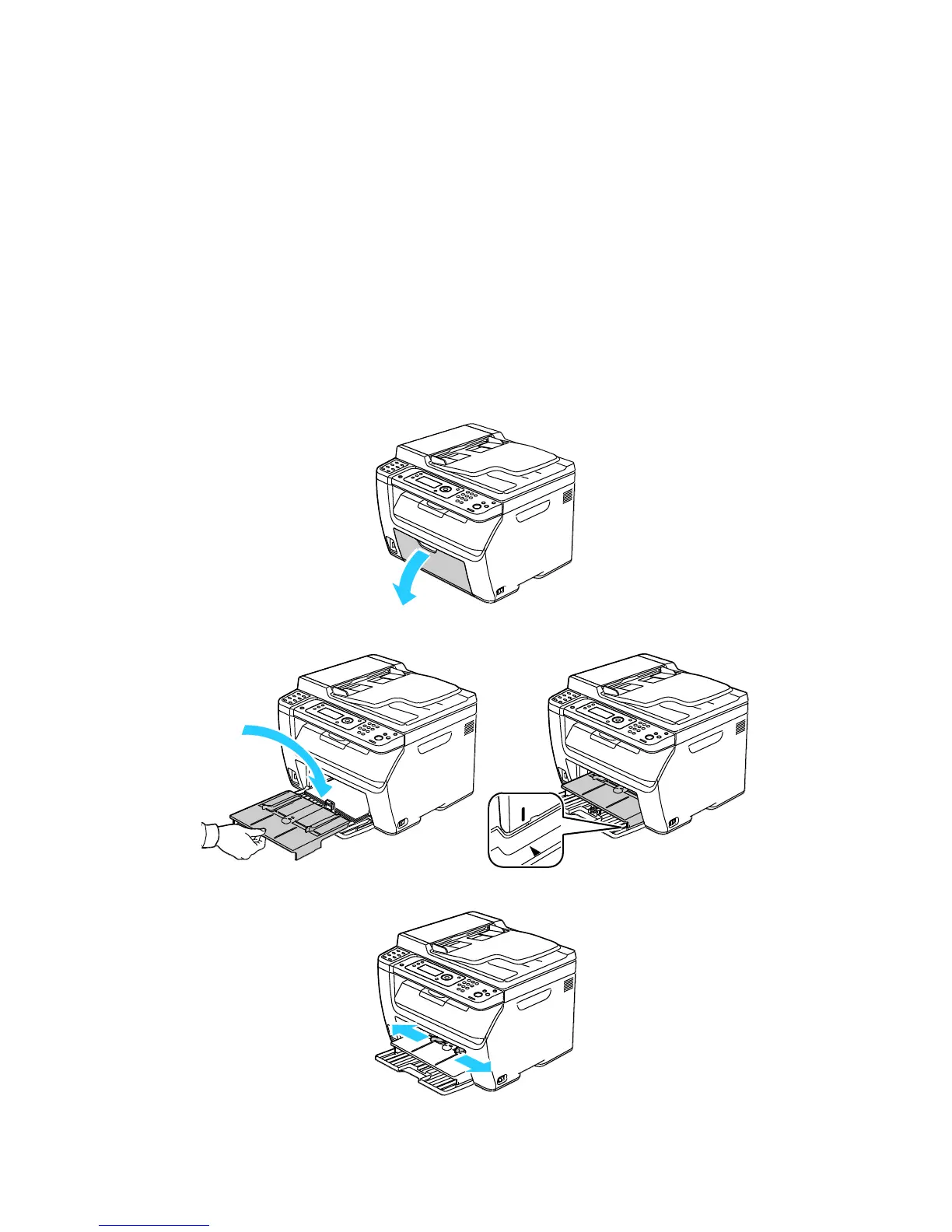Printing
78 WorkCentre 6015 Color Multifunction Printer
User Guide
10. If the paper you loaded is not plain, set the correct paper type and size at the control panel and in
your print driver. For details, see Setting Paper Types, Paper Sizes, and Display Screen on page 79.
Note: If you are printing on custom size paper, define the custom size in the printer properties before
printing.
Loading Paper in the Bypass Tray
The bypass tray holds up to 10 pages of paper. Paper loaded in the bypass tray is used before paper
loaded in the main tray.
Note: To avoid paper jams, do not remove the paper cover while printing is in progress.
1. Open the front cover.
2. Place the paper cover on the main tray and align the tabs with the marks on the tray.
3. Move the width guides to the edges of the tray.
