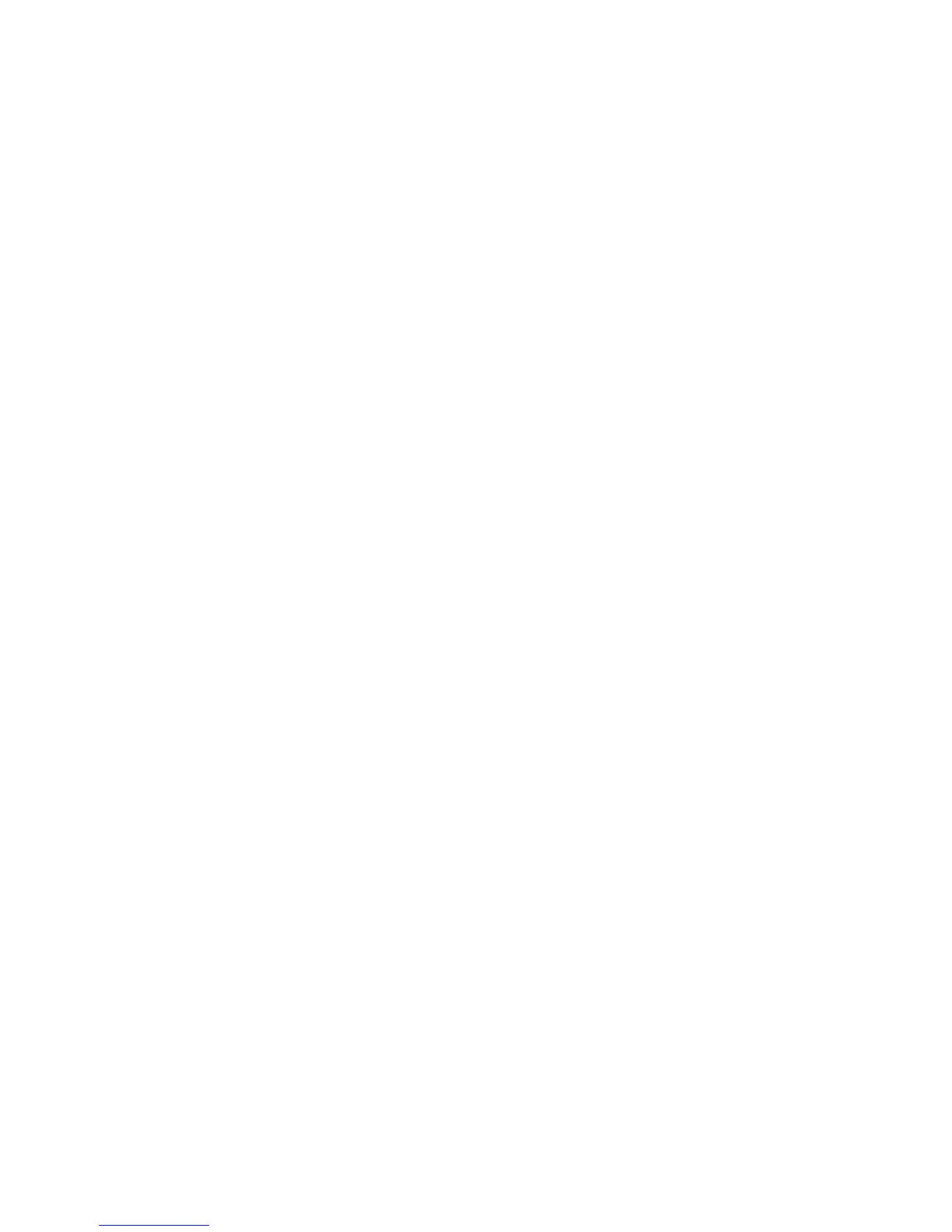Installation and Setup
WorkCentre 6015 Color Multifunction Printer 51
User Guide
12. Disconnect the Ethernet cable from the printer.
13. Turn off the printer, then turn it on again.
When the printer restarts, it uses the information from CentreWare Internet Services to connect with the
wireless router. Print a System Settings Page to check the connection information. If the printer does not
successfully connect with the wireless network, check your network information and try again.
Connecting to a Computer Using USB
To use USB, you must have Windows XP SP1 and later, Windows Server 2003 and later, or Macintosh OS X
version 10.5 and later.
To connect the printer to the computer using a USB cable:
1. Ensure that the printer is turned off.
2. Connect the B end of a standard A/B USB 2.0 cable to the USB Port on the back of the printer.
3. Attach the power cord and then plug in the printer and turn it on.
4. Connect the A end of the USB cable to the USB Port on the computer.
5. When the Windows Found New Hardware Wizard appears, cancel it.
6. You are ready to install the print drivers. For details, see Installing the Software on page 59.
Connecting to a Telephone Line
1. Ensure that the printer is turned off.
2. Connect a standard RJ11 cable, No. 26 American Wire Gauge (AWG) or larger, to the Line port on the
back of the printer.
3. Connect the other end of the RJ11 cable to an operating telephone line.
4. Enable and configure the Fax functions.
For details, see Changing the Default Fax Job Settings on page 140.
