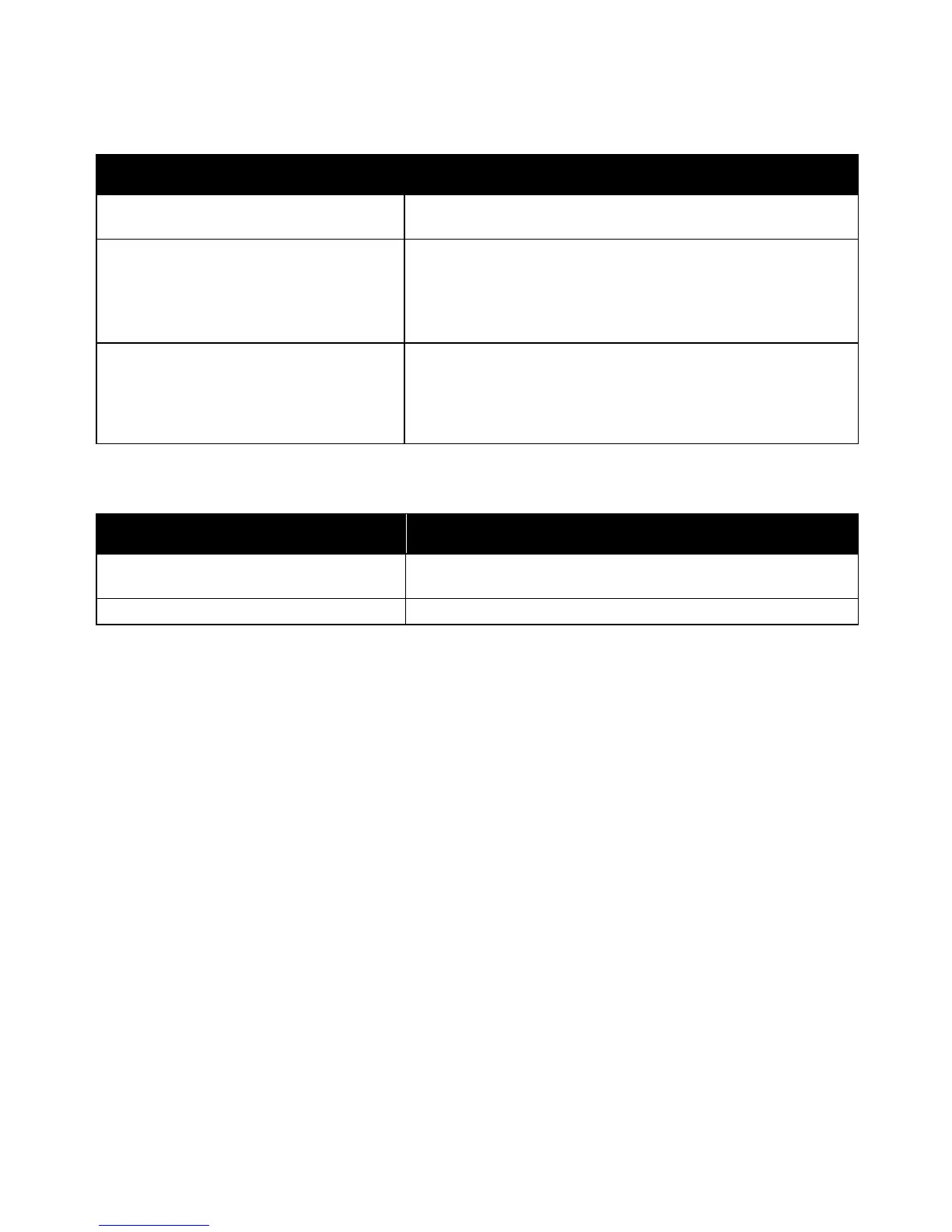Troubleshooting
180 WorkCentre 6015 Color Multifunction Printer
User Guide
Label and Envelope Misfeeds
The label sheet is facing the wrong way in
the tray.
Load label sheets according to the instructions from the
manufacturer. Load labels face up in either tray.
Envelopes are loaded incorrectly.
Load No. 10, DL, and Monarch envelopes in the trays with the
print side up, flaps closed, flap-side down, and the short edge
leading into the printer.
Load C5 envelopes with the print side up, flaps open and facing
away from the printer.
No. 10, DL, and Monarch envelopes
are wrinkling.
To prevent wrinkling on No. 10, DL, or Monarch envelopes, load them
with the print side up, flaps open and facing away from the printer.
Note: When you load envelopes long-edge feed, ensure that you
specify landscape orientation in the print driver.
Paper Jam Message Stays On
Some paper remains jammed in the printer.
Recheck the media path and make sure that you have removed all of
the jammed paper.
One of the printer doors is open.
Check the doors on the printer. Close any door that is open.
Note: Check for, and remove, torn pieces of paper in the paper path.
