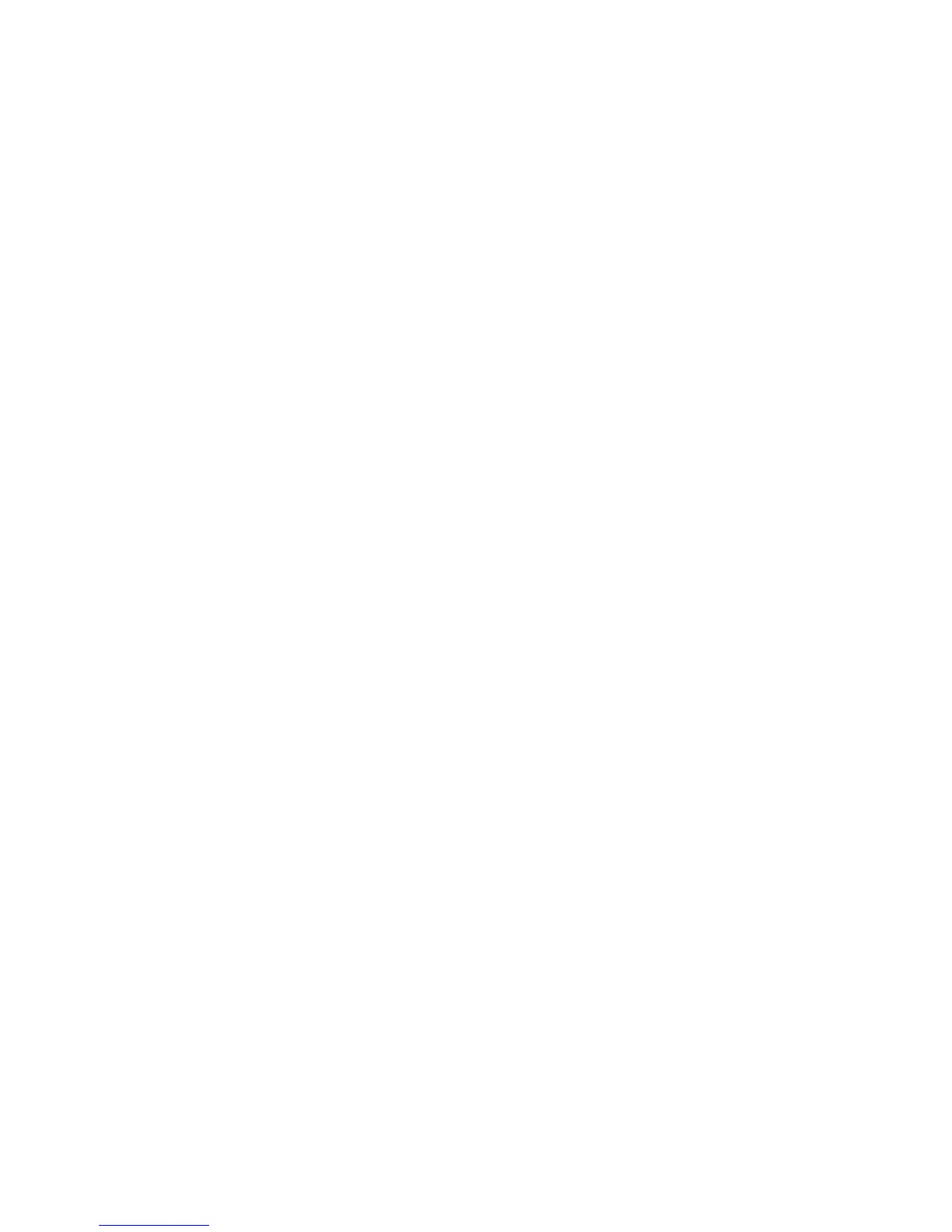Copying
102 WorkCentre 6015 Color Multifunction Printer
User Guide
Changing the Color Balance
The Color Balance control allows you to adjust the print color of your printer. Each of the four primary
colors of red, green, blue, and gray balance, have five density settings. The density settings adjust the
output based on the level of color saturation. Adjusting the setting negatively lowers the density and
lightens the output. Adjusting the setting positively increases the density and darkens the output.
Examples of low density areas include faces and sky.
To change the color balance:
1. To select Color Balance, press the arrow buttons, then press OK.
2. Select the color you want to adjust, then press OK.
3. To adjust the density setting from -2 through +2, press the arrow buttons.
4. Press OK.
5. Select another color and adjust its density, or press the Return button to return to the Ready screen.
Changing the Manual Feed Slot Paper Size
1. To select Document Size, press the arrow buttons, then press OK.
2. Select a Document Size.
3. Press OK.
