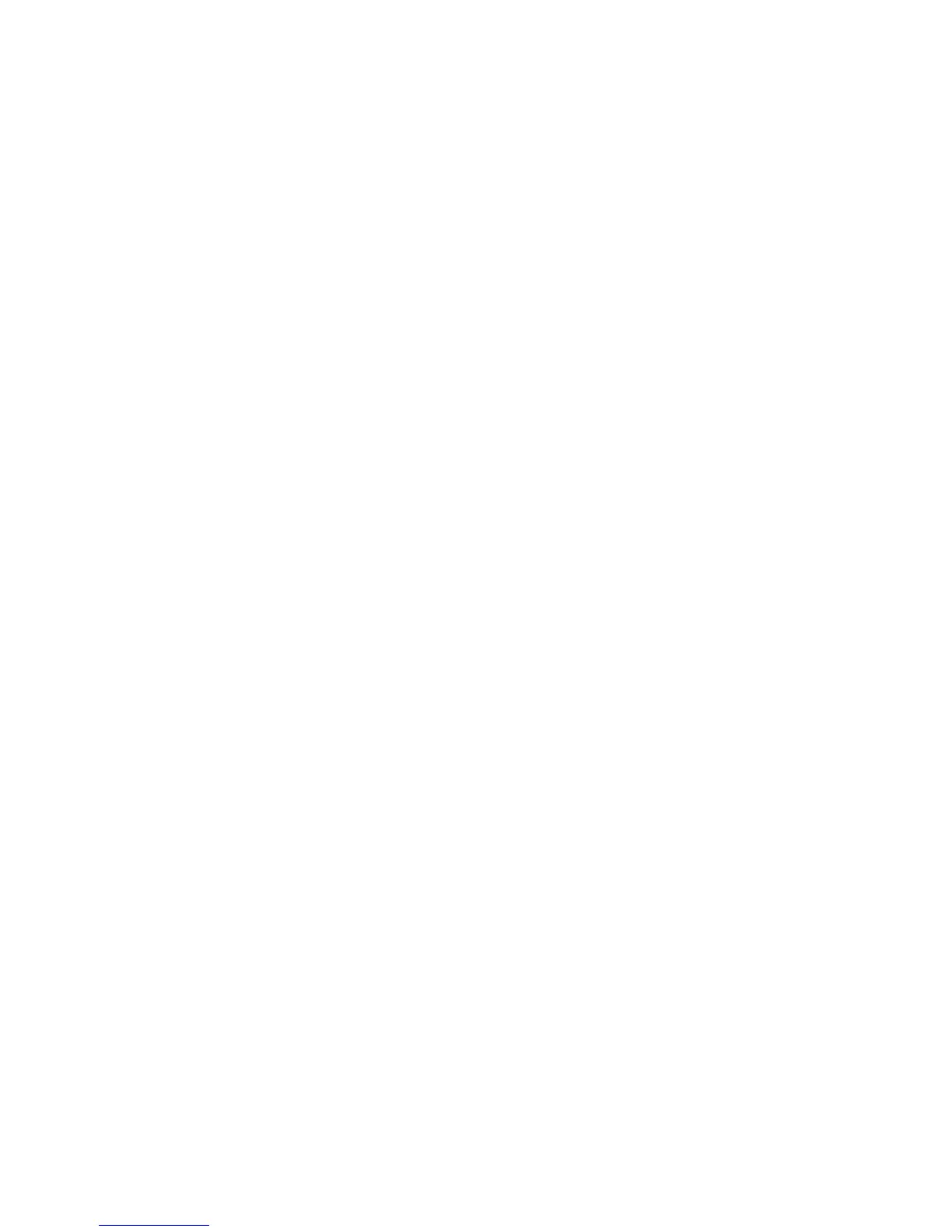Installation and Setup
WorkCentre 6015 Color Multifunction Printer 61
User Guide
Installing the Print Drivers for a Windows USB Printer
1. Insert the Software and Documentation disc into the appropriate drive on your computer.
If the installer does not start automatically, navigate to the drive, and double-click the Setup.exe
installer file.
2. Click the Personal Installation (USB) button.
3. At the bottom of the Driver Installation window, click Language.
4. Select your language, then click OK.
5. Click Next.
6. Click I accept the terms to accept the agreement, then click Next.
7. At the InstallShield Wizard, click Yes to restart your computer, then click Finish.
8. At the Product Registration screen, select your country from the list, then click Next. Complete the
registration form and submit it.
Notes: The following applications are installed on your computer with the print driver:
PrintingScout
Launcher
Express Scan Manager
Address Book Editor: Available on WorkCentre 6015N/NI Color Multifunction Printer only.
See also:
Online Support Assistant at: www.xerox.com/office/WC6015support
