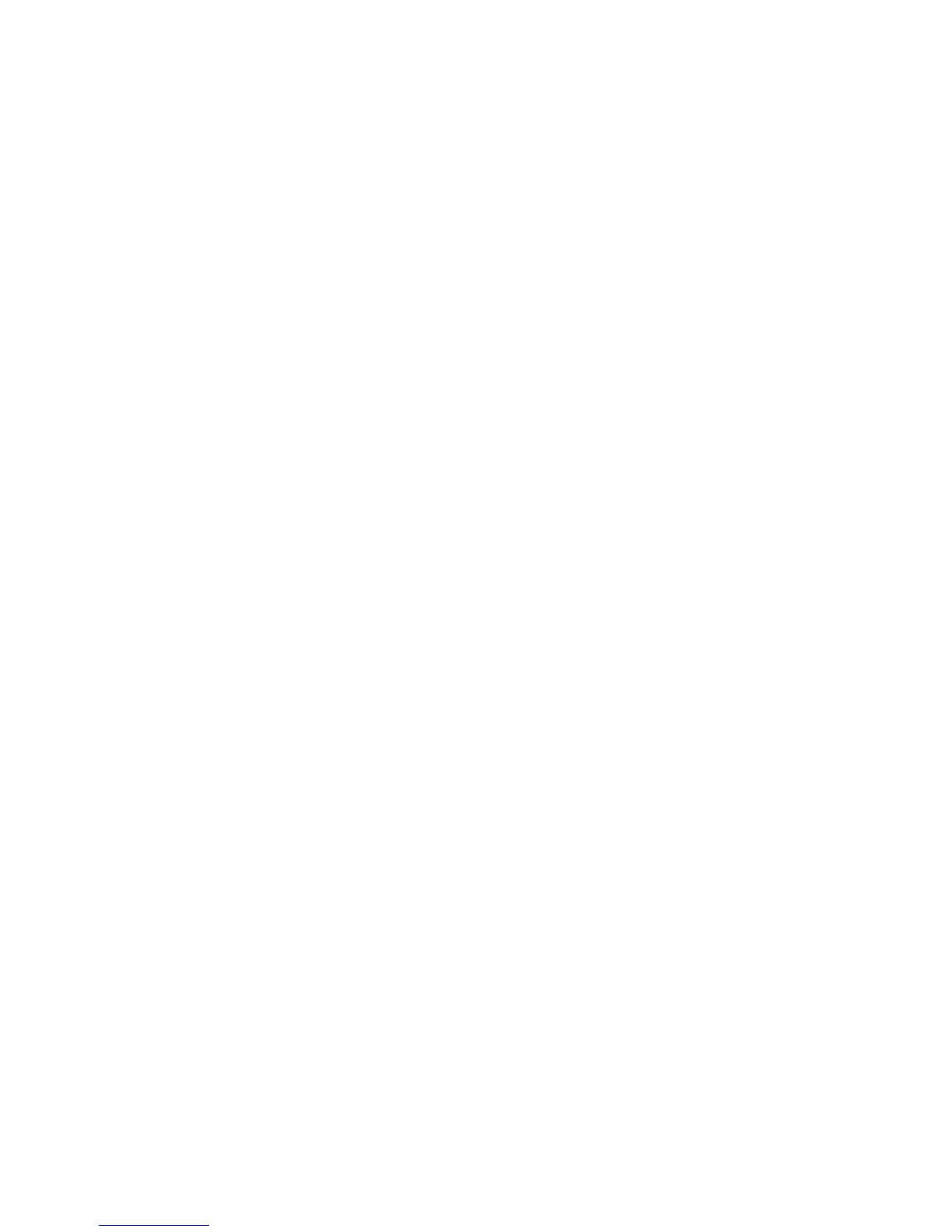Faxing
WorkCentre 6015 Color Multifunction Printer 129
User Guide
Basic Faxing
This section includes:
Sending a Fax From the Printer ................................................................................................................................ 129
Sending a Fax From Your Computer ....................................................................................................................... 131
Note: Before faxing, you must set the country code and fax number for the printer. For details, see
Setting Up the Fax Header on page 56.
Sending a Fax From the Printer
To send a fax from the printer to a single recipient using the default settings:
1. Load the original on the document glass or in the automatic document feeder.
2. On the printer control panel, press the Fax button.
3. At Fax to, press the OK button.
4. To address the fax, press the arrow buttons to select an option:
Keypad allows you to enter the fax number manually using the alphanumeric keypad.
Speed Dial allows you to select a previously programmed speed dial. Use the alphanumeric
keypad to enter a three-digit speed dial number.
Fax Book allows you to select a number from the Fax Address Book. For details, see Faxing to an
Individual in the Address Book on page 134.
Group Dial allows you to send the fax to numerous recipients. For details, see Faxing to an
Address Book Group on page 137.
5. Press OK.
6. To select the fax options you want to change, press the arrow buttons, then press OK. For details, see
Selecting Fax Options for Single Jobs on page 138.
7. Press the green Start button.
8. If the Another Page? prompt appears, select an option:
No completes the scanning process.
Yes prompts you to place the next page on the document glass.
9. Select Continue or Cancel the Action.
