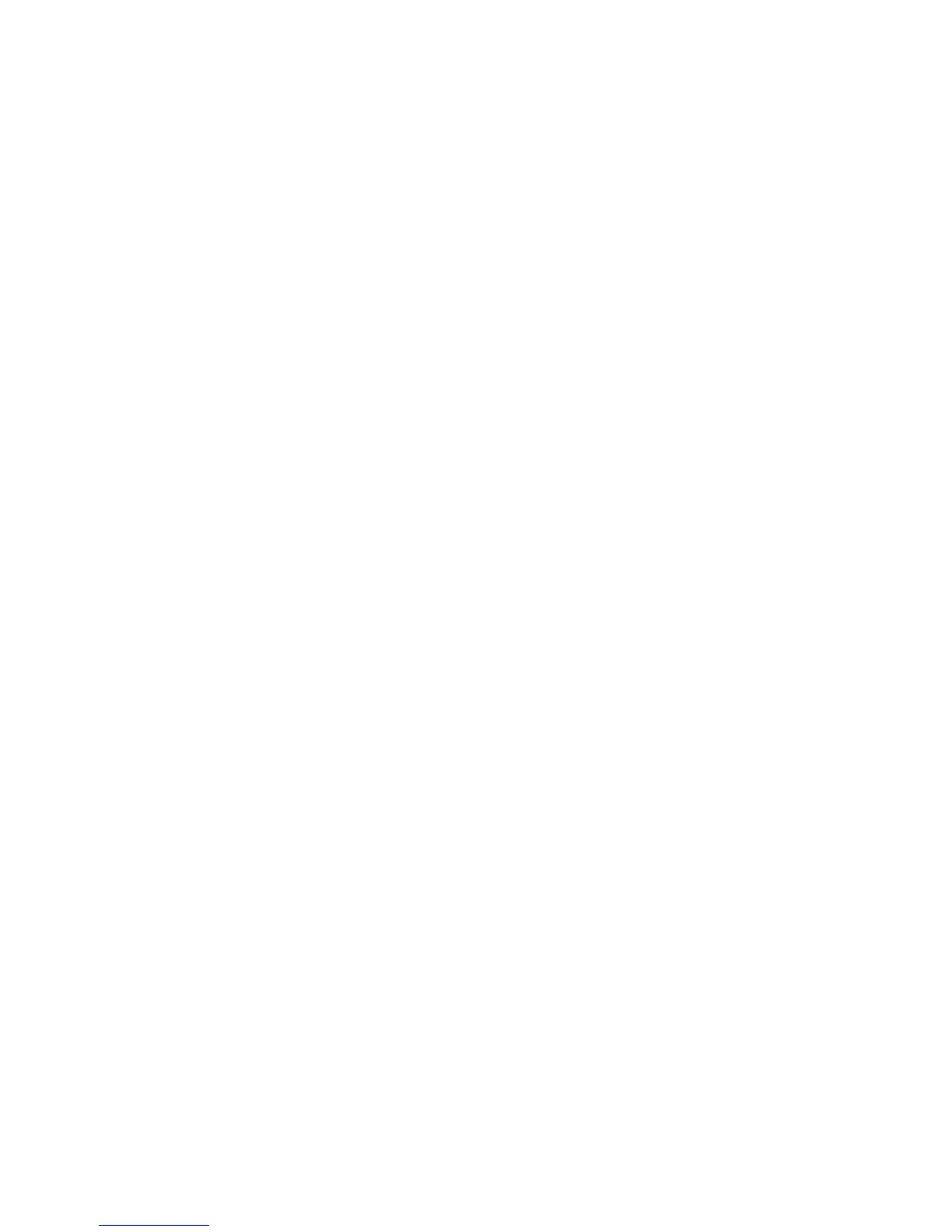Faxing
144 WorkCentre 6015 Color Multifunction Printer
User Guide
Printing Fax Reports
Fax reports provide information about faxing activities, directories, and pending jobs.
To print a fax report:
1. On the printer control panel, press the System button.
2. At Information Pages, press OK.
3. If prompted, enter the password, then press OK.
4. To select Fax Activity, press the arrow buttons, then press OK.
5. Press OK to print the report.
Inserting Pauses in Fax Numbers
Some fax numbers require one or more pauses during the dialing sequence.
To insert pauses in a fax number:
1. On the printer control panel, press the Fax button.
2. Select Fax To, then press OK.
3. To select Keypad, press the arrow buttons, then press OK.
4. Use the alphanumeric keypad to enter the fax number.
If necessary, press the Redial/Pause button to insert a pause, represented by a hyphen. Press the
Redial/Pause button multiple times to add additional pauses.
5. Press the green Start button.
