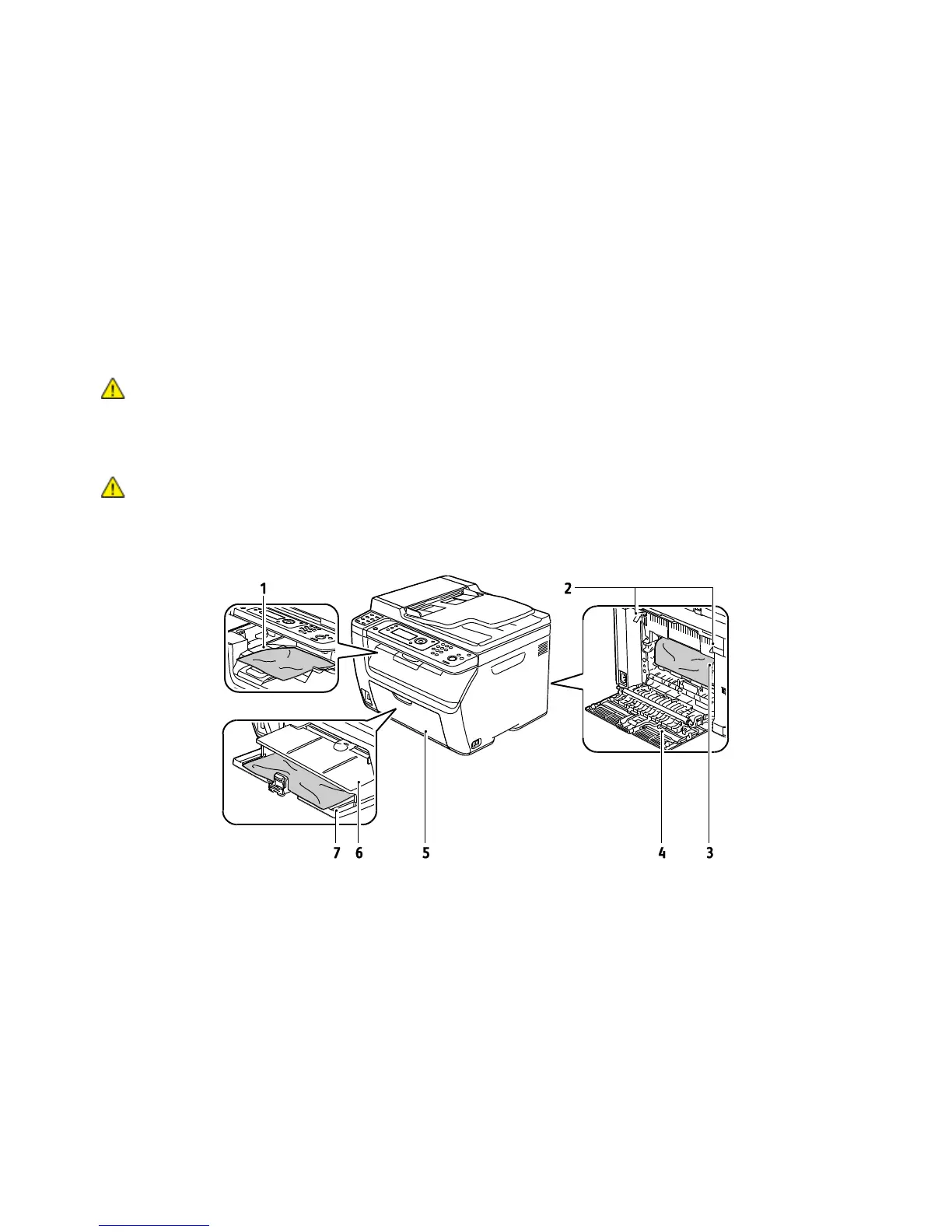Troubleshooting
172 WorkCentre 6015 Color Multifunction Printer
User Guide
Avoid the following:
Polyester coated paper that is specially designed for inkjet printers.
Paper that is folded, wrinkled, or excessively curled.
Loading more than one type, size, or weight of paper in a tray at the same time.
Overfilling the trays.
Allowing the output tray to overfill.
For a detailed list of supported paper, go to www.xerox.com/paper.
Locating Paper Jams
WARNING: Never touch a labeled area on or near the heat roller in the fuser. You can get burned. If a
sheet of paper is wrapped around the heat roller, do not try to remove it immediately. Switch off the
printer immediately and wait 20 minutes for the fuser to cool. Try to remove the jam after the printer
has cooled. If the error persists, contact your Xerox representative.
CAUTION: Do not attempt to clear any paper jams using tools or instruments. This can permanently
damage the printer.
The following illustration shows where paper jams can occur along the paper path:
1. Output Tray
2. Release Levers
3. Transfer Belt
4. Rear Cover
5. Front Cover
6. Bypass Tray
7. Main Tray
