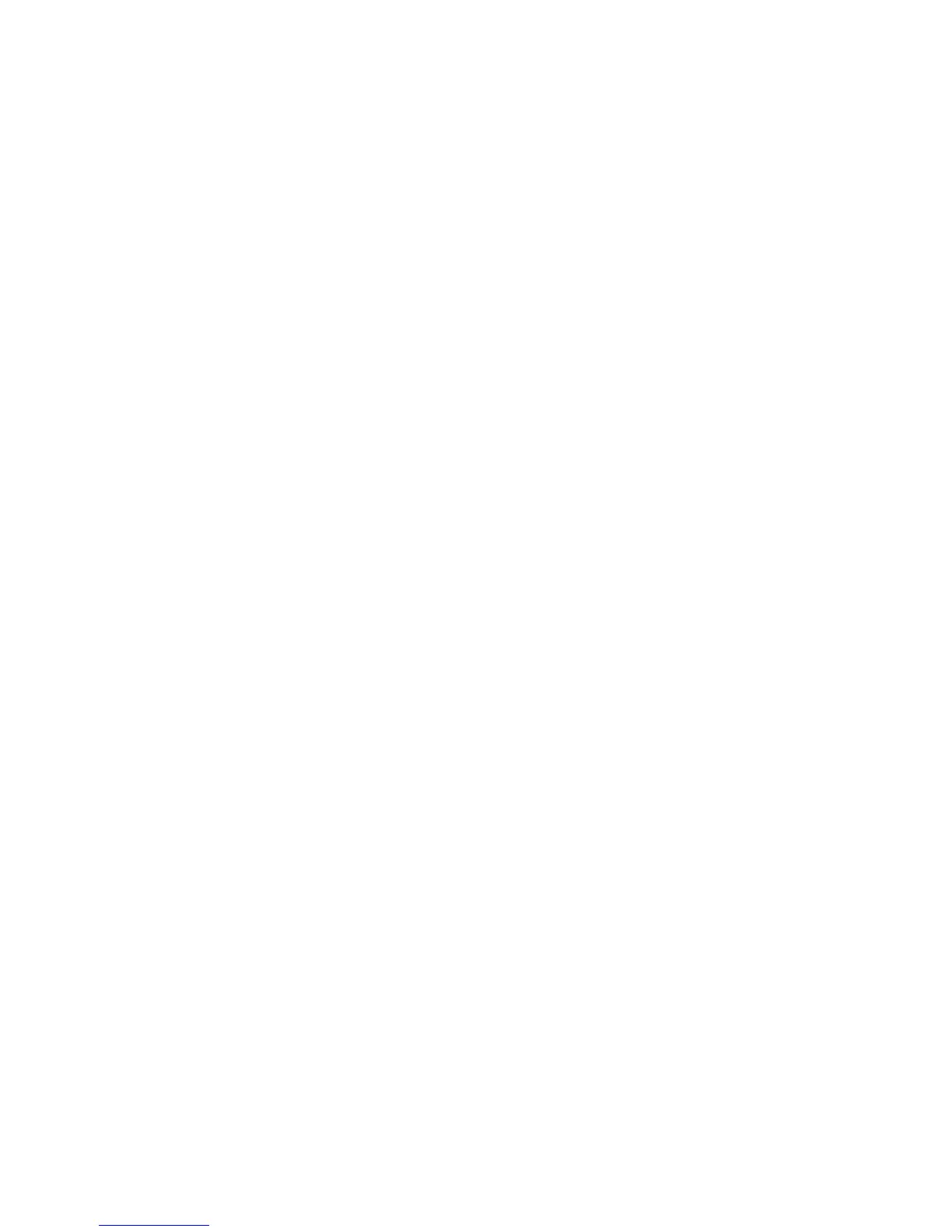Copying
WorkCentre 6015 Color Multifunction Printer 101
User Guide
Changing the Default Copy Settings
This section includes:
Changing the Color Mode ........................................................................................................................................... 101
Changing the Auto Exposure Level ......................................................................................................................... 101
Changing the Color Balance ...................................................................................................................................... 102
Changing the Manual Feed Slot Paper Size ......................................................................................................... 102
The printer uses the default copy settings on all copy jobs unless you change them for an individual job.
You can modify the default copy settings.
To change the default copy settings:
1. On the control panel, press the System button.
2. To select Default Settings, press the arrow buttons, then pressOK.
3. Select Copy Defaults, then press OK.
4. To select the option you want to change, press the Down Arrow button, then press OK.
5. Select the desired setting, then press OK to confirm the new setting.
6. Repeat steps 4 and 5 as needed to change the defaults.
7. To return to the Ready screen, press Return.
Changing the Color Mode
1. To select Color, press the arrow buttons, then press OK.
2. Select a color setting:
Black & White
Color
3. Press OK.
Changing the Auto Exposure Level
1. To select Auto Exposure Level, press the arrow buttons, then press OK.
2. Select an auto exposure setting:
Off
On
The default setting is On.
3. Press OK.
