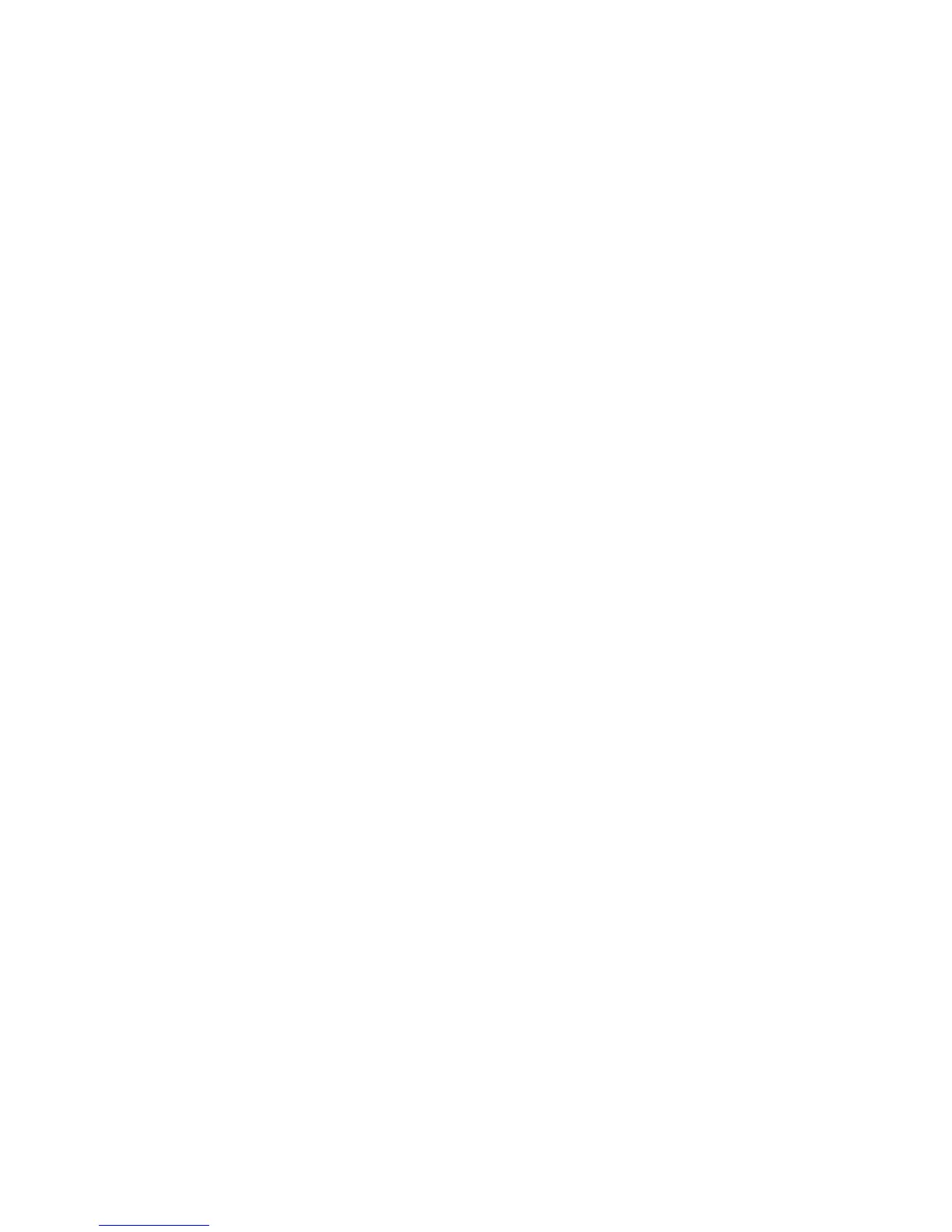Installation and Setup
WorkCentre 6015 Color Multifunction Printer 67
User Guide
Adding the Folder as an Address Book Entry Using the Address Book Editor
1. On your computer select Start > All Programs > Xerox Office Printing > WorkCentre 6015N-NI >
Address Book Editor.
2. Double-click the Server icon under the Printer Address Book in the left navigation pane.
3. Enter a name in the Name field to identify this access to the shared file on your computer.
4. Select Computer (SMB) as the Server Type.
5. Click the Computer Settings Wizard button.
6. Click the Browse button.
7. Browse to the shared folder that you created on your computer.
8. Click OK, then click Next.
9. Enter a Login Name, which is your computer user name, for the printer to use to access the
shared folder.
10. Enter, then confirm, your computer login password for the printer to use to access the shared folder.
11. Click Next, then click Finish. At the Server Address window, click OK.
The new server appears in the Server pane at the top of the window.
For details, see Setting Up Scanning to a Shared Folder on Your Computer on page 65.
Adding the Folder as an Address Book Entry Using CentreWare Internet Services
1. At your computer, open a Web browser, type the IP address of the printer in the address field, then
press Enter or Return.
Note: If you do not know the IP address of your printer, see Finding the IP Address of Your Printer on
page 55.
2. Click Address Book.
3. Under Network Scan (Comp./Serv.), click Computer/Server Address Book.
4. Click Add next to any empty field, and enter the following information:
Name: Enter the name that you want to appear in the Address Book.
Network Type: Select Computer (SMB).
Host Address: Enter the IP address of your computer.
Port Number: Enter the default port number for SMB, 139, or select a number from the
range provided.
Login Name: Enter your computer user name.
Login Password: Enter your computer login password.
Re-enter Password: Enter your login password again.
