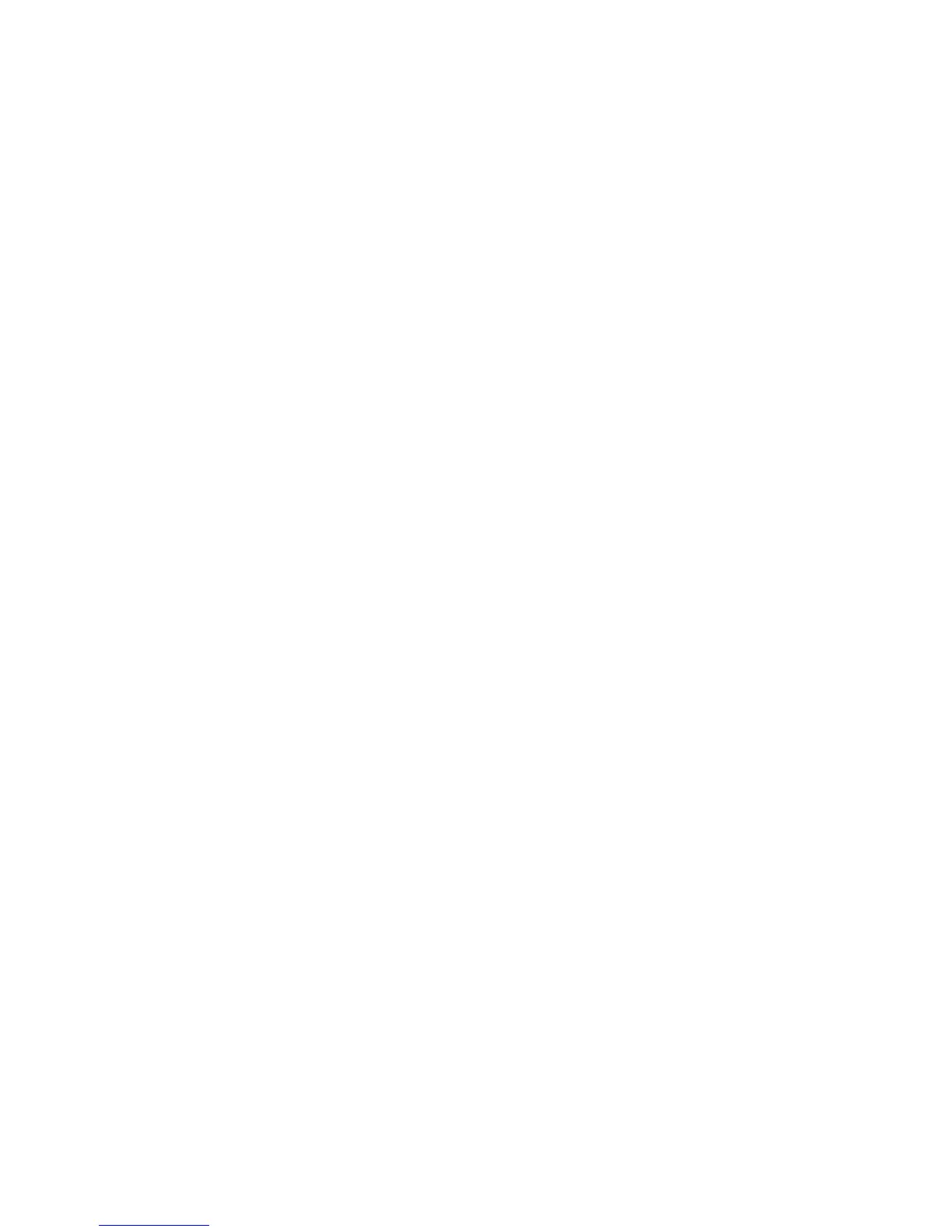Scanning
WorkCentre 6015 Color Multifunction Printer 123
User Guide
Making the Image Lighter or Darker
1. To select Lighten/Darken, press the arrow buttons, then press OK.
2. To lighten or darken the image, press the arrow buttons to move the slider.
3. Press OK.
Adjusting the Sharpness
1. To select Sharpness, press the arrow buttons, then press OK.
2. Select a sharpness setting:
Sharpest
Sharper
Normal
Softer
Softest
The default setting is Normal.
3. Press OK.
Changing the Auto Exposure Level
1. To select Auto Exposure Level, press the arrow buttons, then press OK.
2. Select an auto exposure setting:
Off
On
The default setting is On.
3. Press OK.
Setting the Margins
1. To select the margin you want to change, press the arrow buttons for:
Margin Top/Bottom
Margin Left/Right
Margin Middle
2. Press OK.
3. Adjust the margins from 0.0–2.0 in. using the arrow buttons.
4. Press OK.
5. Repeat the steps for other margins, then press the Return button.
