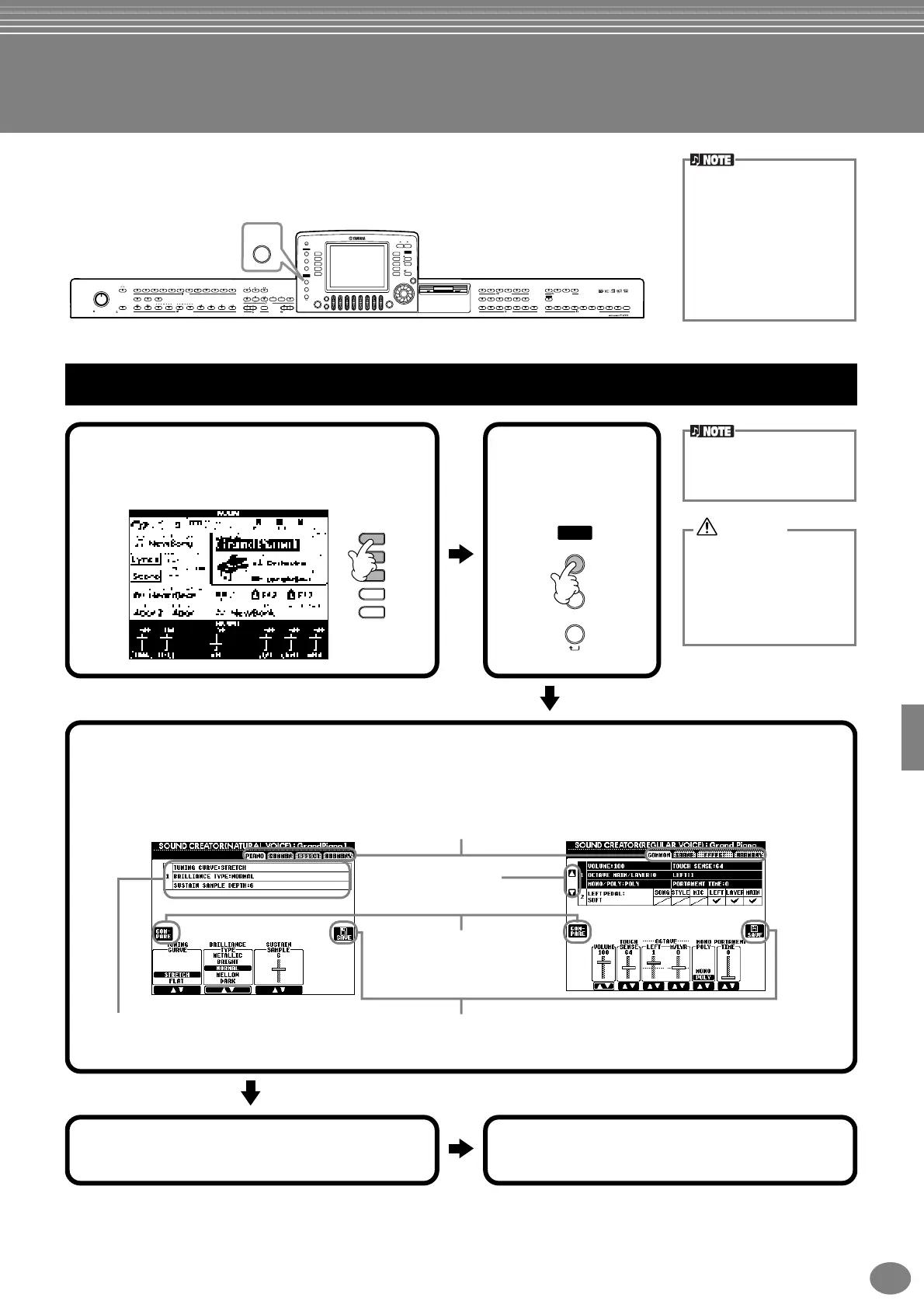85
PF-1000
Editing Voices — Sound Creator
The PF-1000 has a Sound Creator feature that allows you to create your own voices by
editing some parameters of the existing voices. Once you’ve created a voice, you can
save it as a USER voice for future recall.
• The Voice can be edited in
realtime while playing
back a song/style.
• Keep in mind that adjust-
ments made to the param-
eters may not make much
change in the actual sound
depending on the original
settings of the voice.
MASTER VOLUME
MIN MAX
METRONOME
STYLE CONTROL
START/STOP
FADE IN/OUT POP & ROCK
BREAK INTRO
ENDING/rit.
SYNC.STOP SYNC.START
TOPREC
NEW SONG
SYNC.START
EXTRA TRACKS TRACK2
STYLE L
TRACK1
R
START/STOP
START/STOP
REW
FF
REPEAT
DEMO
HELP
FUNCTION
E
D
C
B
A
J
I
H
G
F
SOUND
CREATOR
DIGITAL
RECORDING
DIRECT
ACCESS
BALANCE
CHANNEL
ON/OFF
PART
PART
MIXING
CONSOLE
LCD
CONTRAST
A
ACMP
AUTO FILL IN
OTS LINK
B
MAIN
C
TAP TE MPO
EXIT
DATA ENTRY
ENTER
ON/OFF
LAYER
BACK
LEFT
NEXT
MUSIC
FINDER
RESET RESET
POP BALLADS
DANCE
SWING & JAZZ
R & B COUNTRY
LATIN WALTZ BALLROOM PIANIST
USER 4321
4321FREEZEUSERXGSYNTH.
CHOIR & PAD
BRASS WOODWIND STRINGS
LEFT HOLDMONOECHO
HARMONY/
REVERB
PIANO & ORGAN &
DSP VARIATION
BASSGUITAR
PERCUSSION
HARPSI. E.PIANO
ACCORDION
8 MEMORY765
MARCH &
WORLD
TEMPO
TRANSPOSE
STYLE
SONG
MENU
DIGITAL
STUDIO
2 31 5 6 7 84
VOICE
PART
PIANO
VOICE REGISTRATION MEMORY
VOICE EFFECT ONE TOUCH SETTING
D
SOUND
CREATOR
Operation
J
I
H
G
F
SOUND
CREATOR
DIGITAL
RECORDING
PAR T
MIXING
CONSOLE
DIGITAL
STUDIO
1
Press the [F], [G] or [H] button to select the
Part (MAIN, LAYER or LEFT) containing the
voice you wish to edit.
Indicates the parameters available for editing in
this display. These correspond to the parameters/
values shown at the bottom of the display.
Select the desired menu by
pressing the [NEXT]/
[BACK] button.
Opens the Save (Voice) display
for saving the edited voice as a
User voice (page 44).
Select the desired menu.
The selected menu is highlighted.
Can be used during editing to
compare the sound of the original
voice with the edited voice.
4
Save the edited voice to the USER drive
(Flash ROM) as a USER voice (page 44).
NATURAL VOICE
The voice can also be
selected in the SOUND
CREATOR display.
2
Press the
[SOUND
CREATOR]
button.
3
Edit the voice parameters.
The operations for each function selected in this step are covered in detail, starting on page 87.
REGULAR VOICE
The settings are lost if the
edited part’s voice is
switched to another voice.
Important data should be
saved to User Drive or floppy
disk.
5
Press the [USER] button to select the
edited voice, and play the keyboard.
CAUTION