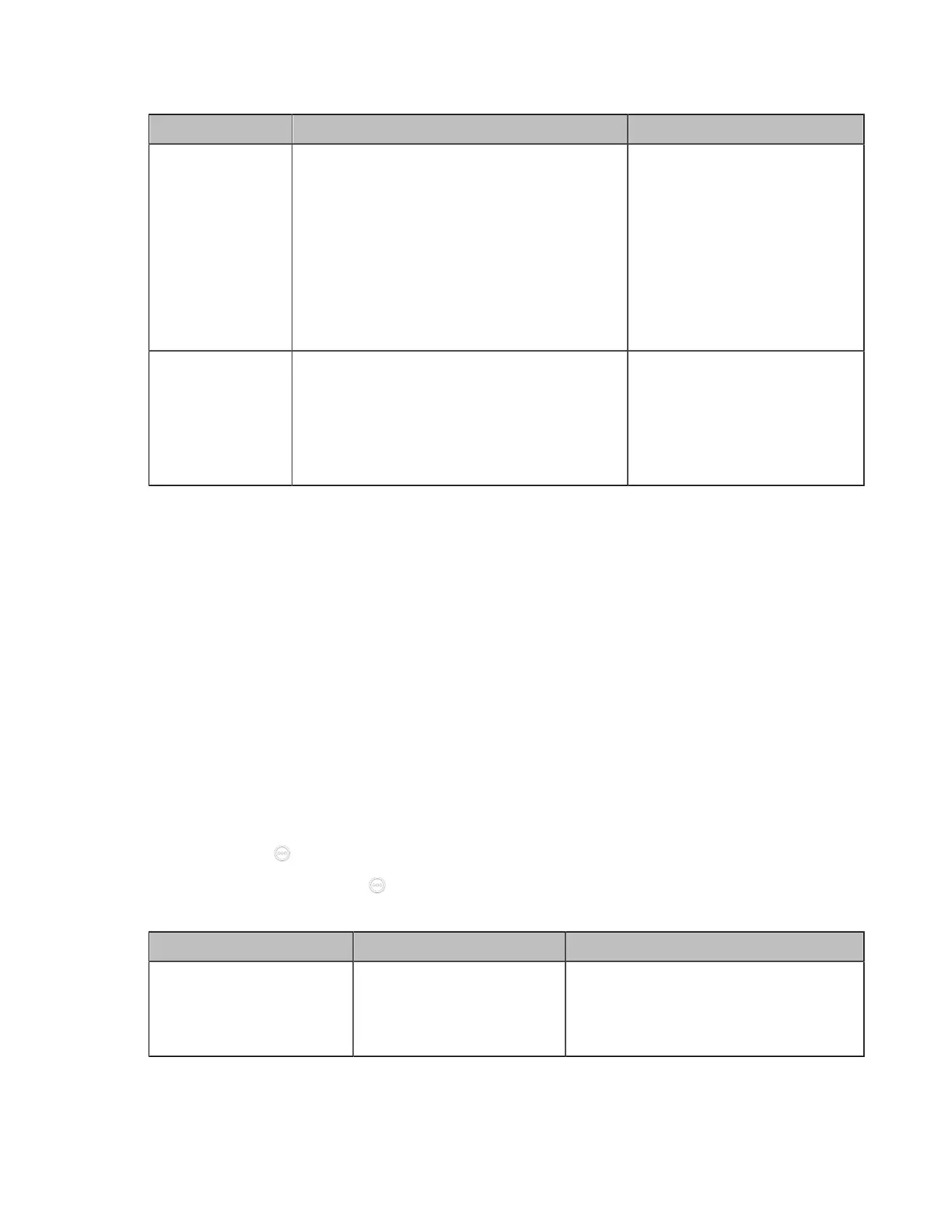| Traditional Deployment Methods | 61
2. Configure and save the following settings:
Parameter Description Configuration Method
Static IP
Configure the static NAT type.
• Disabled—the system does not use the
NAT feature.
• Manual Control (Manual)—the system
uses the manually configured NAT public
address.
• Auto—the system obtains the NAT public
address from the Yealink-supplied server.
Default: Disabled.
Web user interface
Endpoint
CTP20/CTP18
NAT Public IP
Address/Public IP
Address
• Displays the NAT public address
automatically obtained from the Yealink-
supplied server if the static NAT is set to
Auto.
• Configure the NAT public address for the
system if the static NAT is set to Manual.
Web user interface
Endpoint
CTP20/CTP18
Related tasks
Enabling Static NAT Feature for SIP Protocol
Related information
Port Forwarding
Enabling Static NAT Feature for SIP Protocol
If you want to make private-to-public calls via SIP protocol (SIP account and SIP IP call), you need enable
static NAT feature for SIP protocol.
Before you begin
Enable the static NAT feature.
Procedure
1. Do one of the following:
• On your web user interface, go to Account > SIP Account/SIP IP Call > NAT Traversal.
• On your VCS, go to More > Settings > Advanced > Account > SIP IP Call > NAT Traversal
For VP59, tap > Settings > Advanced > Account > SIP IP Call > NAT Traversal.
•
On your CTP20/CTP18, tap > Settings > Advanced > Account > SIP IP Call > NAT Traversal.
2. Configure and save the following settings:
Parameter Description Configuration Method
NAT Traversal
Select the static NAT.
Web user interface
Endpoint
CTP20/CTP18
Related tasks
Configuring NAT
