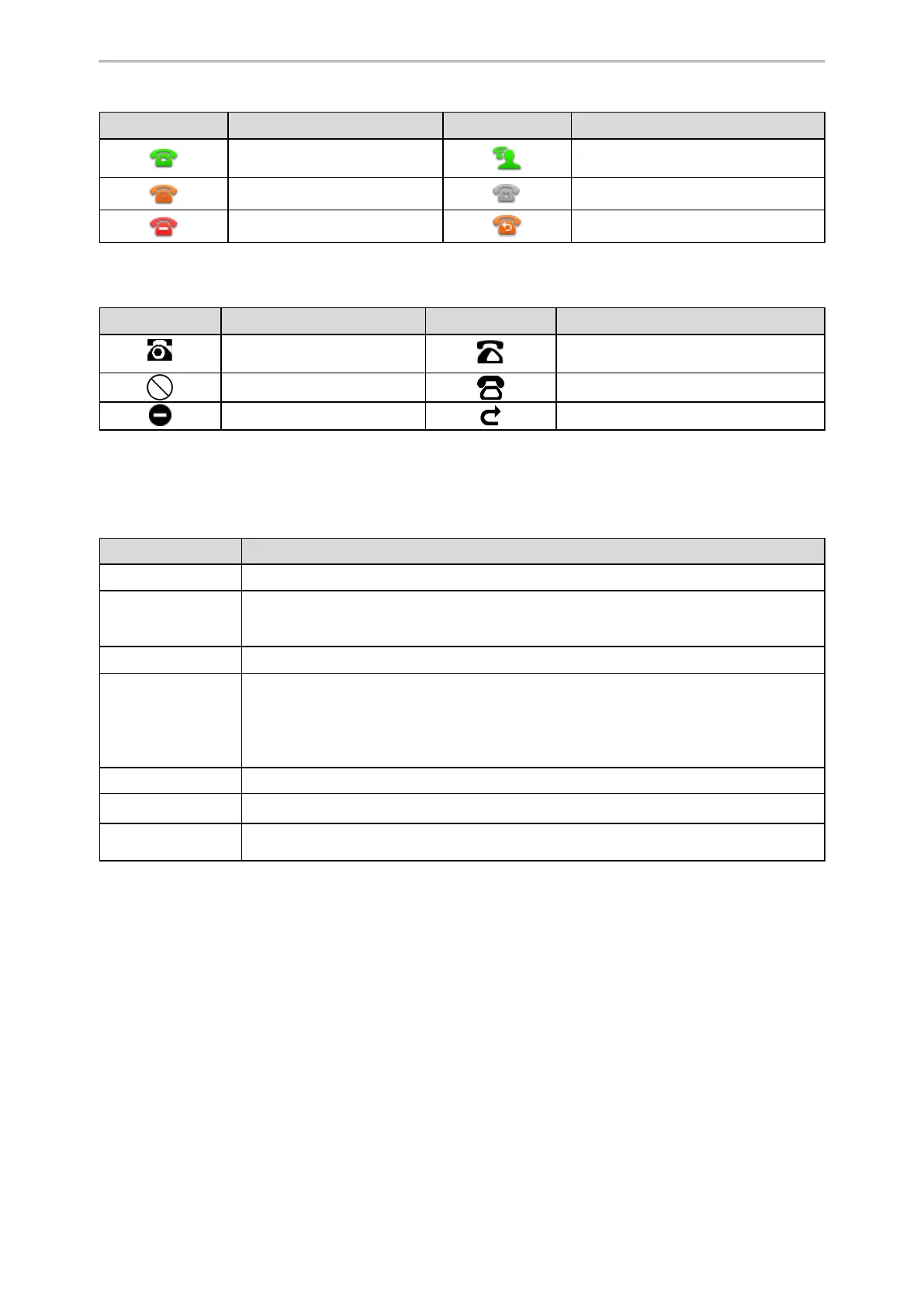Getting Started
17
Icons Description Icons Description
The private line registers suc-
cessfully.
The shared/bridged line registers suc-
cessfully.
Registering. Register failed.
DND is enabled on this line. Call forward is enabled on this line.
T31P/T31G/T31/T30P/T30 Line Key Icons
Icon indicators (associated with line)
Icons Description Icons Description
The private line is registered
successfully.
The shared/bridged line is registered suc-
cessfully.
Register failed. Registering.
DND is enabled on this line. Call forward is enabled on this line.
Entering Characters
You can use the keypad keys on your phone to enter or update field information.
The following table describes how to enter different characters using the keypad keys.
Task Action
Switch input modes
Press the ABC, abc, Abc, 2aB, or 123 soft key to switch the input modes.
Enter alphas
Select ABC, abc, 2aB, or Abc mode. Press a keypad key repeatedly to view the character
options and stop when the letter you want to enter is displayed in the field. Wait one second,
and then enter the next letter.
Enter numbers
Select 123 mode, press the corresponding keys.
Enter special char-
acters
Select ABC, abc, 2aB, or Abc mode, press * key or # key one or more times to enter one of
the following special characters:
* key: *.,'?!\-()@/:_;+&%=<>£ $¥¤[]{}~^¡¿§#"|
# key: #
In 123 mode, you can press the * key to choose the following special characters: .*:/@[].
Insert space
Select ABC, abc, 2aB, or Abc mode, press the 0 key.
Move cursor Pressthe left or right navigation key to position the cursor.
Delete one or more
characters
Position the cursor to the right of the character, and select the Delete soft key.