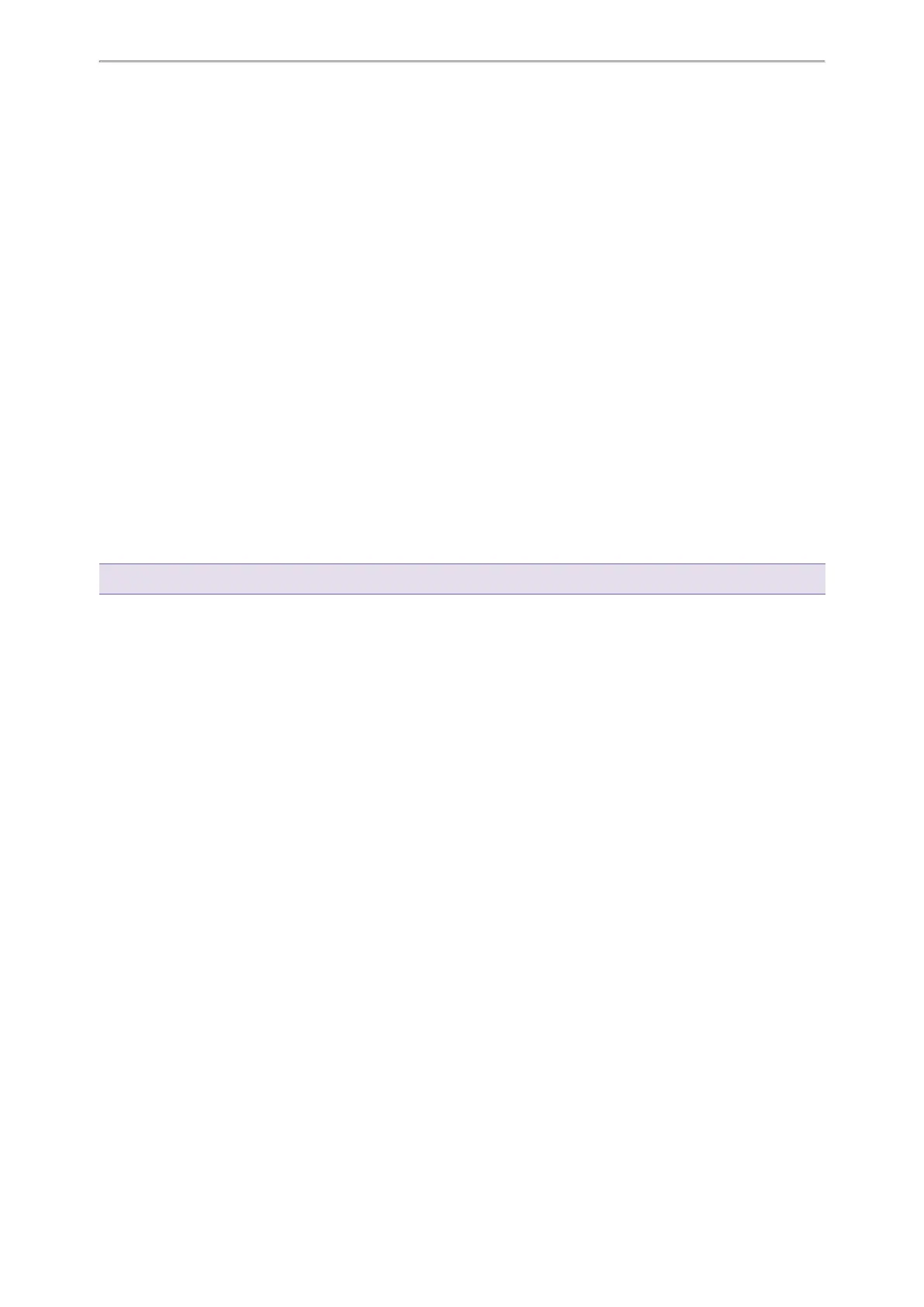Call Features
30
The phone prompts a call forward message.
Forwarding Incoming Calls with a Forward Key
When the phone receives an incoming call, you can easily press the Forward key to forward the incoming call to a
specific contact.
Before You Begin
If you are using the T30P/T30 phones, check with your system administrator if the Forward key has set for your
phone.
Procedure
1. Go to Menu > Features > Dsskey.
2.
Select the desired line key.
3. Select Key Event from the Type field.
4. Select Forward from the Key Type field.
5. If your system administrator has set the forward mode to Custom, select the desired line.
6.
Do one of the following:
l
(Optional.) Enter the string that will display on the phone screen in the Label field.
Enter the contact number you want to forward the incoming calls to in the Value field.
l
On the T33P/T33G phones, highlight the Label or Value field. Select Directory (Dir) and select the desired
contact from the Directory list.
7. Select Save.
Tip: By default, you can long press the desired line key to set it.
When the phone is ringing, press the forward key to quickly forward the call to the specific contact.
Diverting Calls to a Contact
You can divert all incoming calls from a particular contact to another contact. Auto divert has precedence over call forward.
Procedure
1. Select Directory (Dir) or go to Menu > Directory > Local Directory.
2. Select the desired contact group or All Contacts.
3. Highlight the desired contact, and select Option > Detail.
4.
Edit the contact information.
5. Enter a contact’s number you want to divert the call to in the Auto Divert field.
6. Select Save.
Transferring Calls
During a call, you can transfer the call to another contact.
You can use one of three ways:
l
Blind Transfer: Transfer a call directly to the third party without consulting.
l
Semi-Attended Transfer: Transfer a call when receiving ringback.
l
Attended Transfer (Consultative Transfer): Transfer a call with prior consulting.
Topics
Performing a Blind Transfer
Performing a Semi-Attended/Attended Transfer
Performing Transfer with a Transfer Key