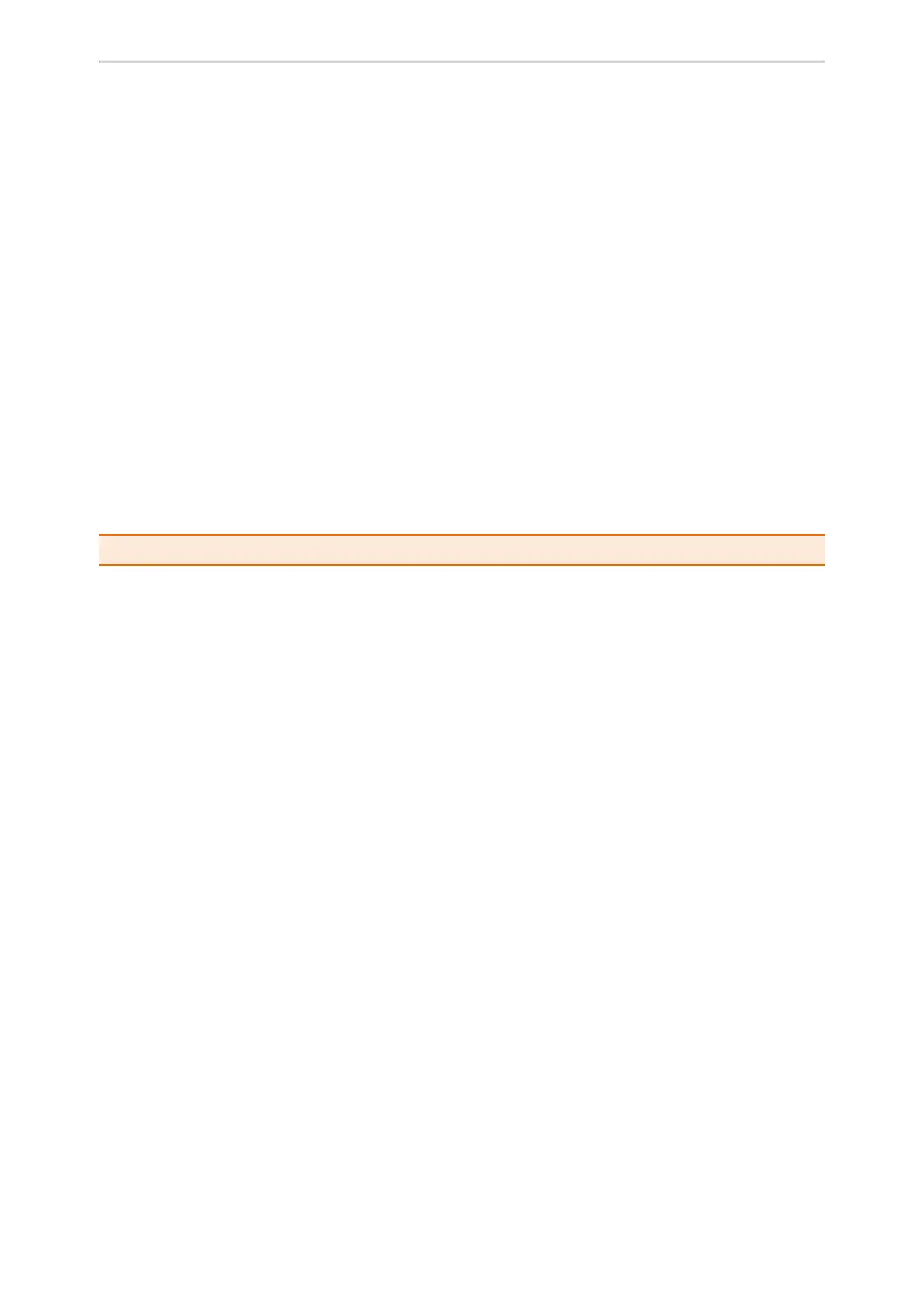Customizing Your Phone
76
2.
Select the desired time format or date format.
3. Select Save.
Setting a Key as Send
The pound key (#) is used as the send key by default. To type a phone number followed by the pound key (#), you
can set the send key to the star key (*).
You can also disable “#” and ”*" to be used as the send key.
Procedure
1. Go to Menu > Features > Key As Send.
On the T33P/T33G phones, go to Menu > Features > Others > General.
2. Select the desired value from the Key As Send field.
3. Select Save.
Customizing the Soft Keys
You can customize the function of the soft keys displayed on the bottom of the idle screen for all IP phones except
the T33P/T33G phones.
The soft keys are typically used to access frequently used functions, and to create menu shortcuts to access fre-
quently used phone settings. The soft keys perform the same functions as the hard keys.
Caution: We recommend that you keep a Menu soft key, otherwise you cannot access the phone settings.
Procedure
1. Go to Menu > Settings > Advanced Settings (default password: admin) > Softkey Label.
2.
Select the desired soft key.
3. Select the desired key type from the Type field.
4. (Optional.) Select the desired line from the Account ID field.
5. (Optional.) Enter the string that will appear on the phone screen in the Label field.
6. (Optional.) Enter the corresponding value in the Value field.
7. Select Save.
Phone Lock
Phone lock helps you protect your phone from unauthorized use.
Topics
Setting the Phone Lock
Locking Your Phone Manually
Unlocking Your Phone
Changing Your Phone Unlock PIN
Setting the Phone Lock
You can manually lock the phone or wait a specified time to automatically lock the phone.
What unauthorized users can do depends on the settings of the phone lock type.
The phone supports the following phone lock types:
l
Menu key: it prevents unauthorized users from accessing the menu, changing the personal settings for your
phone.