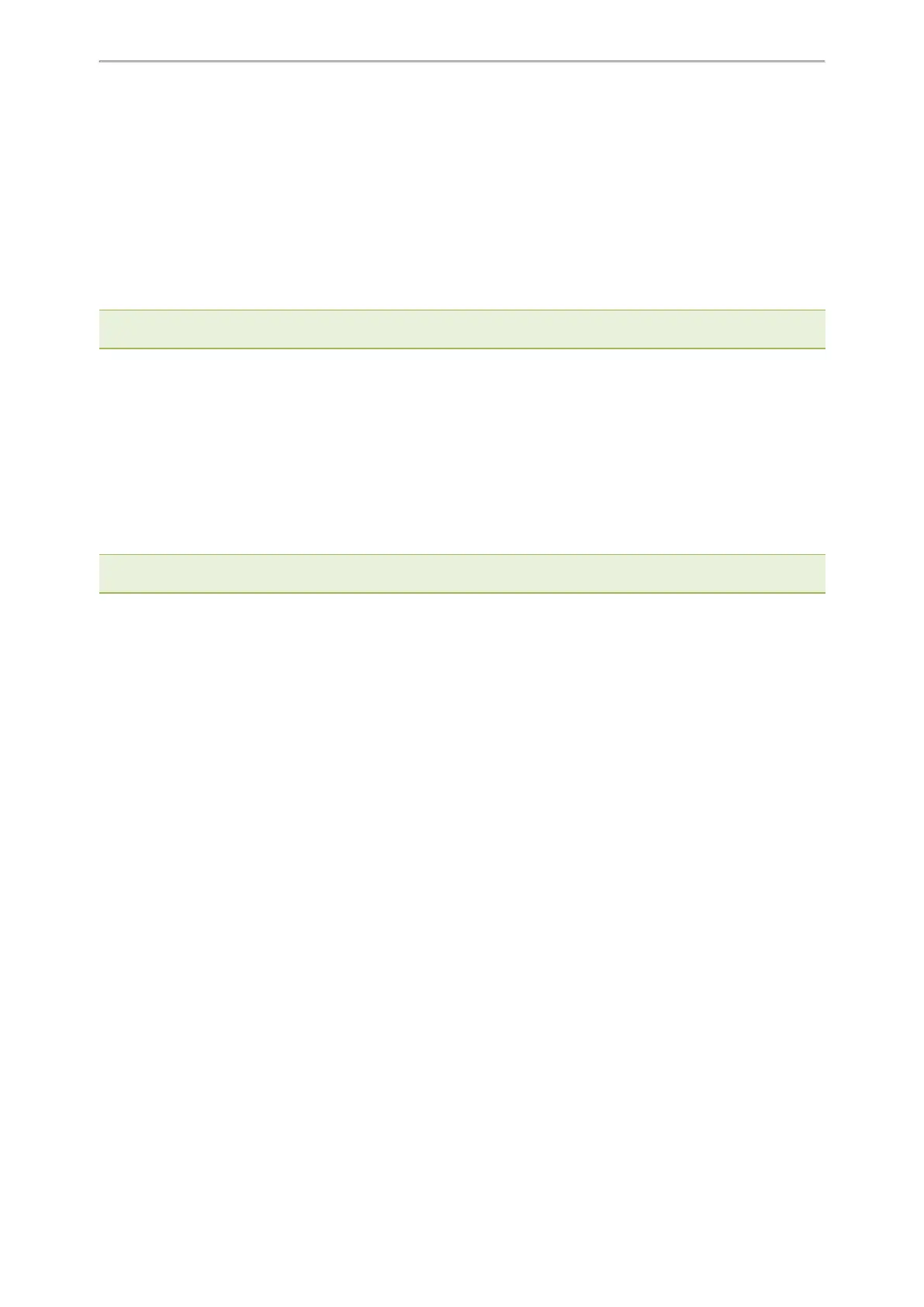Directory
64
Deleting a Contact
You can delete any contact from the Local Directory.
Procedure
1. Select Directory (Dir) or go to Menu > Directory > Local Directory.
2. Select the desired contact group or All Contacts.
3. Highlight the desired contact, and select Option > Delete.
The phone prompts you to delete the contact or not.
4. Select OK.
Note: If the contact added to the Favorites directory is deleted in the Local Directory, it will be automatically deleted from the
Favorites directory.
Deleting All Contacts
You can delete all contacts from the Local Directory.
Procedure
1. Select Directory (Dir) or go to Menu > Directory > Local Directory.
2. Select the desired contact group or All Contacts.
3. Select Option > Delete All.
The phone prompts you to delete all contacts or not.
4. Select OK.
Note: If the contact added to the Favorites directory is deleted in the Local Directory, it will be automatically deleted from the
Favorites directory.
Moving a Local Directory Contact to Blacklist
You can move a contact in the Local Directory to blacklist. Incoming calls from this contact will be rejected auto-
matically.
Procedure
1. Select Directory (Dir) or go to Menu > Directory > Local Directory.
2. Select the desired contact group or All Contacts.
3. Highlight the desired contact, and select Option > Add to Blacklist.
The phone prompts you to move to the blacklist or not.
4. Select OK.
Searching for Contacts
In the Local Directory, you can enter search criteria to find your desired contact quickly.
Procedure
1. Select Directory or go to Menu > Directory > Local Directory.
2. Select Search.
3.
Enter your search criteria in the search field.
Favorites
Favorites are the contacts in your Local Directory that you call most often.
If your system administrator has enabled this feature for you, you can add contacts as favorites, view favorites on
the idle screen, reorder favorites, and delete favorites.
Topics