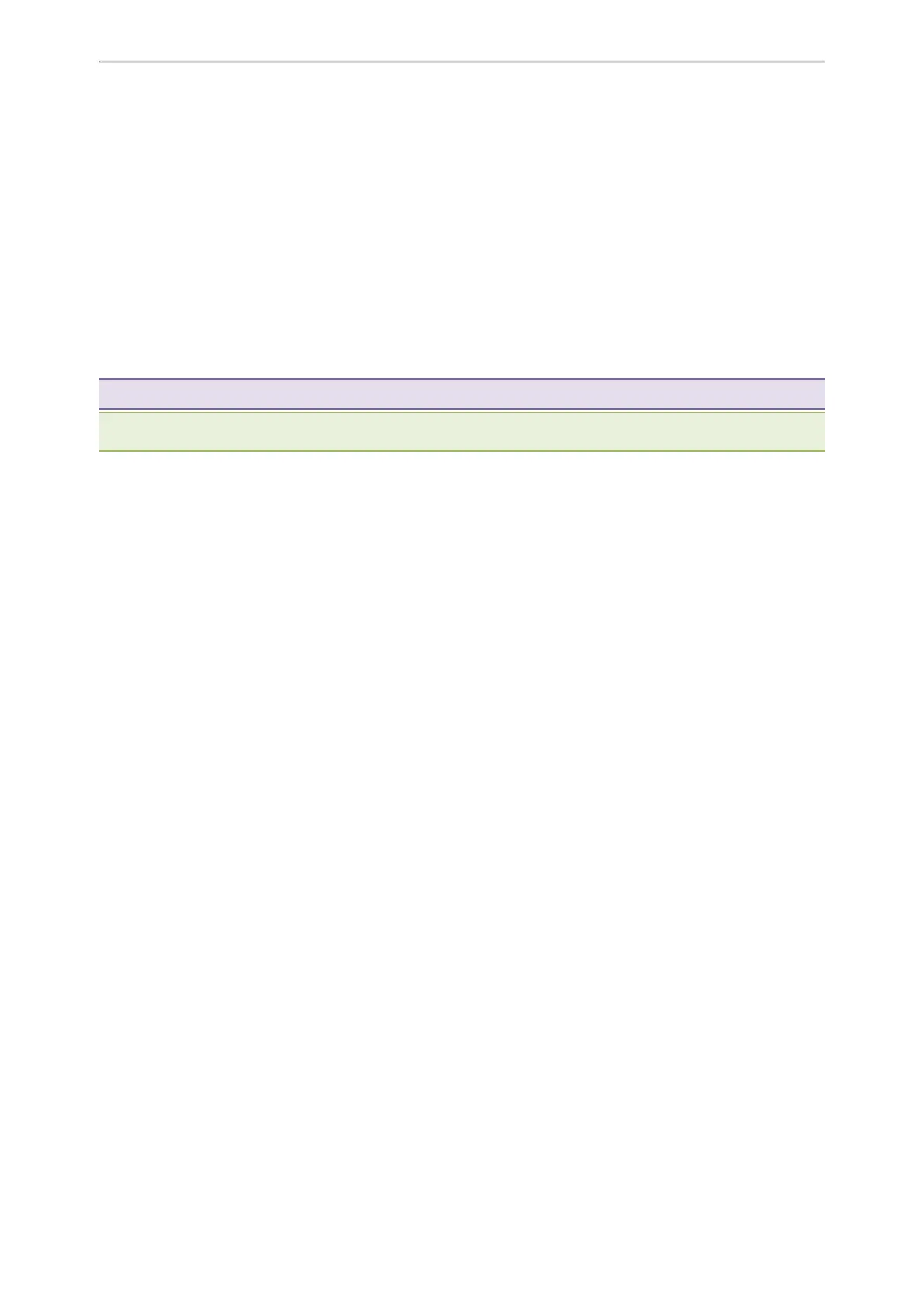Advanced Call Features
47
Procedure
1. Go to Menu > Features > Dsskey.
2.
Select the desired line key.
3. Select BLF from the Type field.
4. Select the desired line from the Account ID field.
5.
Do one of the following:
l
(Optional.) Enter the string that will appear on the phone screen in the Label field.
Enter the phone number or the extension you want to monitor in the Value field.
l
On the T33P/T33G phones, highlight the Label or Value field. Select Directory (Dir) and select the desired
contact from the Directory list.
6. (Optional.) Enter the directed call pickup code in the Extension field.
7. Select Save.
Tip: By default, you can long press the desired line key to set it.
Note: During a call, you can press the BLF key to select a transfer mode. Check with your system administrator to find out if
this feature is available on the phone.
Picking up a Remote Call by BLF Key
When the monitored users are not at their desks and someone rings their lines, you can pick up the desired call
simply by pressing the flashing BLF key.
If your system administrator sets the directed call pickup code in advance, you can use the BLF key to pick up the
call directly. If not or if you want to set a pickup code for a specific BLF line, you can set a pickup code for the BLF
key manually.
Before You Begin
You have edited the BLF key's Extension field with the directed call pickup code from your system administrator.
Procedure
1.
When the monitored line receives an incoming call, you can do one of the following:
l Press the BLF key to pick up the call for the monitored line directly.
l Long press the BLF key.
The Pick Up, Send, New Call and Cancel appear on the screen.
Select Pick Up to pick up the call.
If there are multiple incoming calls on the monitored line, select the desired call to pick up.
Related Topic
Setting a BLF Key
Transferring a Call by BLF Key
When there is already an active call on the IP phones, you can transfer the active call to the monitored line by press-
ing the BLF key.
The phone transfers the active call differently depending on the Transfer Mode via Dsskey feature configured by
your system administrator.
Topics
Performing a Blind Transfer
Performing a Semi-attended/Attended Transfer