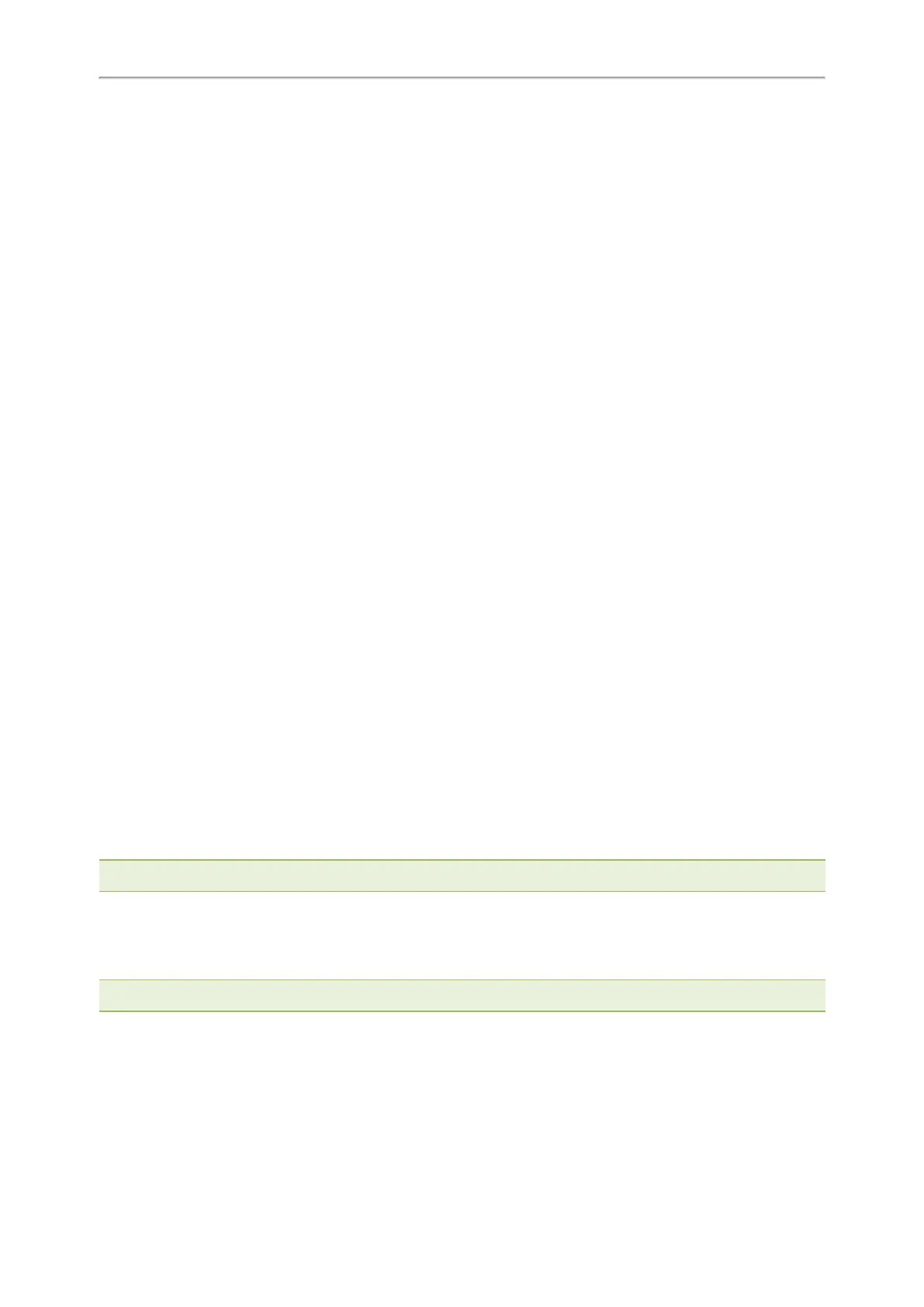Yealink T3 Series IP Phones User Guide
75
The intensity of screen contrast ranges from 1 to 10 and the highest intensity is 10. It is not available on the
T33P/T33G phones.
Procedure
1. Go to Menu > Settings > Basic Settings > Display > Contrast.
2. Select the desired value from the Contrast field.
3. Select Save.
Changing the Language
Your phone supports several languages that you can choose to use on the phone.
Contact your system administrator to find out exactly which languages are supported on your phone.
Procedure
1. Go to Menu > Settings > Basic Settings > Language.
On the T33P/T33G phones, go to Menu > Basic > Language.
2.
Select the desired language.
3. Select Save.
The phone language is changed to the selected one.
Time & Date
You can set the time and date manually. The time and date formats are also variable.
Topics
Setting the Time and Date Manually
Changing the Time and Date Format
Setting the Time and Date Manually
If your phone cannot obtain the time and date automatically, you can set it manually.
Procedure
1. Go to Menu > Settings > Basic Settings > Time & Date > Manual Settings.
On the T33P/T33G phones, go to Menu > Basic > Time & Date > General > Manual Settings.
2.
Edit the date and time.
3. Select Save.
The time and date set on the phone will be changed accordingly.
Note: After the phone reboots, it will be forcibly switched to obtain the time and date from the NTP server.
Changing the Time and Date Format
You can set the phone to display the time in 12-hour format or 24-hour format. You can also change the date format,
including the options to display the day (D), month (M), and year (Y).
Note: Your system administrator can customize the date format.
Procedure
1. Go to Menu > Settings > Basic Settings > Time & Date > Time & Date Format.
On the T33P/T33G phones, go to Menu > Basic > Time & Date > Time & Date Format.