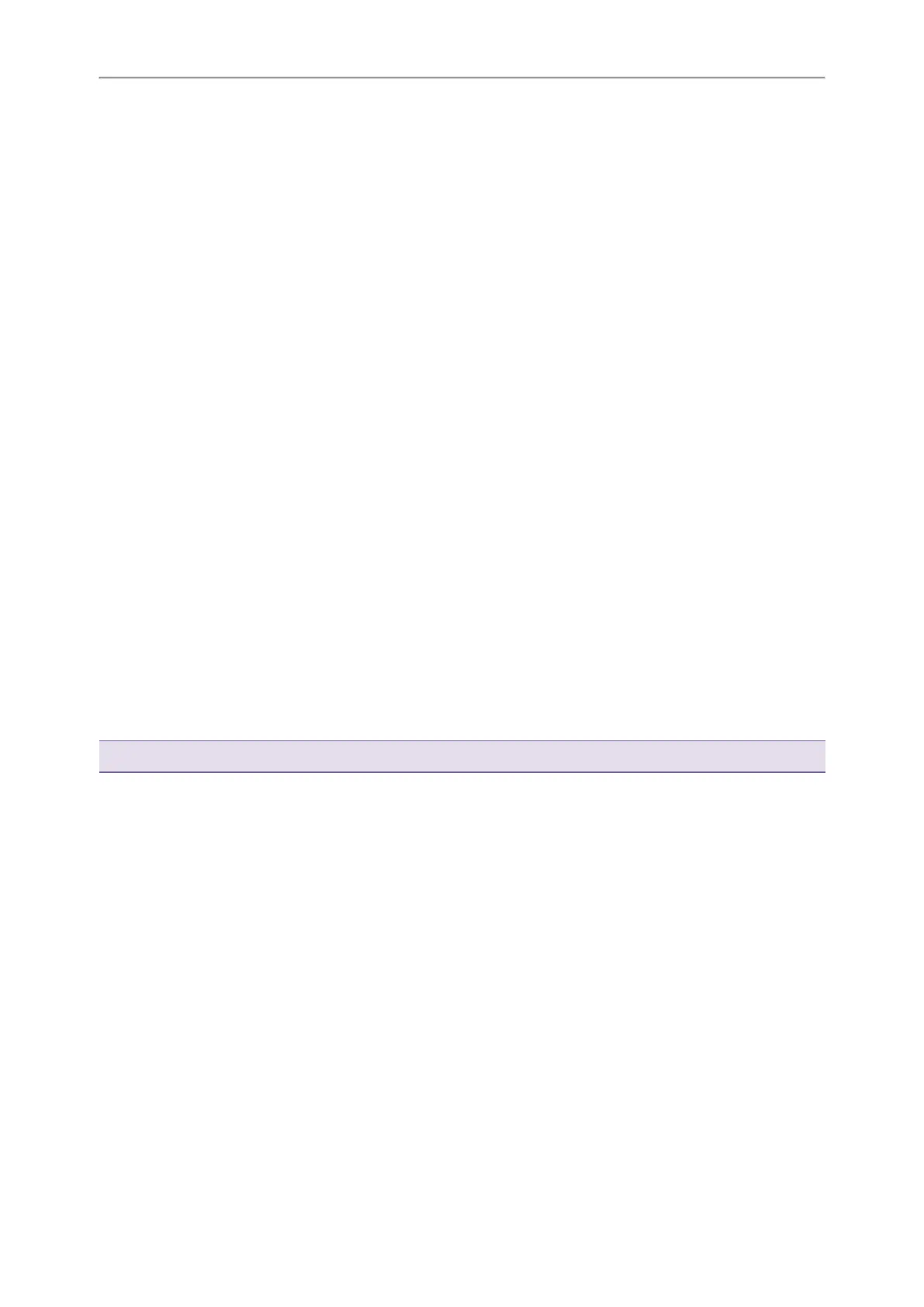Yealink T3 Series IP Phones User Guide
29
4. If you select the No Answer Forward option, select the desired ring time to wait before forwarding from the
After Ring Time field.
5. (Optional.) Enter the always/busy/no answer forward on code or off code respectively in the On Code or Off
Code field.
6. Select Save.
The call forward icon appears in the status bar.
Forwarding All Incoming Calls on a Specific Line
By default, the forwarding setting applies to all lines on your phone. Your system administrator can change the for-
ward mode to Custom so that you can forward all incoming calls for specific lines. It is not available on the
T30P/T30 phones.
Before You Begin
Check with your system administrator if the forward on code or off code is required. If required, get the forward on
code or off code from your system administrator.
Procedure
1. Go to Menu > Features > Call Forward.
2.
Select the desired line.
3. Select the desired forwarding type and select Enabled or On from the corresponding field.
4.
Do one of the following:
l
Enter the contact number you want to forward incoming calls to in the Forward to field.
l
On the T33P/T33G phones, highlight the Forward to field. Select Directory (Dir) and select the desired con-
tact from the Directory list.
5. If you select the No Answer Forward option, select the desired ring time to wait before forwarding from the
After Ring Time field.
6. (Optional.) Enter the always/busy/no answer forward on code or off code respectively in the On Code or Off
Code field.
7. Select Save.
The forward icon appears on the desired line.
If you activate forward on the default line, the forward icon will appear both on the line and in the status bar.
Tip: You can press the All Lines soft key to activate forward for all lines.
Deactivating Call Forward
You can deactivate the call forward when you no longer want to forward your calls.
Procedure
1. Go to Menu > Features > Call Forward.
2.
(Optional.) If the forward is activated for a specific line, select the desired line.
3. Select the desired forwarding type and select Disabled or Off from the corresponding field.
4. Select Save.
Forwarding an Incoming Call Manually
You can manually forward the call to another contact while your phone rings.
Procedure
1. When the phone is ringing, FWD.
2.
Enter the number you want to forward the incoming call to.
3. Press the OK key or select Send.