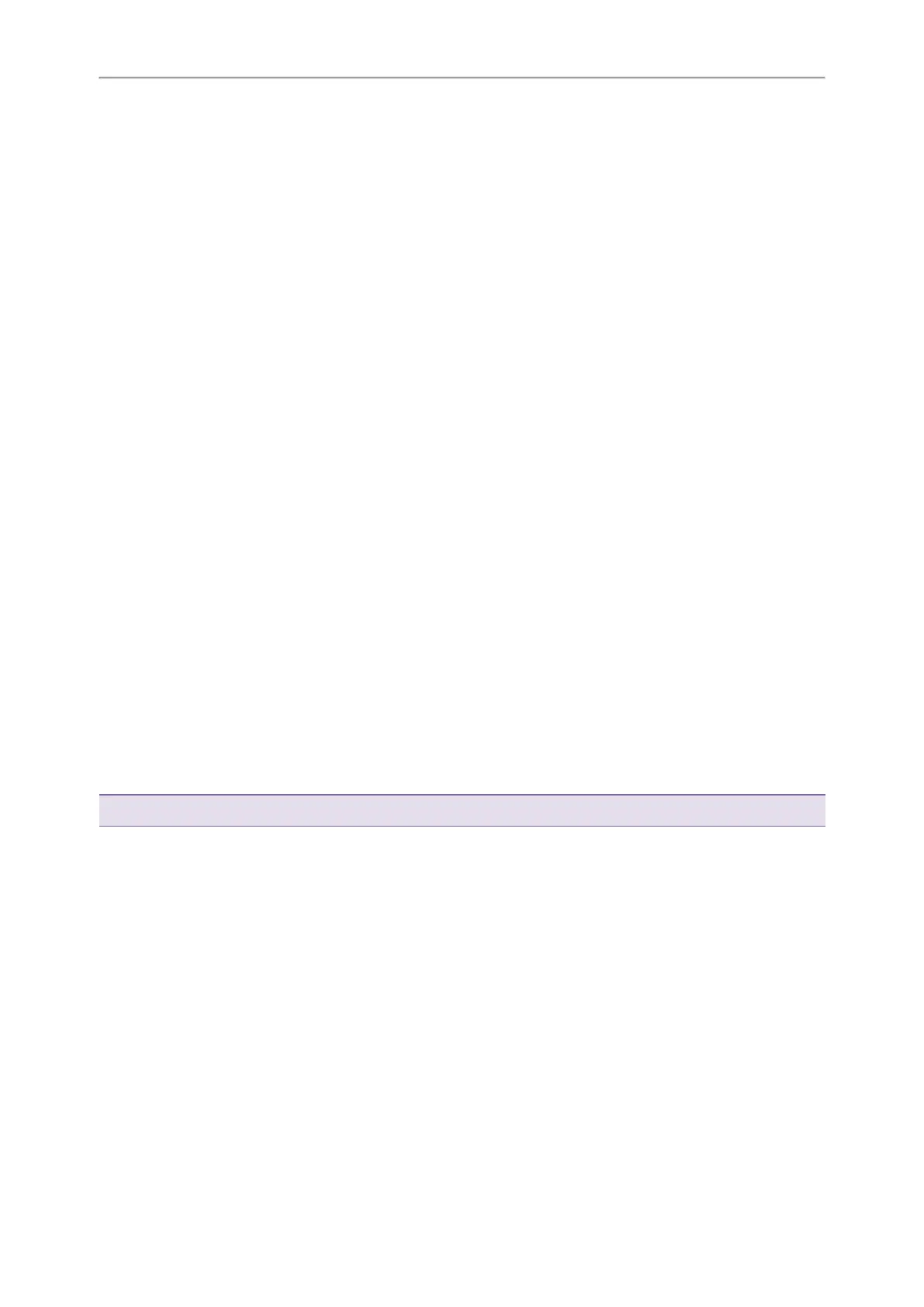Yealink T3 Series IP Phones User Guide
83
4. Select OK.
Clearing Warnings
You can temporarily remove the warning icon from the status bar.
However, the warning icon appears again after the phone reboots or the phone has a new warning if the issue is
not solved.
Procedure
1. Go to Menu > Status > Warnings.
2. Select Clear Icon.
Diagnosing the Network
When network problems occur on your phone, you can use the "ping" or "trace route" method to troubleshoot net-
work connectivity problems.
Procedure
1. Go to Menu > Features > Diagnostics > Network.
2.
Do one of the following:
l
Select Ping, then enter the desired IP address or URL in the Ping IP or URL field.
l
Select Trace Route, then enter the desired IP address or URL in the Trace Route IP or URL field.
3. Select Start.
The screen displays the network status information.
Rebooting Your Phone
The improper operation may cause malfunction. If the malfunction occurs, your system administrator may ask you to
reboot your phone.
Procedure
1. Go to Menu > Settings > Basic Settings > Reboot.
On the T33P/T33G phones, go to Menu > Basic > Reboot.
The phone prompts you to reboot the phone or not.
2. Select OK.
Tip: You can also long press the Cancel key on the keypad when the phone is idle to reboot the phone.
Resetting to Factory Settings
When some issues occur on your phone and you have tried all troubleshooting suggestions but still do not solve
the problem, you can reset your phone to factory configurations.
This operation will delete all your personal configuration settings, and reset all settings to the factory defaults.
Check with your system administrator if the personalized settings are kept before resetting your phone to factory set-
tings.
Procedure
1. Go to Menu > Settings > Advanced Settings (default password: admin) > Reset Config.
On the T33P/T33G phones, go to Menu > Advanced (default password: admin) > Reset Config.
2. Select Reset to Factory Settings > Reset.
The phone prompts you to reset the setting or not.
3. Select OK.