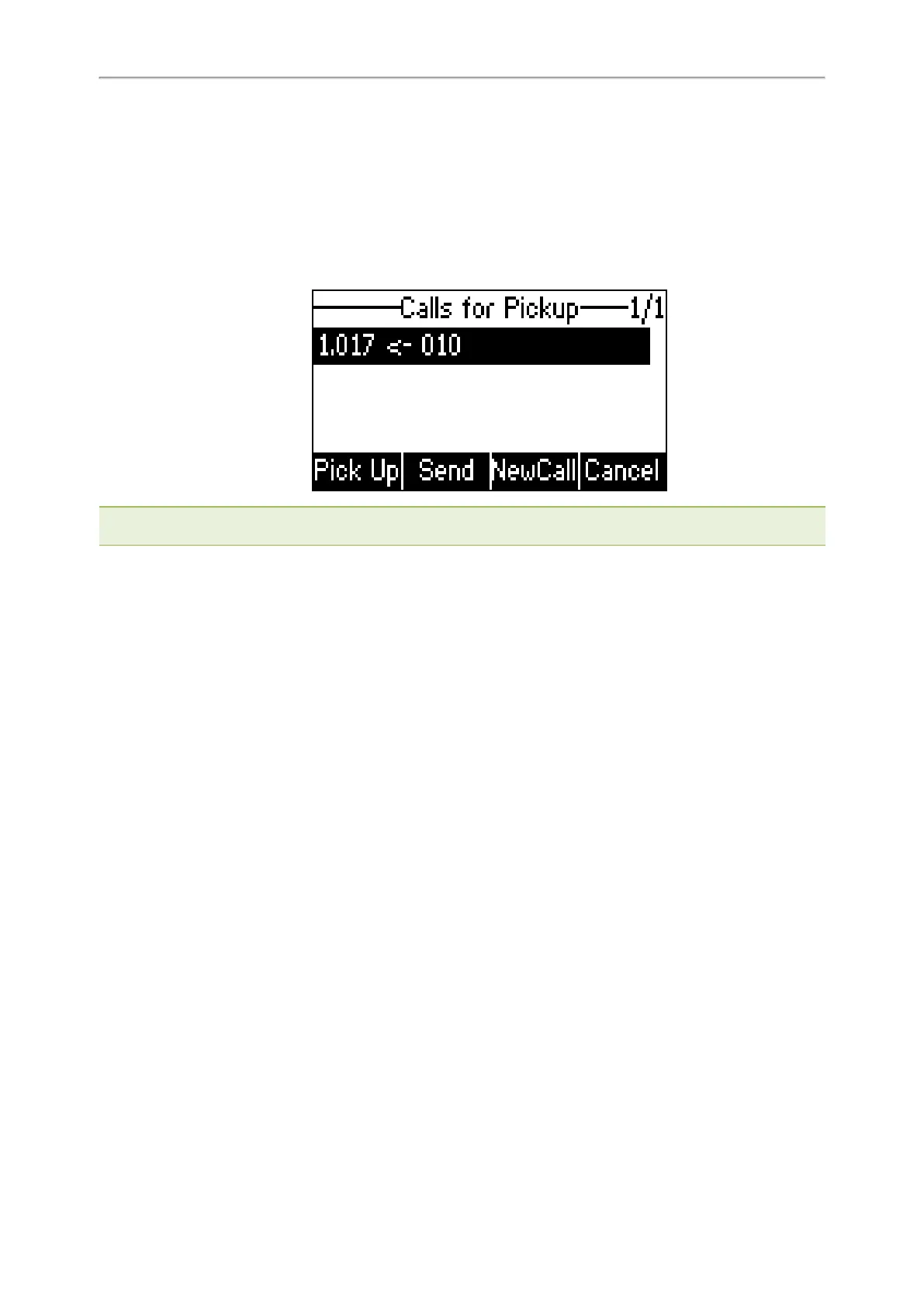Yealink T3 Series IP Phones User Guide
50
2.
Select the desired ring tone.
3. Select Save.
Visual Alert for BLF Pickup
Your system administrator can configure your phone to display the call information when the specified monitored
line receives an incoming call.
You can select to pick up the call to the monitored line, place a call to the monitored line, place a new call or go
back to the idle screen.
Note: If you press Cancel to go back to the idle screen, you can long press the BLF List key to enter the Calls for Pickup
screen again.
Ring Type for BLF Parked Call Monitor
The Audio Alert for BLF Parked Call Monitor feature allows your phone to play a tone when a call is parked against
the monitored user’s phone number.
Topic
Setting an Alert Tone for the BLF Parked Call Monitor
Setting an Alert Tone for the BLF Parked Call Monitor
You can set the alert ring type when there is a call parked to the monitored lines.
Before You Begin
Check with your system administrator to find out if the Audio Alert for BLF Parked Call Monitor feature is available.
Procedure
1. Go to Menu > Settings > Basic Settings > Sound > Ring Type for BLF Parked Call Monitor.
On the T33P/T33G phones, go to Menu > Basic > Sound > Ring Type for BLF Parked Call Monitor.
2.
Select the desired ring tone.
3. Select Save.
Visual Alert for BLF Parked Call Monitor
Your system administrator can configure your phone to display the call information when the specified monitored
line receives an incoming call.
You can select to retrieve the call parked to the monitored line, place a call to the monitored line, place a new call or
go back to the idle screen.