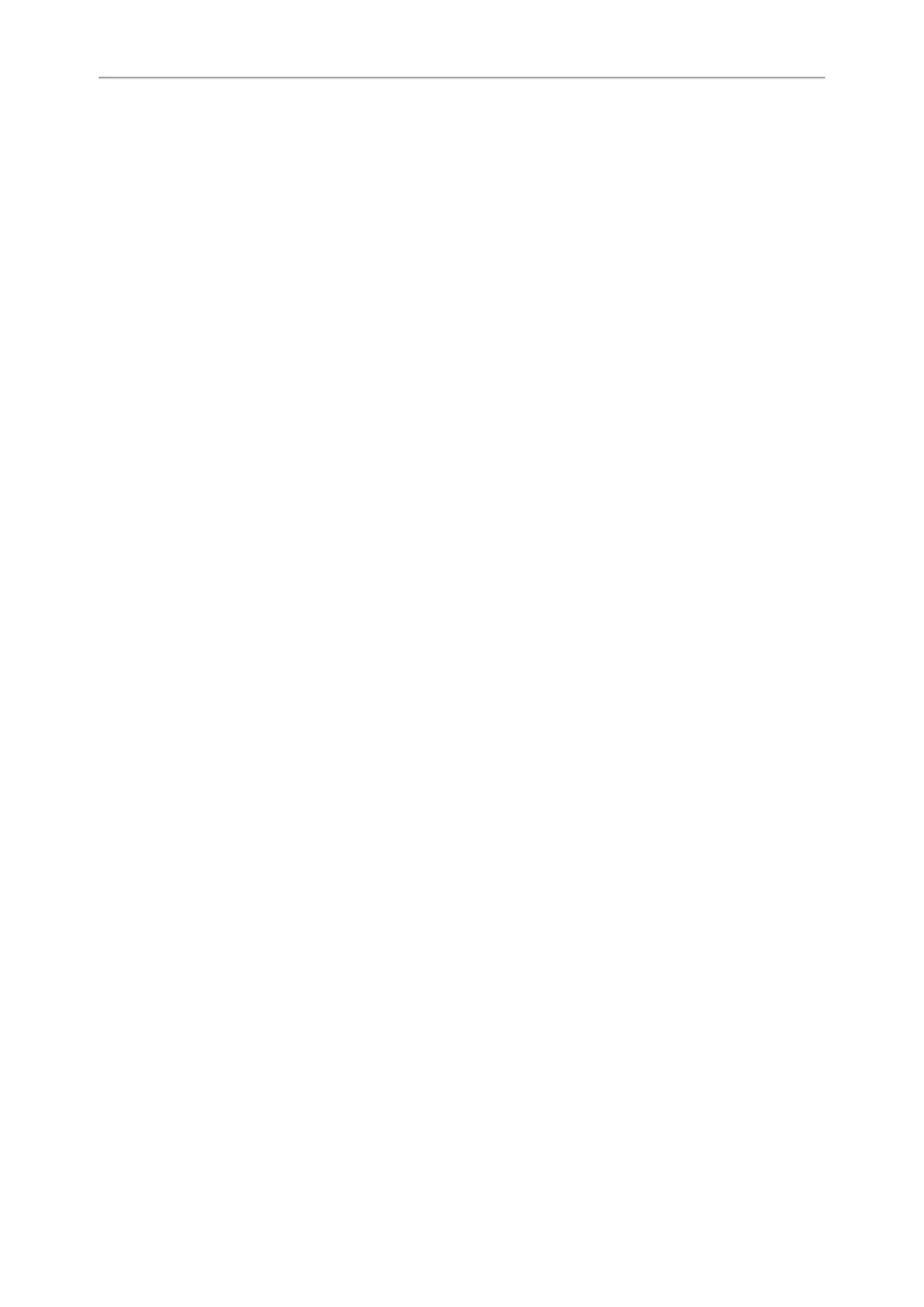Yealink T3 Series IP Phones User Guide
63
Deleting Contact Groups
When you delete a contact group, the contacts in the group will not be deleted. You can view the contacts in All
Contacts list.
Procedure
1. Select Directory (Dir) or go to Menu > Directory > Local Directory.
2.
Highlight the desired group.
3. Select Option > Delete.
The phone prompts you to delete the group or not.
4. Select OK.
Managing the Local Directory Contacts
You can manage the Local Directory contacts when the phone is idle.
Topics
Adding Contacts
Viewing Contacts
Editing Contacts
Deleting a Contact
Deleting All Contacts
Adding Contacts
When you add a contact to your Local Directory, you can choose how much information you want to enter for your
contact. You are required to enter a contact name at least for each new contact.
Procedure
1. Select Directory (Dir) or go to Menu > Directory > Local Directory.
2. Select the desired contact group or All Contacts.
3. Select Add.
4.
Enter your contact's information.
5. Select the desired account from the Account field.
6. On the T33P/T33G phones, select the desired photo from the Photo field.
Viewing Contacts
You can view the local contacts from the Local Directory on your phone.
Procedure
1. Select Directory (Dir) or go to Menu > Directory > Local Directory.
2. Select the desired contact group or All Contacts.
The contact names are displayed in alphabetical order.
Editing Contacts
You can update your contacts' information.
Procedure
1. Select Directory (Dir) or go to Menu > Directory > Local Directory.
2. Select the desired contact group or All Contacts.
3. Highlight the desired contact, and select Option > Detail.
4.
Edit the contact information.
5. Select Save.