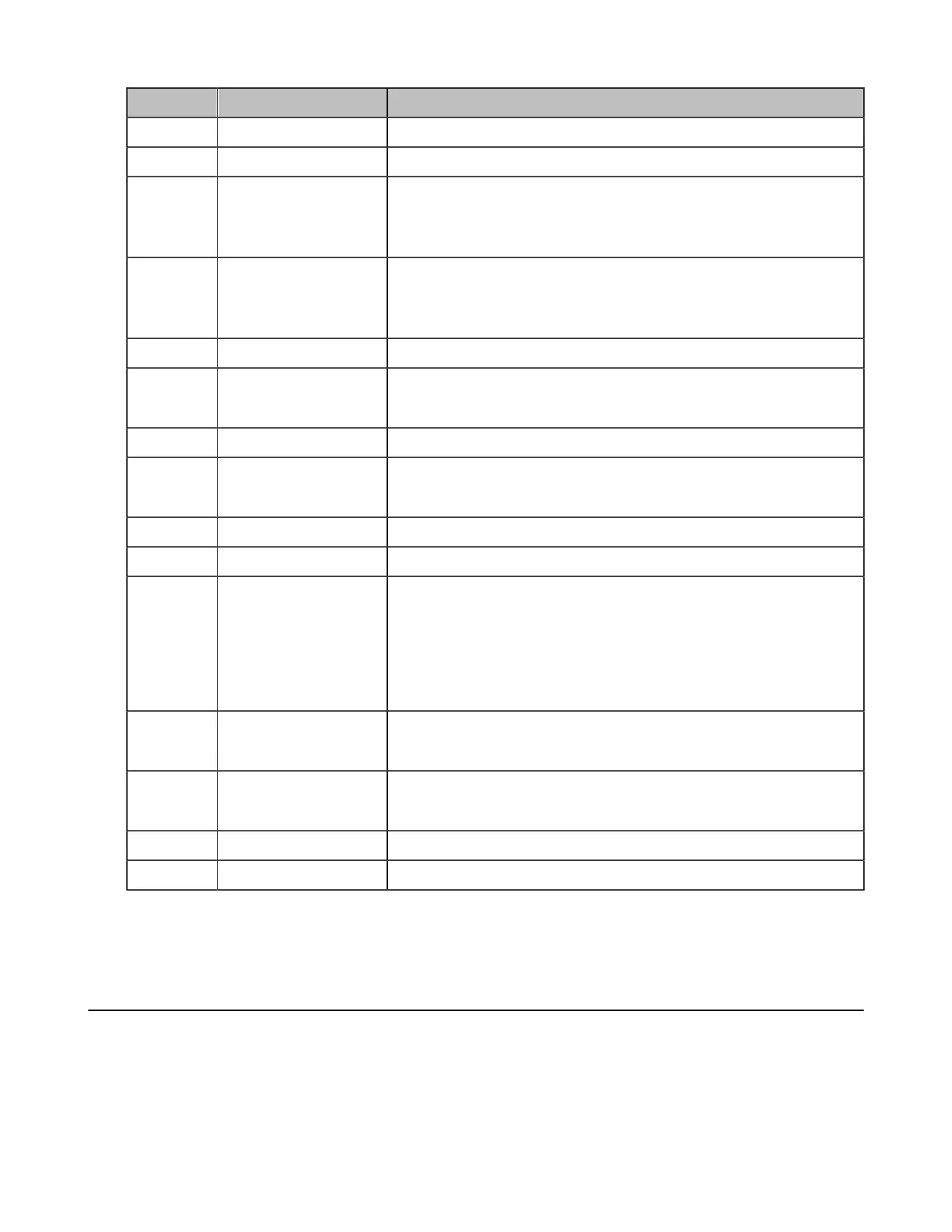| Getting Started | 10
No. Name Description
5 Volume up key Increase the speaker volume.
6 Volume down key Turn down the speaker volume.
7 Zoom in key
• Zoom the camera in.
• Zoom in the screenshot.
• Turn the page up.
8 Zoom out key
• Zoom the camera out.
• Zoom out the screenshot.
• Turn the page down.
9 OK key Go the sub-menu, confirm actions or answer incoming calls.
10 Navigation Key
• Navigate through menu items.
• Pan and tilt the camera to adjust the viewing angle.
11 Mute Key Mute or unmute the microphone
12 Home key
• Return to the idle screen when the endpoint is not in a call.
• Open the Talk Menu during a call.
13 Back key Return to the previous menu.
14 Off-hook Key Go to the Pre-dialing screen, place a call or answer a call.
15 Delete Key
• Delete the text. Delete one character at a time. Long press to
delete all characters in the input field.
• One press to capture packets. When the device is connected
to the USB flash drive, long press it for 2 seconds to start
capturing packets and long press it for 2 seconds again to stop
capturing packets.
16 On-hook Key
• End a call or exit the current conference.
• Return to the idle screen.
17 Keypad
• Enter digits.
• Go to the pre-dialing screen.
18 Character Key Enter the special characters: .@*.
19 Pound key Enter the pound key (#).
Related information
Using the Remote Control
Idle Screen
If the video conferencing system has a Yealink Cloud account registered, the monitor (non-touch) idle
screen is as below:
