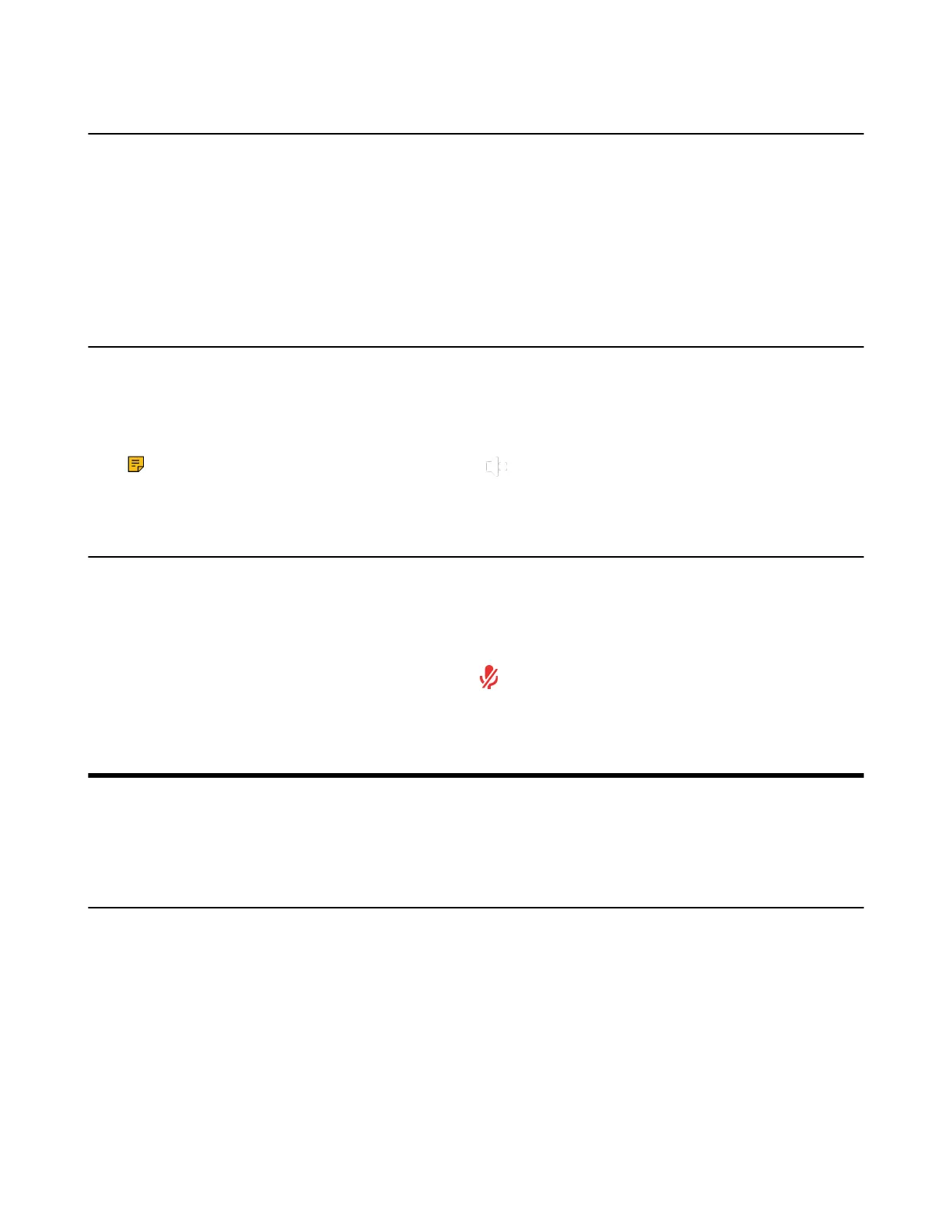| Configuring Video Settings | 36
Configuring Key Tone
You can enable the key tone feature. When you press any key on the remote control, the system will
produce a sound.
Procedure
1. Go to More > Settings > Basic > General.
2. Enable Key Tone.
Enabling Silent Mode
If you enable the silent mode, the speaker of your endpoint makes no sound.
Procedure
Long press the Vol- key to decrease the volume to the minimum.
Note: When the silent mode is enabled, the icon will appear on the monitor.
Muting the Microphone
You can mute the local microphone during a call so that other parties cannot hear you.
Procedure
On your remote control, press the Mute Key.
If the video conferencing system is muted, the icon will appear on the local video.
Configuring Video Settings
• Adjusting the Monitor Display Proportion
• Video Input Source
Adjusting the Monitor Display Proportion
If you use the TV as the display device, the TV might not display the entire video image. To solve this
problem, you can adjust the display proportion to display the entire video image as you need.
Procedure
1. Go to More > Settings > Basic > General > Display.
2. Use left or right key to adjust the Display (90%-100%) slider.
3. Save the change.
