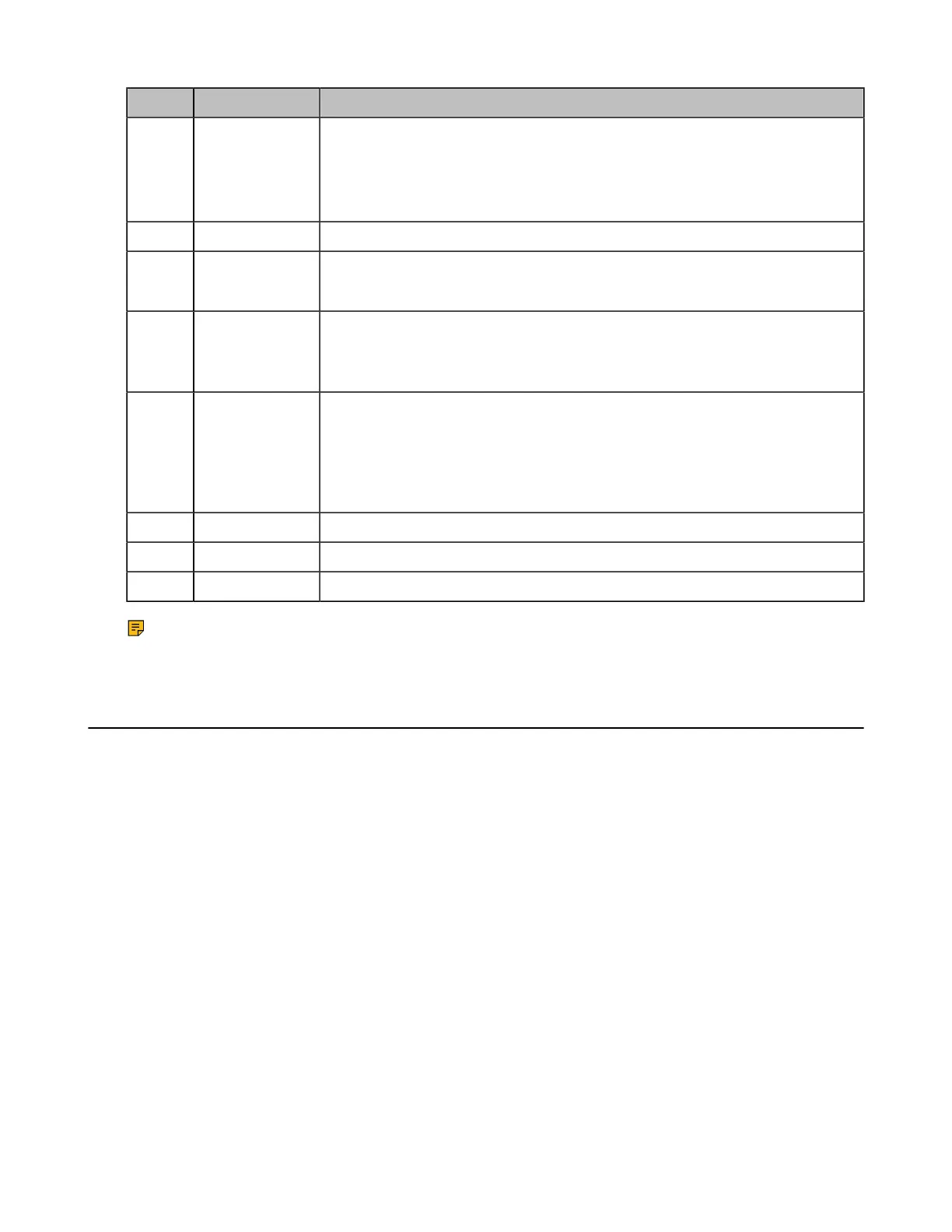| Getting Started | 8
No. Name Description
1 Custom Key
Customize the key function.
The system administrator can customize the key as the Presentation key (the
default value), the Tracking Mode key, the ScreenShot key, the Mute Speaker
key, the Preset key, or the Camera Control key.
2 Mute Key Mute or unmute the microphone
3 Navigation Key
• Navigate to the desired menu item.
• Pan or tilt the camera to adjust the angle.
4 Scroll Wheel
(OK Key)
• Scroll up or down to the desired menu item.
• Press the key to go to the sub-menu or confirm actions
• After selecting the video, scroll up or down to zoom in/out the video.
5 On-hook Key
• End a call or exit a conference call
• Return to the idle screen
• Long press to shut down the system or put the system to sleep
• Press it to power on the system when the system is shut down but not
powered off
6 Off-hook Key Go to the Pre-dialing screen, place a call or answer a call.
7 Back Key Return to the previous menu.
8 Volume Key Adjust the speaker volume.
Note: The infrared sensor locates within the LED indicator of camera. Aim the remote control at the
infrared sensor to operate the camera.
Introduction of VCR11 Remote Control
The VCR11 remote control allows you to operate a video conferencing system, including placing calls,
adjusting EQ volume, controlling the camera, navigating screens, and more. The following table introduces
the keys on the remote control.
