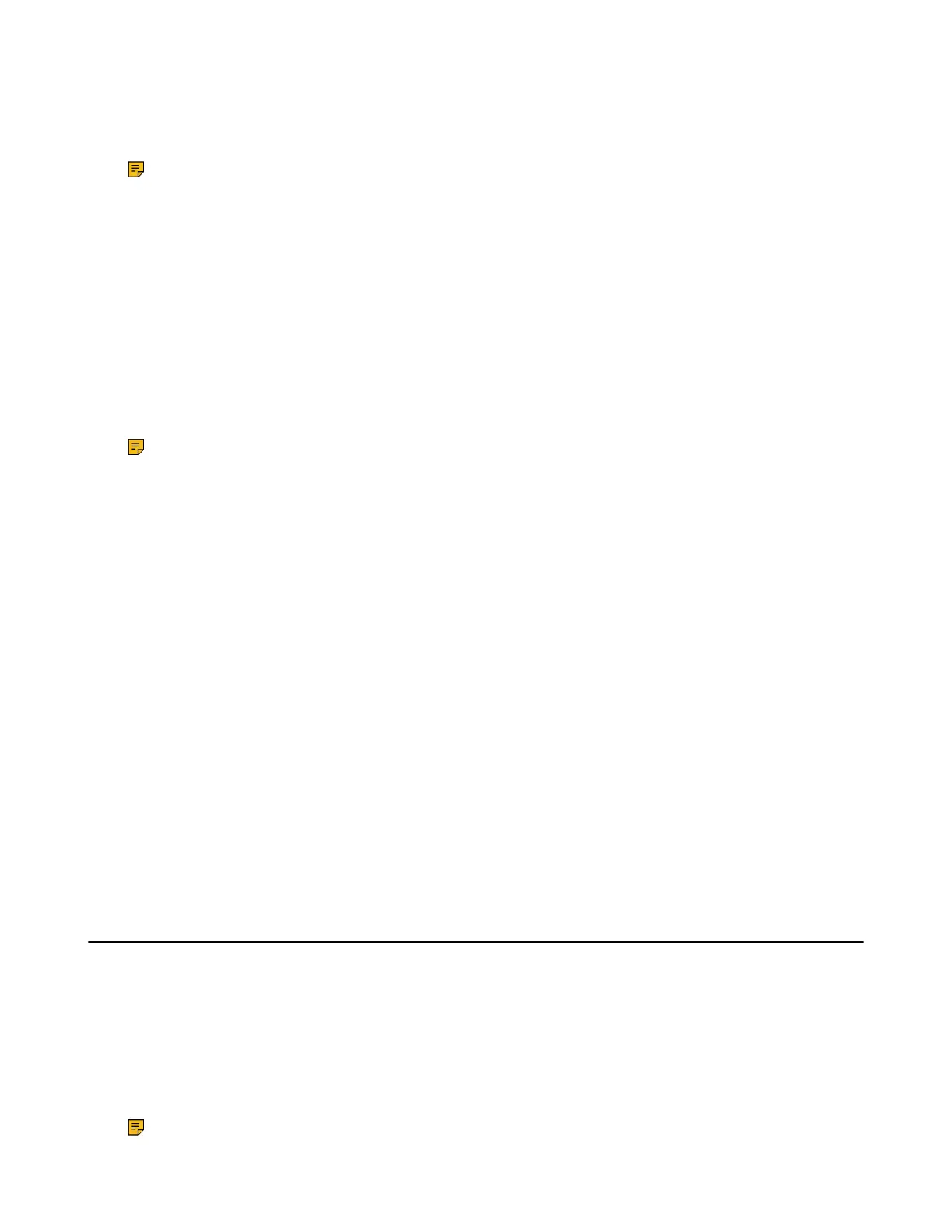| Recording Videos and Taking Screenshots | 33
Recording Local Videos When not in a Call
About this task
Note: This feature is not applicable to the VCS devices running in Cloud mode.
Procedure
1. Insert the USB flash drive to the VCS device.
2. On the idle screen, go to More > Camera Control.
3. Press OK Key to display more menu items and select Recording.
The monitor displays the recording icon and the time.
4. Press OK Key to display more menu items and go to More > Now Recording to stop recording.
Recording Local Videos When in a Call
About this task
Note: This feature is not applicable to the VCS devices running in Cloud mode.
Procedure
1. Insert the USB flash drive to the VCS device.
2. In a call, press the OK key to open the Talk Menu and go to More > Recording .
If your system administrator enables the server recording permission for your YMS account, select
Local recording.
The monitor displays the recording icon and the time.
3. Press OK Key to open Talk Menu and go to More > Now Recording to stop recording.
Recording Server Videos
You can record server video only when you are in conference calls.
Procedure
1. In a call, press OK key to open the Talk Menu and go to More > Recording.
2. For YMS conference, select Server record in the pop-up window if you insert a USB flash drive to the
VCS device.
The monitor displays the recording icon and the time.
3. Press OK Key to open Talk Menu and go to More > Now Recording to stop recording.
Taking Screenshots
You can take screenshots. The screenshots are saved as JPG format and named as the captured time and
date.
About this task
Your system should meet the following requirements:
• Make sure the administrator has enabled the screenshots feature
• Insert a a USB flash drive(the USB flash drive you connect should support FAT32 or NTFS format)
Note: This feature is not applicable to the VCS devices running in Cloud mode.
