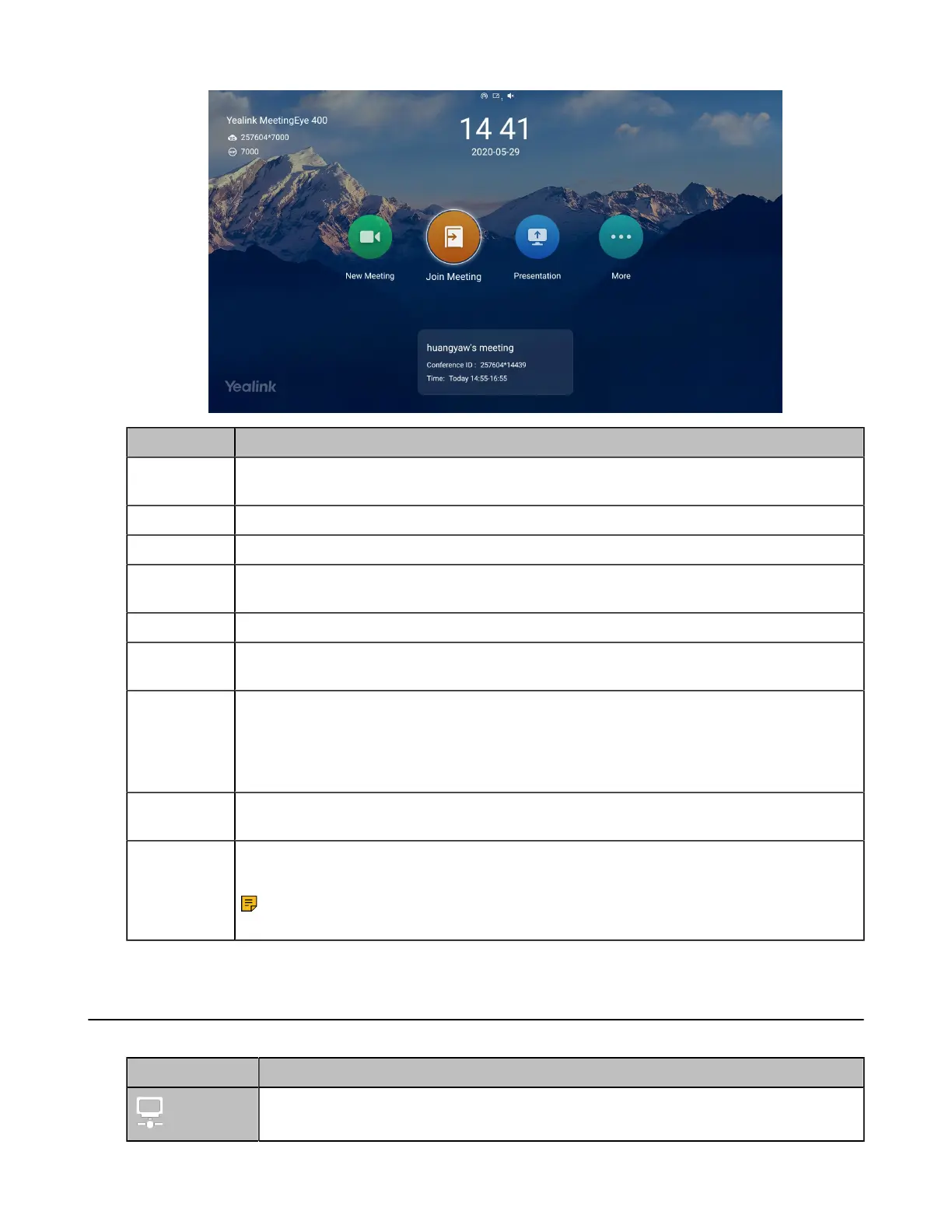| Getting Started | 11
Name Description
Time and
Date
The time and date are displayed on the top of the screen.
Site Name The site name of the system is displayed in the top-left corner of the screen.
Status Icon The status icons are displayed in the center of the status bar.
Register
Account
Generally, your system administrator will pre-configure the related account information for
the phone. If not, contact your system administrator.
Join Meeting Enter the conference ID and password to join conferences.
New Meeting
(Dial)
Initiate conferences.
More
• Control a camera
• Setting
• File Manager (it is applicable the VCS devices running in Standard mode)
• Go to Cloud Experience Lobby.
Conference
Schedule
When you register a Yealink Meeting account or a YMS account, you can view the
ongoing or upcoming conference.
Video Image Display the local video image, the local PC content or the image of Whiteboard
collaboration.
Note: MeetingEye 600/MeetingEye 400/PVT960/PVT940 displays the local video
image only when you disable the privacy protection mode.
Icons Introduction
The icons displayed in the status bar of the monitor are introduced as below:
Icon Description
Network is available
