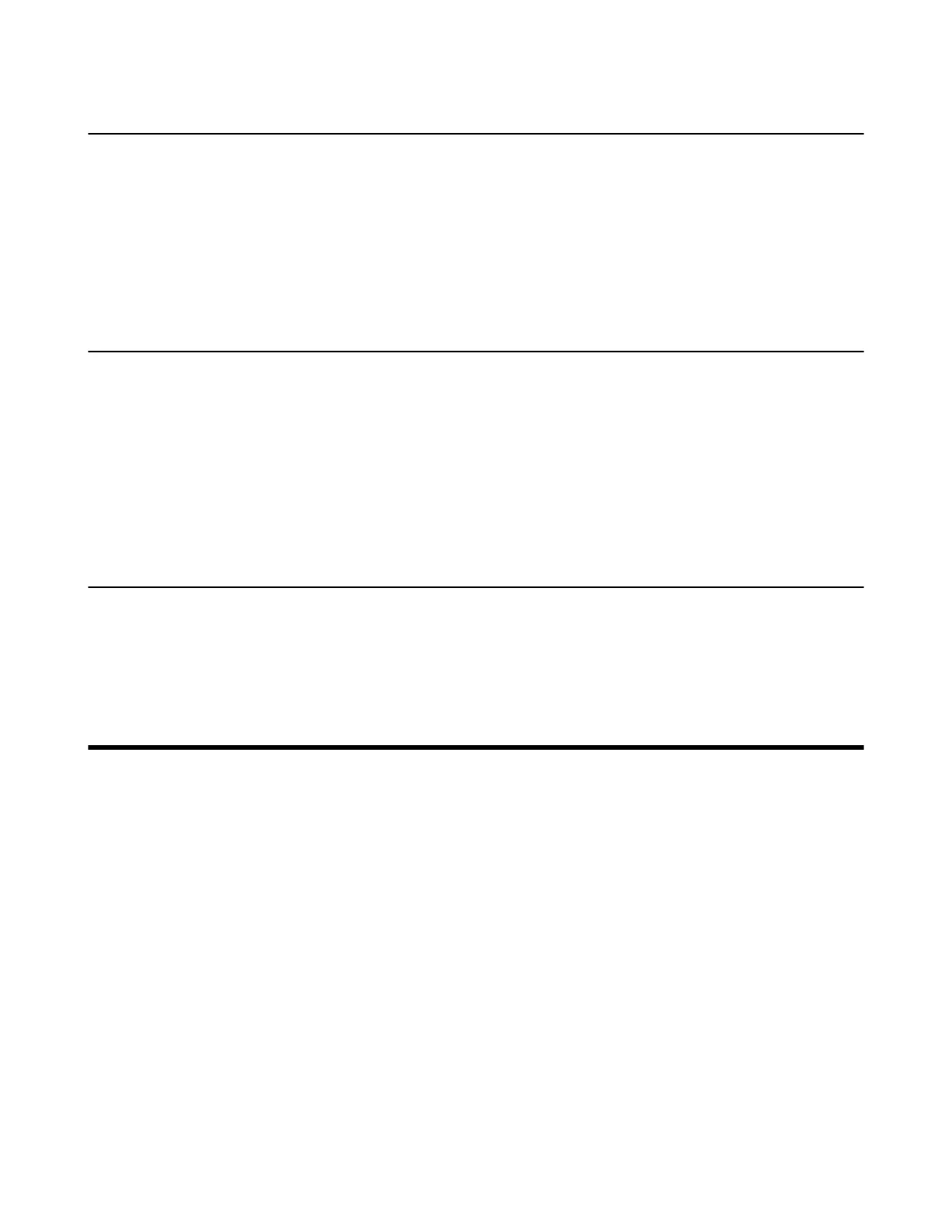| Initiating Meet Now Conferences | 14
Powering off the System
Procedure
1. Long press the Hang up key for 3s.
The option pops up on the display.
2. Select Shut down.
The system shuts down immediately, and the LED on the system goes out.
Putting the System to Sleep
You can put the system to sleep immediately if you do not use it temporarily.
Procedure
1. Long press the Hang up key for 3s.
The option pops up on the display.
2. Select Sleep.
The system goes to sleep immediately, and the LED on the system or the camera glows red.
Waking up the System
Procedure
On your remote control, press any button.
Initiating Meet Now Conferences
When you register a Yealink Cloud/YMS account, you can initiate a Meet Now conference at any time,
without any reservation. Contact your administrator to check whether the Meet Now conference is enabled
for your account.
Procedure
1. Select New Meeting.
2. Select Start Conference.
When the Meet Now conference has started, you can invite other participants to join the conference, or
participants can join the conference by dialing the conference number you shared.
Related tasks
Inviting Participants
